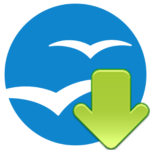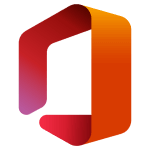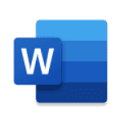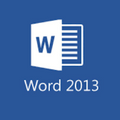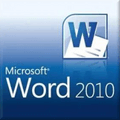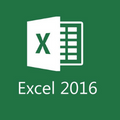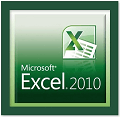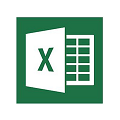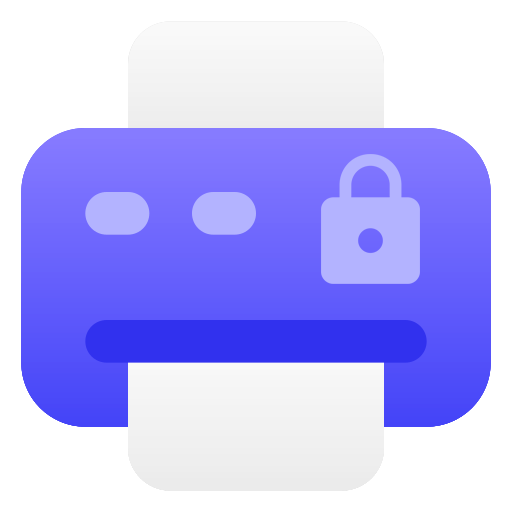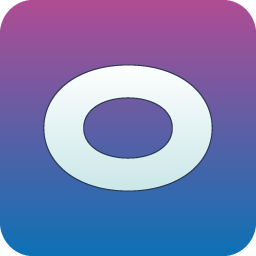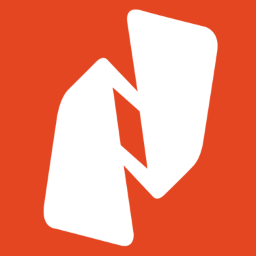PDF is one of the most popular and very important document file formats, but the process of creating PDF documents is not easy for everyone. PDF Extra is a completely free and, perfect PDF tool for everyone that creates PDF documents easily in minutes, without any complicated settings, and with knowledge of PDF.
PDF Extra is a handy tool to Create, Convert & Edit PDF files. You can easily convert your PDF files into MS Word, MS Excel, PowerPoint, HTML web browser, Text files, GIF, and JPEG images.
Enjoy a familiar user interface for creating, filling, and converting your PDF documents in just minutes. Edit, Fill & Sign, Annotate, Protect, Convert and Organize PDF files with a single PDF Editing tool for free on your desktop computer, android devices, and Apple iOS phones.
Download PDF Extra latest version for Windows 7, Windows 8.1, Windows 10, Windows 11 Windows Vista & Windows XP PC. This is the offline installer setup of PDF Extra and works for both 32-bit and 64-bit operating systems. You can also download and use PDF Extra on your android and iPhone devices.
You can easily download PDF Extra simply by clicking the download button from our fast and secure downloading server. After downloading the PDF Extra setup.exe file, double-click on the file to Install PDF Extra on your 32-bit and 64-bit Windows operating systems
Do you want to create PDF documents? PDF Extra is very easy to use and suitable even for beginners. Also, you don’t need to install any Acrobat software like PDF Reader, or PDF Writer, no need to install a PDF printer. The program’s interface is easy to understand and integrates WYSIWYG PDF, you can insert text, images, and shapes, then drop, resize and move PDF elements with just 1 mouse click.
PDF Extra comes with all the features you need to edit, view, annotate, fill, sign, protect, scan to PDF, export to Word/ Excel, and organize PDF pages.
PDF Extra is an all-in-one PDF editing and files management tool that enables you to control your PDF’s design and content. The Extra PDF tool allows you to do everything with a PDF, including reading PDFs, converting PDFs to other formats, adding pages, signing, and annotating PDFs.
Organizing and categorizing your PDF files becomes easy and handy in Extra PDF, adding new pages to your document, and inserting page numbers and links, images, and watermarks.
PDF Extra Features & Highlights
Here are the main features of PDF Extra
- Edit, convert & create PDF documents
- Change text size in PDF
- Provide batch processing
- View the PDF to add comments
- Scan MS Word and JPEG files to PDF
- Fill & Sign PDF documents
- Create a PDF eBook
- Export PDF to JPEG
- Print PDF files
- Convert images to PDF
- Protect PDF files with passwords
- Integrated File Manager with PDF
Is PDF Extra Free?
PDF Extra is available for free, if you only want to read, annotate, and sign PDFs can enjoy a free version of the app. If you want to enjoy the PDF Extra premium features, you need to buy one of their paid plans.
There are two premium plans, you can either buy a lifetime license or subscribe to a yearly basis renewable plan.
One-time purchase: PDF Extra 2022 is the most common plan for $99.99/year for 6PCs. You will get 5 GB MobiDrive storage with this subscription.
PDF Extra Personal: This is a high-end plan for $49.99/year with auto-renewal (costs you $4.16/month for 1PC). You will enable to get 50 GB MobiDrive storage as well.
How to Create PDF?
After all the options are done, click the “Create PDF” button, the program will display a save dialog, set the PDF file name, then the program will create standard PDF documents easily. easy.
Free PDF Editor supports creating multiple PDF pages in PDF documents. You can click the ” Add Page ” button to add more PDF pages or click ” Delete Page ” to remove the PDF page (the first page cannot be removed).
Customize Your PDFs
You can change the properties of the PDF file, such as author, creation date, keywords, modified date, subject, and title. Each PDF page can define page width and height, top margin, bottom margin, left margin, and right margin. The default PDF page size is A4 paper (210 x 297 mm).
How to Uninstall/Remove PDF Extra?
You can simply uninstall or remove Extra PDF from the control panel. Follow the steps below.
- Open control panel.
- Under the heading of Programs, click on Uninstall a program.
- From the installed programs list locate the Extra PDF.
- Click in uninstall from the top of the window.
- That’s it!