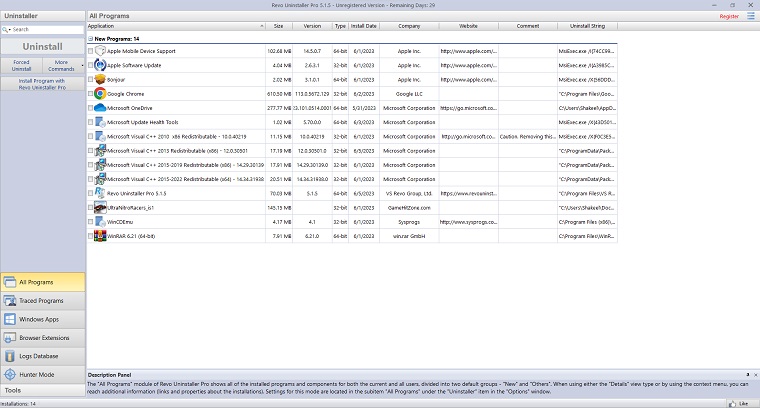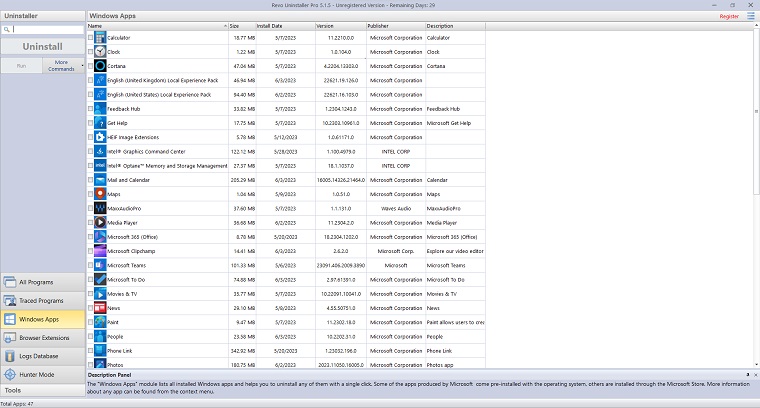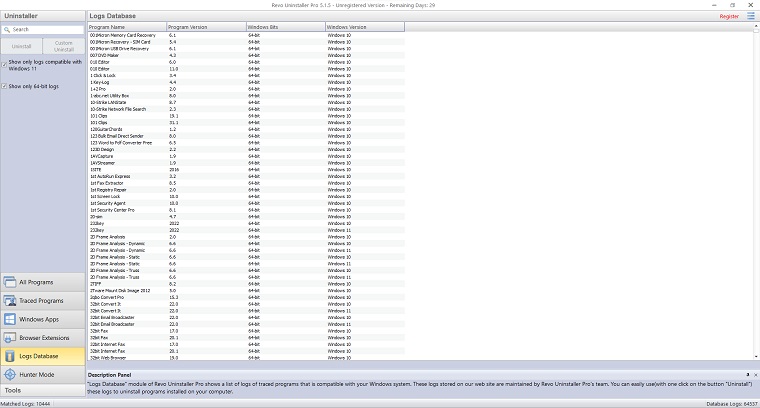Revo Uninstaller Pro is a software uninstaller for windows that helps users to completely uninstall unwanted software, Windows Apps & Browser Plug-ins. This application remover software is powerful enough to remove all stubbornsoftware’s, temporary files, and other unnecessary program data that is left behind after the standard uninstall process.
Revo Uninstaller Pro for windows Force Uninstall feature performs manual scans for leftovers, allows removal of partially installed programs, partially uninstalled programs, etc. Revo Uninstaller Pro 5.1.5 can create the multi-level full registry backup, create a system restore point before each Uninstallation.
Revo Uninstaller Pro Download 5.1.5 latest offline installer setup for Windows 11, Windows 10, Windows 8.1, Windows 7, Windows Vista, & Windows XP. Works with both 32/64 Bit versions of Windows Operating systems. Revo Uninstaller isn’t available for Mac OS, whereas you can download Revo Uninstaller Mobile for Android devices.
Revo Uninstaller Pro Download 5.1.5 Review
Revo Uninstaller Pro is the best uninstaller for windows. This is an easy way to properly remove stubborn, unwanted, and broken programs from your computer. Revo Uninstaller Pro uses Microsoft’s built-in program uninstaller feature to remove programs, and then scans the computer for any leftover data, registry entries left behind by the Windows install function.
Revo Uninstaller Pro Download 5.1.5 latest version for Windows PC. Follow the on-screen functions to install Revo Uninstaller Pro on your desktop or laptop PC. The Pro Version interface is slightly different from the Revo Uninstaller one. The app interface is very easy to navigate and lists all the installed programs along with information like; File Size, Version, Type, Installed Date, Company, & Website.
Hunter Mode
Revo Hunter Mode feature comes handy and it is designed in killer instinct with its useful adaptability.
To access this feature, you have to click on the Hunter Mode button on the menu, the rest of the program will minimize to reveal just a small, floating, movable box on your desktop.
The icon will appear on the top right side of your desktop screen.
Using this tool you can drag the icon and drop it on any unwanted software you want to completely remove it from your computer.
These are the following options you have when you use Revo Uninstaller’s, Hunter Mode Uninstall, Stop Auto Starting, Kill Process, Kill and Delete Process, Open Containing Folder, Search at Google, and Properties.
To turn off, the Hunter Mode, Right-click on it and click ‘Exit’.
Built-in Cleaning Tools
Revo uninstaller free versions offer eight handy and worthy cleaning tools that can boost your system performance and remove unnecessary files. You can easily access them by clicking the Tools button from the top menu.
Autorun Manager
With Autorun Manager, not only you can enable or disable applications from automatically starting on Windows startup. But you can also get more information about that particular program.
You can get the launch path, Description, Publisher, Status, ( running or not running), and the location of the startup command (either in the registry or a file on the hard disk).
Junk File Cleaner
Junk Files Cleaner allows you to find and remove various types of junk and unnecessary files from your computer.
Normally such files are deleted by the application that created them as soon as it no longer needed them.
However, they may remain permanently on your hard drive if there is an unexpected termination of the application, a system crash, etc.
If this happens it can cause a reduction of the free disk space or may cause a slower system speed etc.
Windows Tools
There are a lot of handy and useful tools and components bundled with every Windows operating system.
Some of the tools use complex commands lines. Others are difficult to access. Windows Tools gives you fast one-click access to more than ten common Windows tools.
Browser Cleaner
Your browser records details about every website that you’ve ever visited. The information is easily accessible from your browser window and by simply pressing a button anyone can see where you’ve been browsing on the web.
With Browser cleaner, you can delete temporary internet files which contain all of the pictures you’ve seen all of the online videos you’ve watched and all of the web pages you’ve visited.
Deleting Temporary Internet Files can free a lot of space on your hard drive.
MS Office Cleaner
Microsoft office cleaner allows you to completely remove the history of the most recently used files in Microsoft Word Excel Access PowerPoint and FrontPage.
If you do not want somebody else to see your last opened or edited spreadsheets, documents or other files creating using Microsoft Office.
Just select those file types that you do not want and click the Clear button. Yours most recently used files for the program types that you chose will no longer be available.
Windows Cleaner
Microsoft Windows keeps tracks of many things that you do with your computer like file search history (when you search for file and folders) recently opened document history open / Save history used in standard file dialogs from different applications and many more things.
Windows Cleaner allows you to remove all of this history and the temporary files.
You can also empty your Recycle Bin and delete temporary files which can free a lot of hard disk space.
Evidence Remover
When you empty the Windows Recycle Bin, your files and folders are just marked as deleted but hey are not physically erased. This removal tool will permanently erase the files and folders which have already been deleted but are leftover on your hard disk drive.
No matter what tool you or somebody else tries to use to recover the data the result will be the same nothing, The data erased with Evidence remover is impossible to recover.
Unrecoverable Delete
If you want to securely delete a file or folder (to be sure that nobody with any tool could be able to ever recover this file or folder), Use Unrecoverable delete.
Deleting files and emptying the Windows Recycle Bin does not mean that these files are gone forever they are still on your hard disk drive and anybody could recover the deleted data very easily.
The unrecoverable delete tool makes this impossible because it physically erases all of the selected files and folders.