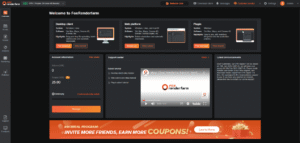Plants vs. Brainrots Macro is a popular automation tool developed by Roblox community that enables you to automate simple tasks, such as clicking, buying seeds, or collecting rewards, allowing you to focus more on enjoying the game. Plant vs Brainrot is an exciting Roblox adventure game, where players cultivate powerful plants to fend off waves of invading Brainrots, but repetitive tasks like planting, harvesting, and collecting rewards are time-consuming and boring.
By using Plants vs Brainrots Macro tool, you can automate in-game tasks such as auto-buying seeds, auto-clicking, and other repetitive gameplay actions. This tool works like TinyTask or Roblox script executor, but it’s simpler and easier to use, which helps you save time, earn faster rewards, and focus more on strategy rather than grinding.
In this guide, we will let you know how you can simply download Plants vs Brainrots Macro, its key features, safe and ethical usage tips, and the best automation methods to level up your gameplay. Whether you’re searching for working Plants vs Brainrots Macro codes, efficient auto-buy setups, or ways to boost your overall progress, this resource is your ultimate companion to mastering automation in Roblox’s popular Plants vs Brainrots game.
Plant vs Brainrot Macro Top Features
- 🌾 Auto Planting: Automatically plants seeds in empty garden slots.
- 🛒 Auto Buy: Purchases new seeds and plants from the shop menu.
- 🌻 Auto Harvest: Collects rewards and resources from mature plants.
- 🧠 Brainrot Management: Captures, sells, or stores Brainrots automatically.
- 💰 Resource Collection: Gathers coins, energy, and other in-game items.
- 🔼 Auto Upgrades: Upgrades plants and boosts stats when resources are available.
- 🖱️ Autoclicker Function: Handles repeated clicks for faster actions.
How to Download and Install Plants vs Brainrots Macro?
Downloading the PvB Macro tool is very easy and simple. We have downloaded and tested the latest version of Plant vs Brainrot Macro .ahk file. Click the download button below to get the updated version of Plants vs Brainrots Macro official file, and install it on your Android or Windows PC by following the simple steps mentioned below.
How it works
- Recording actions: A macro developer uses a macro program to record a sequence of keyboard and mouse actions.
- Automation: The macro then repeats these actions automatically, allowing for hands-free gameplay.
- Example tasks: Common applications include buying items from the shop and automatically farming for coins.
- Keybindings: Developers set specific keys to start (F5) and stop (F7) the macro.
- Game updates: Roblox game updates can sometimes break existing macros, requiring developers to update or re-create them.

Version: 1.04.0
How to Use PvB Macro?
To use a macro for the Roblox game Plants vs Brainrots, you must first download the AutoHotkey program and the macro script, then configure your game and script settings. The macro automates farming by handling tasks like buying items, planting, and collecting cash.
1. Download and install AutoHotkey
The macro script is a file written for AutoHotkey (AHK), a scripting language for automating actions on Windows.
- Go to the official AutoHotkey website and download the installer for version 2.0.
- Run the installer and follow the on-screen instructions to complete the setup.
2. Download the macro script
Macro creators typically distribute their scripts through platforms like Discord, so you will need to join their community to get the file.
- Find a link to a Plants vs Brainrots macro creator’s Discord server. Many YouTube videos demonstrating the macros include a link to the relevant Discord.
- Once you join Discord, find the channel where the script files are shared and download the latest version.
- Extract the script files from the downloaded
.zipor.rararchive.
3. Configure your Roblox and macro settings
For the macro to work correctly, you must adjust several settings both within Roblox and on the macro script itself.
In Roblox
- Launch Plants vs Brainrots and go to the settings menu.
- Enable Auto-align camera. This ensures your camera stays in a consistent position, which is necessary for the macro to click on the correct locations.
- Set your game window to Full Windowed mode and use a screen resolution of 1920×1080. These are the most common settings that macros are designed to work with.
- Check your UI navigation keybind. Your macro script will need to know which key to press to open and close the main UI menu.
In the macro script
- Open the
main.ahkfile from the extracted folder. - Inside the script or its configuration menu, select the seeds and gears you want the macro to buy. The script will automatically purchase them every five minutes when the shops restock.
- In the settings tab, set the macro speed. Start with “stable” to ensure it works correctly before increasing the speed.
- Enter your UI navigation key if it was different from the default.
4. Run the macro
- Once all settings are configured, make sure all of your hotbar slots are filled with items.
- Start the macro by pressing the designated hotkey, which is usually F5.
- The script will now run automatically, navigating to the seed and gear shops, buying your selected items, planting them, and collecting cash.
- To stop the macro, press the stop hotkey, which is typically F7.
Creating a Plants vs Brainrots macro with AutoHotkey
AutoHotkey is a free scripting tool for Windows that automates tasks through keystrokes and mouse movements. Here are the basic steps to develop a macro for the game:
- Install AutoHotkey: Download and install the latest version of AutoHotkey from the official website.
- Learn AHK scripting: Familiarize yourself with AHK’s syntax for defining hotkeys, sending keyboard and mouse inputs, and creating control loops. Online tutorials and AHK’s documentation are excellent resources.
- Start with basic tasks: Begin by automating simple actions that occur during the game’s cycle.
- Auto-Buy: Create a script to automatically navigate to the Seed Shop and Gear Shop when they restock every five minutes. Your script should simulate mouse clicks at the exact coordinates of the purchase buttons for your selected items.
- Auto-Plant: Create a loop that continuously places new seeds on your garden plot. The script should move the mouse to a seed in your hotbar and then click a square in your garden to place it.
- Auto-Collect/Sell: Write a script that collects the brainrots your plants have defeated and sells them to collect money.
- Refine your script: Add logic to make the macro more reliable.
- Conditional checks: Use pixel-checking commands to identify UI elements, such as whether a shop is open or if a button is visible. This prevents the script from clicking on empty space.
- UI navigation: Implement scripts that toggle the UI and manage camera position. Some macros require players to turn on “auto-align camera” in the Roblox settings.
- Test and debug: Run your script and observe its behavior in-game. Debug any errors by checking the AHK script and your in-game settings. Many guides recommend starting on the “stable” speed setting and increasing it once you confirm everything works.
Where to find existing macros and scripts?
- YouTube: Many developers post videos showcasing their custom macros for Plants vs Brainrots and provide download links. These videos often include installation and configuration instructions.
- Discord servers: Some macro creators operate their own Discord servers where they share script files, release updates, and offer support.
- Roblox scripting communities: Websites like the Roblox Developer Forum may have posts or tutorials related to creating game automation scripts.
Important considerations for using and creating macros
- Game rules: While AutoHotkey scripts are generally not banned on Roblox for games like Plants vs Brainrots, which lack anti-cheat and don’t provide a competitive advantage, you should always be mindful of Roblox’s terms of service.
- Security: Downloading and running scripts from unverified sources carries a security risk. Only use macros from trusted developers to avoid potential malware.
- Development time: Creating a robust, error-free macro that runs for extended periods is a complex task. It requires careful coding, testing, and continuous maintenance to adapt to game updates.