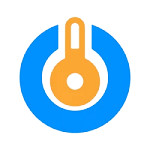USB Blocker Professional is a security software that prevents data theft, data loss, and malware infections by blocking all untrusted USB devices. All unauthorized USB drives, external drives, network drives, non-system drives, CDs, DVDs, CDs, Blu-ray discs, and memory sticks will be blocked unless you authorize them.
The program maintains a list of authorized USB devices that are permitted to access your PC. You can authorize several USB devices at once. By default, USB Blocker Professional does not allow access to any unauthorized USB device unless you authorize it and must be an administrator.
USB Blocker Professional maintains a record of Authorized USB devices, invalid login attempts, device logs, invalid password changes, invalid device authorization, and invalid apply changes to keep you informed of any suspicious activity while using the program. You can easily view reports anytime you have access to the program. You can export your report as a PDF, Text, or CSV file. You can also print your report for later analysis.
The first time you launch USB Blocker Professional you will be prompted to create a password. This is the password that you will use to log in to USB Blocker Professional.
Your password must be at least 8 characters long. A password strength checker is available to help you evaluate your password strength. A strong password should be difficult for someone else to guess. Create a password that has uppercase letters, lowercase letters, numbers, and symbols. Avoid using personal information.
We recommend you keep your password in a safe place. There is no backdoor for accessing USB Blocker Professional. Additionally, uninstalling this software requires you to enter the correct password.
To authorize a USB Device Plug your USB device into your computer. USB Blocker Professional software will scan your USB device and pop up a password prompt window if the USB device is unauthorized. Enter a valid password. An option is available to enable you to type a password without hiding it. Simply check the Show Password box. By default, all unauthorized USB devices are checked. You can uncheck any USB device displayed if you do not want to authorize it. The device will remain blocked from your computer until you authorize it. Your USB device will be added to the Authorize List if you do not uncheck the Add to Authorize List box. Click the OK button to authorize the USB device.
You can disable the password prompt window that is displayed when an unauthorized USB device is detected. You can authorize multiple USB devices. Plug each USB device into your computer every 10 seconds. The status bar will display error messages.
To prevent hacking attempts, you cannot save changes under the Settings menu without entering the correct password. You can add an extra layer of security to this software by disabling Task Manager and Registry Editor.
All failed attempts to log in to USB devices will be logged. If you enter an incorrect password more than three times, USB Blocker Professional will close. This is an extra security measure to prevent unauthorized access to USB Blocker Professional.