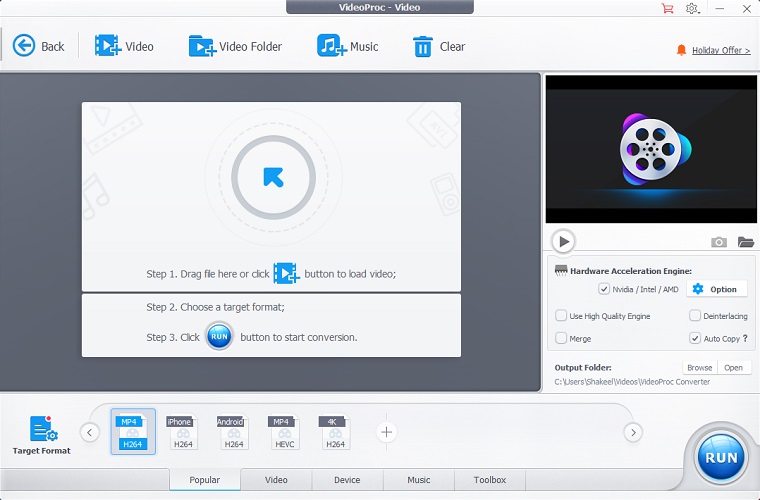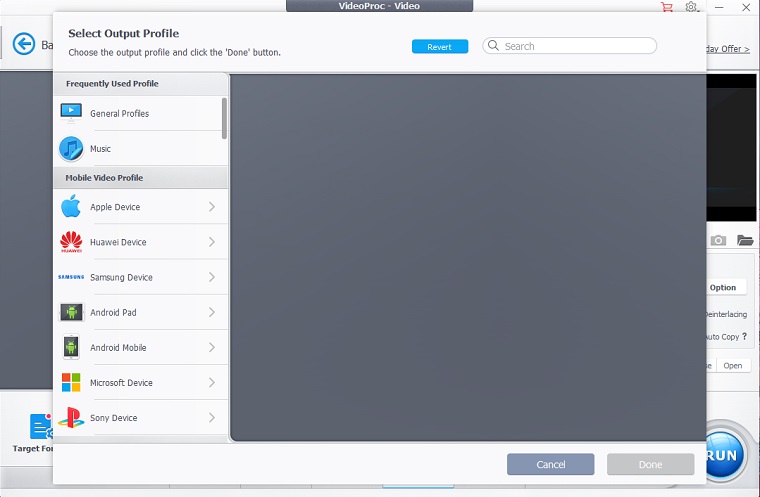VideoProc is your all-in-one tool for trimming, editing, converting, and compressing videos and DVDs to over 400 output formats. VideoProc Converter utilizes the full GPU acceleration to process 4k videos, without compromising quality.
It’s not just a video editor & converter but also packed with additional features to download videos from 1000+ websites and converts them in the format of your choice. Moreover, it is a go-to tool for sports lovers, educators, gamers, and live enthusiasts, while recording gameplay, presentations, and webinars.
Download & install the latest offline installer version 4.8 of VideoProc Converter for Windows PC. Works with both 32bit – 64bit versions of Windows 10, Windows 8.1, Windows 8, Windows 7.
Powerful Video Proc Converter & Editor for Windows
Video Proc Converter is a one-stop video editing software for windows. Edit, convert, resize, and adjust large 4K videos, audios, and DVDs easily at a fully accelerated speed. This video editing software supports full GPU acceleration for fast video processing that peaks level 3 hardware acceleration fully powered by Intel®, AMD®, and NVIDIA® GPUs, delivering buttery smooth (4K) video editing and transcoding without compromising quality.
As with many free video editing tools, lack support for GPU acceleration. The GPU acceleration can drastically speed up the encoding decoding process. However, the full hardware acceleration feature can increase speed up to 47x real-time faster. VideoProc’s unique technology can further expedite video transcoding and processing while optimizing file size and output video quality.
Polishes Up Your Footage
Process and touch up your large HD / 4K footage from GoPro, DJI, smartphones, etc. in an easy and non-destructive way. To start things off with, simply add a video onto the program interface. Once the video is added to the timeline, you’ll notice the video details and handy options to customize and enhance the video before you convert them to your desired file format.
- Cut – Cutting is very common in video editing. By cutting, you can shorten a video, chop away any unwanted segments, rearrange clips in a new sequence and reduce file size for YouTube, etc. In VideoProc, ‘Cut’ can be very flexible and can go with any other editing operation.
- Merge – ‘Merge’ helps join multiple video files, whether they are in different formats (MP4, MKV, AVI, MOV) or from different gadgets. You can merge videos while changing video lengths, aspect ratios, playback speeds, resolutions, and file formats, without worrying about A/V sync problem. The unique “MKV Multi-Track” feature will allow you to combine different video/audio/subtitle tracks in one MKV file.
- Crop -You can crop a video to eliminate black bars, remove distracting portions, zoom in, and highlight the focal point and improve the image composition. You can change or expand the aspect ratio to meet the requirement of YouTube, Instagram, Widescreen TV, etc.
- Subtitle – Enable, disable or export subtitles from a movie, choose subtitle (language) track, add (hardcode or softcode) external subtitle files (.ass, .ssa, .srt) to videos, search subtitles online for movies and TV episodes.
- Effect – VideoProc allows you to apply preset visual effects and filters, such as Grayscale, Mirror, Edge, Painting, and Sharpen to your video tracks; quick molds to certify and stylize your videos; fine-tune colors, image brightness, contrast, hue, gamma, and saturation.
- Rotate / Flip – You can rotate your video left or right (clockwise or counter-clockwise) 90 degrees, 180 degrees, or 270 degrees in one click, or mirror flip video vertically or horizontally.
Easy & Advanced Editing All Covered in Toolbox
No matter you are a seasoned pro or just getting started, the 4K video editor helps you edit HD/4K videos in a streamlined workflow.
- Stabilize – VideoStabilize shaky video footage from GoPro, iPhone, etc.
- Fix – Fisheye Correct fisheye lens distortion from action cam video.
- Remove – NoiseRemove or reduce unwanted background/wind noise easily.
- Make – GIFTurn video into GIF, extract jpg/png from video, resize the image.
- Add Watermark – Watermark your video with text, logo, image, or timecode.
- MakeMKVPass through video streams into MKV with no encoding.
- Create M3U8 Build M3U8 playlist with single or multiple .ts files for HTTP streaming.
- Enhance VideoForce a/v sync, adjust playback speed and audio volume.
Choosing an output profile for conversion
Right after all the editing takes place, now its time to convert your edited video into your desired format. At the bottom of the program interface, you’ll notice the Target Format icon.
Clicking on the target format will open the new window, here you can select the output profile. This includes General Profiles, Music, Mobile & video profile, (Apple device, Huawei device, Samsung device, Android pad, Android mobile, Microsoft device, Sony device).
VideoProc Converter + Video Downloader For PC
A great built-in supportive feature that is capable to download videos from 1000+ video sharing websites, and converts them into the format of your choice quickly and easily. Download video streams, Live video, video playlist, channel, and music from YouTube, Facebook, and other UGC sites and save them in different resolutions and formats. You can get the complete list of the video supported websites.
YouTube Video Downloader
We love to visit YouTube for watching videos online, but at the same time, we are unable to download them for offline watching. This YouTube video downloader allows you to download YouTube Videos into various popular formats. All you need to copy the YouTube URL and click on Add Video from the main menu.
Paste the YouTube URL into the address bar and hit the analyze button. The software then starts analyzing the URL and displays the lists of multiple file formats to download. The analyzing process takes longer than usual, as we have seen in similar programs like that.
YouTube To MP4
The app offers you to download YouTube Videos to MP4 & Webm formats at the highest possible resolution available. The video result displays in a list that shows the Quality, Resolution, Extension, Frame rate, & File size.
You can click on your desired File format & resolution to download the video. Clicking on the Subtitles button will search & generate available subtitles of the video in available languages.
Now click on the Download Selected Video button. At this point, you can see the video details appear on the program interface with useful details such as the option to select video into available formats and resolutions, File Format, Resolution, Video length, and the File size.
Click on the arrow or press the Download Now button at the bottom right corner of the interface to start downloading videos from the web. Once you’ve downloaded the video, you can preview the video inside the program interface.
YouTube To Mp3
All the videos can be converted into MP3, m4a, WebM formats. All you need to click on the Add Music button paste the video URL and hit the analyze button. It analyzes the video and displays possible audio formats. Choose from the options, select the desired quality and format click on Download selected videos button, and then click on Download Now.
VideoProc’s Powerful Screen Recorder Component
Easily capture videos from your computer screen and webcam. VideoProc records gameplay, presentations, webinars, Skype call, streaming video, and create vlogging, screen casts, podcasts, software reviews, and video instructions, making it easy to interact with your audiences and teammates. The useful features include chroma key, draw, type, highlight, or add voiceover, during recording.
- 3 Recording Modes Record desktop with voiceover or record from webcam, or record both at the same time in picture-in-picture mode.
- Resizable WindowCrop to select an area you’d like to take a screenshot to record in a window or full-screen modes.
- Utility ToolsDraw, highlight any content, type, add texts, voiceover, images, arrows, outlines during recording.