The Last of Us is a post-apocalyptic action-adventure game that has garnered critical acclaim for its engaging story and immersive gameplay. However, some players have reported encountering a frustrating issue where the game’s building shaders get stuck, making it difficult to progress through the game.
If you’re one of these players, you may be wondering how to fix this problem. Luckily, there are some organic solutions that you can try to resolve this issue and get back to playing The Last of Us seamlessly.
In this article, we’ll take a look at some organic methods that can help you troubleshoot and resolve this issue, so you can get back to playing and enjoying The Last of Us without any interruptions.
What May Cause The Last Of Us Stuck on Building Shaders Issue?
The Last of Us getting stuck on building shaders can occur for several reasons, including:
- Outdated hardware or drivers: If your graphics card or drivers are outdated, it can cause The Last of Us to get stuck on building shaders.
- Corrupted game files: Game files may become corrupted due to various reasons, such as software bugs, viruses, or hardware issues, which can cause The Last of Us to get stuck on building shaders.
- High graphics settings: Running The Last of Us on high graphics settings may cause it to get stuck on building shaders, especially if your hardware is not powerful enough to handle the load.
- Internet connection issues: If you’re playing The Last of Us online, a weak or unstable internet connection can cause it to get stuck on building shaders.
- System requirement issues: It also can be a result of system requirement issues on your Windows 10 or 11 PC.
- Fault with the ports: It may be a chance that this problem might occur due to the fault with the porting of this game.
How to Fix The Last Of Us Stuck on Building Shaders on PC
To resolve your Last Of Us stuck on building shaders on PC issue, you need to ensure that your PC meets the system requirements of The Last of Us, install the DirectX Runtime & Visual C++ redistributables, disconnect your internet & try to play the game, disable Antivirus & Firewall, close unnecessary background application, update the windows & game to it’s the latest version, and restart the PC.
In case these fixes won’t work, then you can try the below potential fixes;
1. Update the GPU Driver
An outdated display driver is a common culprit for The Last of Us being stuck on the loading screen on your PC. This can cause an infinite loading screen and prevent the game from launching. Updating your display driver is an effective solution to this problem.
To do so, just follow the below steps;
- Press Win + X on the keyboard and then click on Device Manager.
- Open the Device Manager again and expand Display adapters.
- Right-click on the graphics card, and click on Update driver.
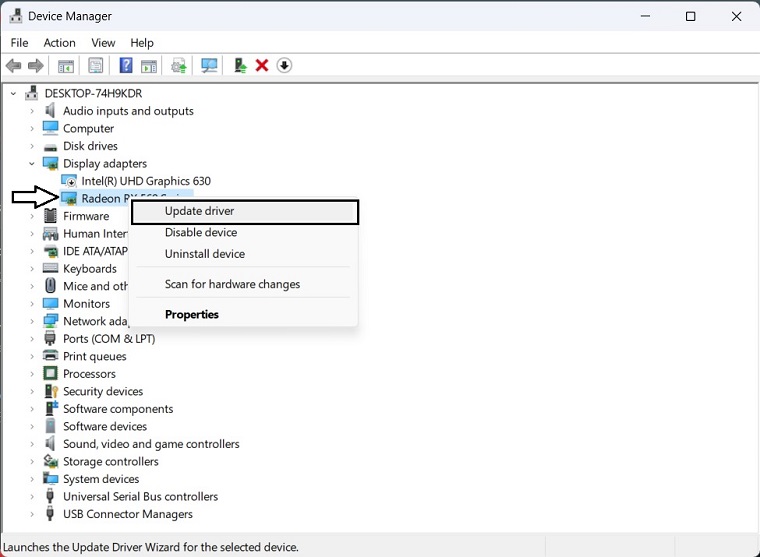
- Choose Search automatically for drivers and update the driver.
NVIDIA and AMD do release game-specific updates that you can download and install on your PC. But it takes time and if you are a newbie who doesn’t have skills then you might end up downloading the wrong drivers.
So, we suggest downloading Driver Easy software to update your graphics card driver quickly and efficiently. Unlike the device manager, it can update all drivers with a single click and has a broader database for detecting the latest drivers.
2. Install 2.9.5 Oodle Decompression Library
Thanks to Reddit user u/S5AurA for sharing a possible fix that can help most users out. You just need to install the 2.9.5 Oodle decompression library.
Apparently, the decompression library that the game uses is version 2.9.6 which has memory leak issues. So you can simply replace it with the previous version of the library. Currently, the two games from which you can get this file are Warframe and FIFA 23.
- Simply paste the oo2core_9_win64.dll file into the root directory of your game.
3. Disable Full Screen Optimization
Many users complain that even their High-end PCs are taking as much as 40 minutes to 1 hour for building shaders. To resolve your issue, disable the full-Screen optimization. To do so, just follow the below steps.
- Go to the Game Library > Right-Click and click on Manage.
- Browse the Files.
- Go to the game location > Clock on the EXE >Right-click.
- Click on the Compatibility Tab > Disable Full Screen Optimization from there.
4. Clear the Shader Cache
If The Last Of Us is still stuck on building shaders on PC, then try to clear the shaders cache & try again. To do so, just follow the below steps;
- Press Win + I to open Windows settings.
- Navigate to the System and click on Storage.

- Go to Temporary files.
- Check DirectX Shader Cache.

- Uncheck all other options.
- Click on Remove files.
5. Change the In-game Settings
You have to Lower VRAM usage by tweaking the in-game settings. For many users, this fix works as The Last Of Us is stuck on building shaders on PC on 90%. To Lower VRAM usage by tweaking the in-game settings, just follow the below steps;
- Launch The Last of Us Part 1.
- Go to Options.
- Then, go to the Graphics settings.
- Lower the Graphics Preset to decrease the VRAM usage.
- You also can lower other settings according to your preference.
This method will also help if you are facing low frame rate issues on The Last of Us.
6. Change the DLSS Settings
Depending on various situations and PC specifications, enabling or disabling DLSS settings in The Last of Us can fix the building shaders issue.
- In the game, go to the Display settings.
- Enable the NVIDIA DLSS Super Resolution under Scaling Mode.
- Change the Quality of DLSS.
- Save the Settings.
Now, relaunch the game and see if it helps. If you already had the DLSS enabled, disable it and see if it fixes the problem or not.
7. Enable V-Sync (For Nvidia Users)
To avoid graphics issues while playing The Last of Us, it’s recommended to use Vertical Sync in the Nvidia Control Panel software for smoother gameplay.
- Open the Nvidia Control Panel by selecting it in the Start menu. Visit the Microsoft Store and install it if it isn’t already there.
- In the Nvidia Control Panel interface, select 3D Settings and then Manage 3D settings.
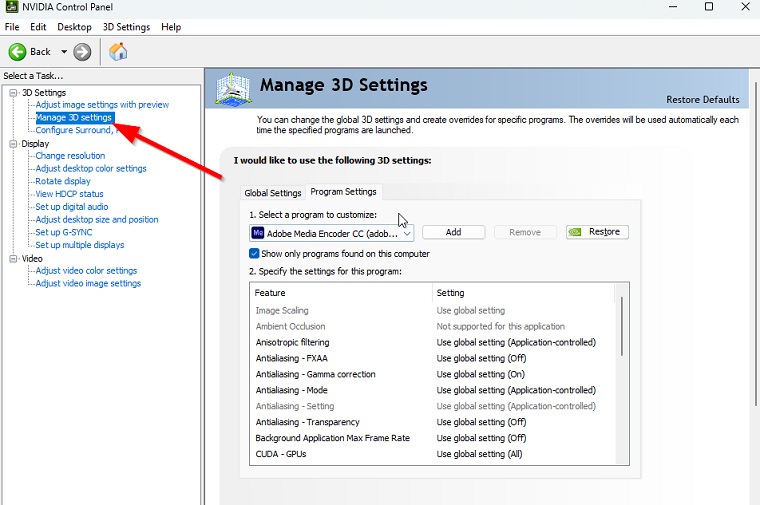
- Choose Program Settings > Add and choose The Last of Us from the list of applications.
- Now, scroll down to Vertical sync and click it > On to make it active. This will require the Evil West game to always utilize V-Sync and then restart your PC.
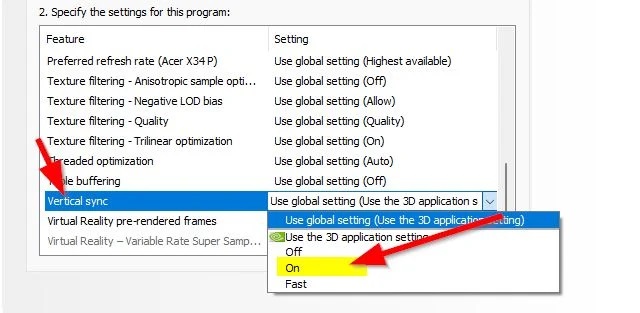
After applying all these steps, restart your computer to apply changes and play the game to check for the issue again.
Enable FreeSync (For AMD Users)
Screen flickering or tearing while playing The Last of US on your PC could be caused by FreeSync technology. Developed by AMD, FreeSync syncs the game’s frame rate with the display’s refresh rate to eliminate screen stuttering and tearing.
- f you have a FreeSync monitor, ensure that FreeSync is enabled in the monitor’s settings and the AMD Radeon software.
- If your FreeSync range is not set correctly, it can cause issues with the screen flickering or tearing. To adjust your FreeSync range, launch the AMD Radeon software, navigate to the Display tab, and select the monitor you want to adjust. Then click on the Display Settings icon and select Custom Resolutions. From there, you can adjust the FreeSync range to match your monitor’s refresh rate.
Apply these steps, restart your PC, and launch The Last of Us Remake to see if the screen flickering or tearing issue is resolved.
8. Verify the Integrity of Game Files
If you’re experiencing the issue of The Last of Us Stuck on Building Shaders issue on your PC, there’s a simple and highly effective solution that you can try. Repairing the game files has been reported to have a very good chance of solving this problem. To do so, just follow the below steps;
- Open Steam > Click on Library > Go to Home.
- Right-click on The Last of US > Click on Properties.
- Go to the Local files tab > Click on Verify integrity of game files.

Wait for a while to finish this process.





