WWE 2K23 is a popular wrestling game that has been entertaining its players for years. However, if you are experiencing FPS drop, stuttering, or freezing while playing the game, it can be a frustrating experience.
These issues can be caused by various factors, including outdated drivers, incorrect graphics settings, or even system requirements that are not met. Fortunately, there are several steps that you can use to solve your problem.
In this guide, we will explore some effective solutions to fix WWE 2K23 FPS drop, stuttering, and freezing on your PC, allowing you to enjoy the game without any annoying interruptions.
How To Fix WWE 2K23 FPS Drop, Stuttering, and Freezing on PC
To resolve your WWE 2K23 FPS drop issue, you need to make sure that your PC meets the minimum requirements of WWE 2K23, update the game, close unnecessary background apps, and run the game as an administrator. If these fixes won’t work, then try the below potential fixes.
Check System Requirements
Check out the system requirements of the WWE 2K23 game below to ensure that your PC configuration meets the game’s system requirements.
Minimum Requirements:
- Requires a 64-bit processor and operating system
- OS: Windows 10 64-bit
- Processor: Intel Core i5-3550 / AMD FX 8150
- Memory: 8 GB RAM
- Graphics: GeForce GTX 1060 / Radeon RX 480
- DirectX: Version 12
- Storage: 80 GB available space
- Sound Card: DirectX 9.0c compatible sound card
- Additional Notes: SSD recommended, AVX – Compatible processor
Recommended Requirements:
- Requires a 64-bit processor and operating system
- OS: Windows 10 64-bit
- Processor: Intel i7-4790 / AMD FX 8350
- Memory: 16 GB RAM
- Graphics: GeForce GTX 1070 / Radeon RX 580
- DirectX: Version 12
- Storage: 80 GB available space
- Sound Card: DirectX 9.0c compatible sound card
- Additional Notes: SSD recommended, AVX – Compatible processor
1. Use Launch Options
First & foremost, use launch options so that your issue can be resolved. To do so, just follow the below steps;
- Open your Steam client > Go to Library > Right-click on the WWE 2K23.
- Select Properties > On the General tab, you’ll find Launch Options.
- Enter the launch options fullscreen > Forces the engine to start in fullscreen mode.
2. Update the GPU Drivers
An outdated display driver is a common culprit for WWE 2K23 freezing & stuttering on your PC. This can cause a low FPS and prevent the game from launching. Updating your display driver is an effective solution to this problem. To update the GPU drivers, follow the below steps;
- Press Win + X on the keyboard and then click on Device Manager and expand Display adapters.
- Right-click on the graphics card, and click on Update driver.
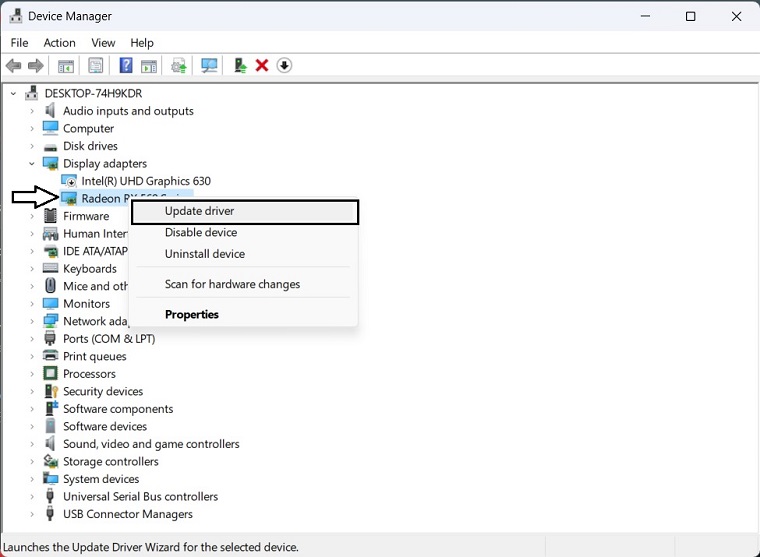
- Choose Search automatically for drivers and update the driver.
In order to update the GPU driver, NVIDIA and AMD do release game-specific updates that you can download and install on your PC. But it takes time and if you are a newbie who doesn’t have skills then you might end up downloading the wrong drivers.
So, we suggest downloading Driver Easy software to update your graphics card driver quickly and efficiently. Unlike the device manager, it can update all drivers with a single click and has a broader database for detecting the latest drivers.
3. Set High Priority in Task Manager
Make your game priority in the higher segment via the Task Manager to tell your Windows system to run the game properly. To do this:
- Right-click on the Start Menu > Select Task Manager.
- Click on the Processes tab > Right-click on the WWE 2K23 game task.
- Select Set Priority to High.
- Close Task Manager.
- Finally, run the WWE 2K23 game to check for the issue.
4. Verify the Game’s File’s Integrity
You need to verify the game file integrity because if your game files are missing, corrupt, or damaged, WWE 2k23 freezing becomes an unavoidable problem. This method has been proven effective by many players and hopes it works for you too. To do so, just follow the below steps;
- Open Steam > Click on Library > Go to Home.
- Right-click on The Last Of Us > Click on Properties.
- Go to the Local files tab > Click on Verify integrity of game files.

5. Change GPU Settings
Make sure to change the graphics card settings on the PC by following the steps below to check whether the problem has been fixed.
For Nvidia:
- Open up Nvidia’s Control Panel > Right-click on the desktop screen.
- Click on Nvidia Control Panel > Click on Manage 3D Settings.
- Select Program Settings > Find ‘WWE 2K23’ and manually add the game if it’s not in the list:
- Monitor Tech: G-Sync (If available)
- Maximum Pre-rendered frames: 2
- Threaded optimization: On
- Power Management: Prefer Maximum Performance
- Texture Filtering – Quality: Performance
For AMD:
- Monitor Tech: G-Sync (If available)
- Maximum Pre-rendered frames: 2
- Threaded optimization: On
- Power Management: Prefer Maximum Performance
- Texture Filtering – Quality: Performance
6. Disable Fullscreen Optimization
Full-screen optimization and DPI settings are the default ones on Windows. You should try disabling it by following the steps below:
- Open the Steam app.
- Go to the Game library.
- Right-click on The Last of Us, go to Manage and click Browse local files.
- Right-click on the EXE file and then go to Properties.
- Navigate to the Compatibility tab.
- Tick Disable fullscreen optimization.
- Click on Apply and OK.





