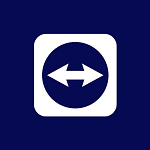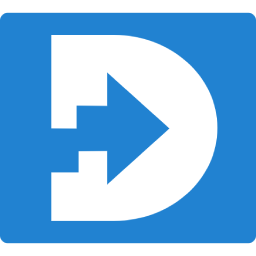AnyViewer is a reliable & intuitive remote desktop software, grants users access to a remote computer when it is attended to or unattended. It adopts end-to-end Elliptic Curve Cryptography, which is stronger than RSA for key sizes.
It offers three versions, Free, Professional, and Enterprise. The advanced versions enable you to assign/manage more computers and offer a privacy access mode.
AnyViewer download latest version for Windows 11, Windows 10, Windows 8.1, Windows 7, and all previous versions. The offline installer setup of any viewer download supports both 32-bit and 64-bit operating systems.
AnyViewer Key Features:
AnyViewer works with many elements pointed toward offering a better insight into remote work or remote help. Presently, investigate its primary highlights.
Unattended remote access
It’s important for remote work that you can access your office computer without a person being present at the place to allow access. You can set up a security code for your work computer and you are able to access the unattended remote access after inputting the device ID and security code. Or you can sign up for an AnyViewer account and assign the two computers to the account. Then you are able to start securing unattended remote access between the PCs.
Attended remote access
To get remote assistance from another one for once and ensure that your computer won’t be accessed by others when you are not in front of it, you can disable (the temporary security code of your PC, which requires the one on the other end to send remote request control and accept the request. After your PC issues are fixed, you can end the remote connection manually.
Privacy mode
When you access the office PC, other people in the workplace can also see its screen and even utilized the actual keyboard and mouse of it. To prevent the screen of the distant computer from being viewed and its keyboard/mouse from being utilized, you can check “Connect in privacy mode”. What you can be sure of is that the privacy mode is accessible for just the Professional and enterprises.
Lock/restart/logout/shutdown the remote computer
During the remote session, you are able to lock/restart/shut down the remote computer with one click.
Send the “Ctrl + Alt +Delete” command to the remote PC
During the remote session, you are able to send the “Ctrl+Alt+Delete” Command to the target computer by clicking the option.
Lock the device when disconnected
Once the remote session is disconnected, the remote computer will be locked automatically.
Message
Message functions enable you to communicate with the people on the other end more conveniently during the remote session.
Pros & Cons:
In a nutshell, AnyViewer remote desktop is worth trying. To have a better understanding of it, you can refer to its pros & cons given below.
Pros:
- Easy to use: With an intuitive & user-friendly interface, and an ultra-simple setup, AnyViewer is easy to operate even for a beginner.
- Low latency: It remote into another with a fast speed and the latency is very low during the remote session.
- Stable connection: The remote connection is stable and you don’t need to worry about random disconnection.
- High security: End-to-end ECC encryption is employed, to safeguard the security of the remote session.
- iOS devices supported: Apart from starting remote sessions from computing, you can also start remote sessions from iPhone or iPad.
- Affordable: The advanced versions of AnyViewer are cost-effective and affordable.
Cons:
- Wake-on-Lan isn’t available: If the remote computer is turned off, you can connect to it via AnyViewer.
- Mac isn’t supported by now: You are unable to remotely access a computer from Mac.
How to use AnyViewer to remote into Windows PC
Now, free download the remote access tool, AnyViewer, and see how to use it for remote access to one computer.
Step 1. Install and run the software on both computers that are related to the remote session.
Step 2 Click “Log in” and “Sign up” to create an AnyViewer account. Then, log into the same account on another computer.