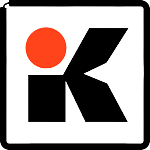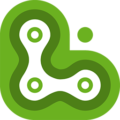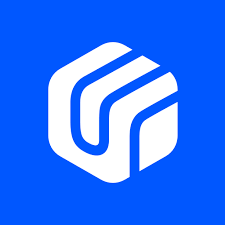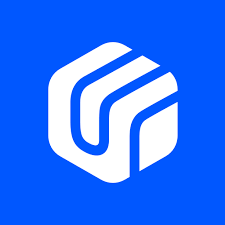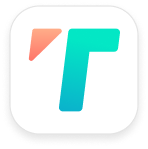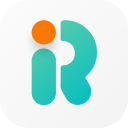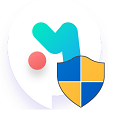Sideloadly is a sideload utility for iOS. It is a minimalistic Cydia Impactor alternative that comes with a clean user interface and powerful new features. It’s a safe and free-to-download application available for Windows & macOS that allows users to sideload their favorite games and apps to their iOS device, Apple Silicon Mac, or Apple TV
It can do this on the following platforms iPhone (iOS 7.0 – 17.0), iPad & Apple TV (tvOS). Apple Silicon support allows users to install unsupported iOS apps to their M1/M2 Pro/Max/Ultra Mac devices.
What is Sideloading?
It is the process of sideloading apps on iOS via their IPA (iOS apps file format) files that are not available in the official App Store. This can be useful for installing apps that are not available in your region or have been removed from the App Store.
How to Download & Install Sideloadly
You can get the Sideloadly download for free and install it by following the steps below:
Step 1: Scroll to the top of the page to start the download.
Step 2: Launch the downloaded Side Loadly iOS installer and follow the installer’s instructions to complete the setup.
How to Use Sideloadly on Windows & Mac
Before we proceed with using it, we need to have iTunes & iCloud installed and set up.
Setting Up iTunes
Step 1: Connect both Windows PC/Mac and iOS devices to the same WiFi network.
Step 2: Install iTunes (iTunes For Windows) if you don’t have it already.
Step 3: Launch iTunes, log into your Apple account, and select the following option Account > Authorizations > Authorize This Computer (this will authorize that device to be able to install apps into the iOS device).
Step 4: Ensure that “Automatically sync when this iPad is connected” & “Sync with this iPad over WiFi” are checked in the Options menu for the connected device. (This step can be skipped if you don’t wish to wirelessly sideload apps on iOS)
Setting Up iCloud
Step 1: Install iCloud. Upon installation completion, click on Yes when iCloud asks you to reboot the PC.
Step 2: After rebooting has completed, start the iCloud app and log in with the same Apple ID you used to log into iTunes.
Sideloading iOS Apps with Sideloadly
Step 1: In the iDevice drop-down menu, select your connected iOS device signified with (@USB or @Wi-Fi). In the Apple ID section, use the same ID that was used in iTunes & iCloud.
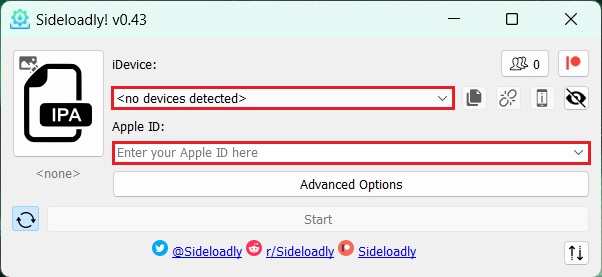
Step 2: Click on the IPA pic on the left and select the IPA file of the app you wish to install. Finally, click on Start, it’ll prompt you to enter the password for your Apple ID.
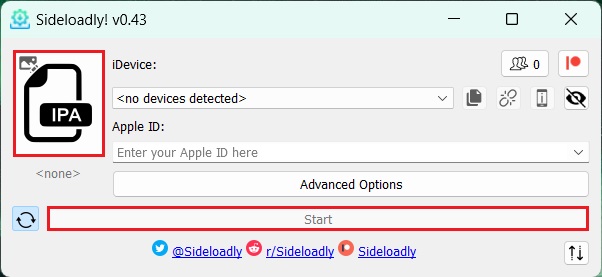
How to Uninstall Sideloadly
It cannot be uninstalled via the Add or Remove Programs menu instead you’ll need to go to the installation folder and uninstall it from there. Follow the steps below to remove it completely from your PC:
Step 1: Navigate to the path Local Disk (C:) > Users > (Your PC Name) > AppData > Local > Side loadly and click on uninstall.exe.
Step 2: Follow the uninstaller’s instructions to complete the process.
What is Sideloadly?
Side loadly iOS is a free app that allows its users to sideload their favorite apps and games into iOS & Apple TV devices and sign them. This can come in handy if the app you’re looking for is unavailable on the App Store.
Apps that are sideloaded with a free developer account are only available for seven days. However, this app has a built-in Automatic App Refreshing that reinstalls the app to circumnavigate this problem.
Sideloadly Alternative
Altstore
Altstore is a great alternative for sideloading iOS apps. However, Altstore does not offer the same features as Sideloadly does. Altstore offers fewer app installations on the free Apple dev account.
FAQs
Yes, this app is completely safe to use, although be careful of the apps you install with it as they’re not officially vetted by Apple’s App Store.
An app loaded via a free Apple Developer account can last up to 7 days before needing a refresh. Whereas an app loaded via a premium Apple Developer account can last up to a year.
There’s a detailed list of problems and solutions that users might face on their official website. Go ahead and see if the problem you’re facing is among the listed issues. Alternatively, you can also visit the app’s Reddit to see possible solutions to your problem.
When sideloading your app, you now have an option to automatically refresh said app. When the automatic refreshing is enabled, it will automatically enroll the app for automatic refreshing which is then handled by its Daemon.
For this to work, a computer is currently needed with Wi-Fi sideloading set up or your device is connected via USB. The Daemon will automatically attempt to refresh apps that are near expiry when the device is detected via Wi-Fi or USB.
To enable Wi-Fi sideloading your iDevice, please make sure your computer & iOS device are connected to the same network. Then you will need to initially connect your device via USB and follow these instructions depending on your OS:
Windows: Open iTunes > Connected Device > Summary > Options > Enable “Sync with this iDevice over Wi-Fi” option > Sync & Done.
Latest macOS: Finder > Select your iDevice under ‘Locations’ > General > Enable “Show this iDevice when on Wi-Fi” option > Sync & Done.
Older macOS: Open iTunes > Connected Device > Summary > Options > Enable “Sync with this iDevice over Wi-Fi” option > Sync & Done.
In some cases, if it is not detecting your device wirelessly, you may need to open iTunes. You also need to have your iDevice screen on for it to be detected.
Since iOS 16+, Apple now requires users to enable “Developer Mode” on their devices in order to allow the sideloading & installation of apps outside of the iOS App Store. To enable Developer Mode go to Settings > Privacy & Security on the iOS device. Scroll down to the Developer Mode list item and navigate into it and enable the developer mode switch.
Yes, it is possible. In order to accomplish this, you need to sideload the IPA with the same Apple ID that your previously sideloaded app is with. If you previously manually set a custom bundle ID, you need to use the same ID again.
In iOS 7, 8, and 9 you can sideload as many apps as you like on your device. However, your free developer account has limitations but you can easily bypass those limitations by creating a new Apple ID. On iOS 10, 11, 12, 13, 14, 15, 16, and higher, you can only have 3 sideloaded apps installed on your device at the same time. Apple has limited this and will not allow any more free Apple Developer accounts.
To trust the app after sideloading, you will need to go to Settings -> General -> Profiles/VPN & Device Management, and once there, tap on the email you used to sideload then trust it.
The app should support iOS 7 up to iOS 16 (and other iOS versions in the future). If you experience any iOS-specific issues, do let us know so we can investigate!
All dylib/deb/framework files are supported by this software, however, some of these files are specifically made for Jailbroken and will cause crashes when sideloaded on non-jailbroken devices. It will automatically attempt to update the injected files to support non-jailbroken devices, but it won’t always 100% work due to how they are made.
This issue happens if the IPA you have sideloaded was encrypted (downloaded through iTunes or straight from your device). In order to fix this, you need to sideload the decrypted version of the IPA.
It should work on Windows 7, 8, 10 & 11. For the best results, Windows 10 or higher is recommended.
This message means that the device you are trying to install the app to is supervised and does not have permission to install new applications. To fix this, go to Settings > Screen Time > Content & Privacy Restrictions > iTunes & App Store Purchases > Installing Apps > Allow.
This is a limitation set by Apple on free developer accounts. To fix this, you can either wait a few days and try again, or use another Apple ID to sideload.
This is a limitation set by Apple on free developer accounts. If you are using a free Apple Developer account, you can only have 3 sideloaded apps installed on your device simultaneously.