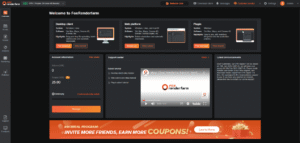High CPU usage on Windows PC sucks but when it comes to Avast service high CPU usage problem, sucks even more.
No doubt, Avast has multiple features for its users i.e. software analyzer, antivirus installer, disk, and memory cleanup services.
When these services start using too much memory/Disk or CPU then you need to become serious and fix Avast software analyzer high CPU usage on Windows 11, 10 , 7 PC.
In this post, we have explained the easy-to-use troubleshooting fixes to solve the avast service high disk problem on Windows PC.
Fact – Avast behavior shield is now the Avast Software Analyzer, so take a look into Software Analyzer to fix 100% disk usage.
Table of Contents
- Why is Avast Using So Much CPU Disk Usage?
- How To Fix Avast 100% Disk Usage on windows 10
- Solution 1 – Remove Avast Cleanup Tool
- Solution 2 – Fix Avast High Disk Usage Via CMD On Windows 10
- Solution 3 – Update Avast Latest Version
- Solution 4 – Check If Avast Screensaver Scanning is Active Although it Shouldn’t
- Solution 5 – Repair Avast From Control Panel Windows 10
- Solution 6 – Remove Un-necessary Avast Add-ons
Why is Avast Using So Much CPU Disk Usage?
Avast antivirus is a resource-consuming tool. When you run Avast, different services automatically start running in the background. The background scanning, full virus scan, virus removals, cleanup, and Software Analyzer services are the most common.
Although these services are very useful, sometimes they become so annoying that you may think about disabling Avast permanently.
When you run task manager you will see the avastsvc.exe, aswengsrv.exe, or aswtoolssvc.exe processes using 100% disk usage on Windows 10.
Another reason why Avast using too much CPU or disk usage is incorrectly configured system settings or irregular entries in the Windows registry.
How To Fix Avast 100% Disk Usage on windows 10
Solution 1 – Remove Avast Cleanup Tool
The Avast cleanup tool is the most important component. It mainly acts as a real-time scanner and helps users to free space covered by the background running apps.
If you are seeing avast high disk usage or memory usage problem, then it might be this cleanup component.
Tip- If Avast cleanup is not working, then try to reinstall it.
So it is best for you to simply uninstall Avast cleanup. To do that
- Double click on Avast to open it.
- Navigate to Settings and click the Components tab.

- Now click the downward-facing arrow next to the component tab. Here you will see options to remove (Avast Cleanup in this example), click uninstall a component, and then click OK to confirm the un-installation of the component.
- Restart your PC if Avast asks, now check to see if the avast service high CPU has gone back to normal.
In case you doubt Avast behavior shield memory usage then you can repeat the same process to remove the behavior shield. If this fixes the problem of 100% disk usage, then you can try turning it on again but this time CPU usage should remain unchanged.
Fix Windows Modules Installer Worker High Disk & Memory Usage in Windows 10
Solution 2 – Fix Avast High Disk Usage Via CMD On Windows 10
Sometimes frequent background scanning also puts stress on RAM or CPU. So if you change scan frequency to the maximum, the CPU usage will decrease.
It will disable background checks and monitoring but it surely decreases avast service high CPU.
- Press the Windows + R and type cmd and hit enter. Run Command Prompt as Admin.
- Type this command C:\ ProgramData\AvastSoftware\Avast and press enter. It will take you to the following folder where you will be able to execute further actions
- Open the avast5.ini file and insert the following command in line [GrimeFighter]: ScanFrequency=999
- Save the file and restart your computer.
Now check if the Avast software analyzer high memory usage problem resolved or not. Still, if Avast using 100% CPU or disk issue persists then apply the next solution.
Realted: Avast Loading this Shouldn’t Take Long
Solution 3 – Update Avast Latest Version
Most of the time Avast antivirus installer high disk usage problem occurs due to outdated antivirus version.
So it’s important for you to update both antivirus and virus definitions to its latest version. You can easily update Avast antivirus, follow these steps;
- Double click on Avast to open it or click on its icon at the system tray.
- Click on Menu from the drop-down list click on Settings.
- Click on the General tab and then click on the update tab.

- Two update buttons are there, one of these buttons is related to the update of the virus definitions database and the other one is related to updating the program itself.
- Update both the database and the program. During this process be patient as Avast checks for updates online then follow the on-screen instructions.
- Once its done check if the avast service high CPU usage problem has gone back to normal.
Solution 4 – Check If Avast Screensaver Scanning is Active Although it Shouldn’t
Sometimes it’s the Avast screensaver that continues to scan even though the screen saver is not running.
When this screensaver scanning continues in the background it causes high CPU and Disk usage.
Although you won’t be able to see it in the Avast interface, you can easily solve this issue. Follow these steps:
- Right-click on a random file on your PC and choose to scan the file with Avast in the context menu.

- A scan result window should pop up and you will be able to see a list of scans that are currently running.
- Locate the Avast Screensaver scan and click the Stop button next to stop the process
- Now check if it resolved avast service high CPU usage problem.
Solution 5 – Repair Avast From Control Panel Windows 10
If non of the above fixes are working and the Avast software analyzer high CPU usage problem persists. Then it is best to repair Avast using the control panel.
Many users on forums have claimed that this solution helped them in fixing the avast service high CPU usage. Once you repair Avast, you will need to readjust scan settings.
Before you apply this method make sure that you are logged in as an administrator.
- Press Windows + R key, type control panel and then hit enter. Alternatively, if you are using Windows 10 then click on the gear icon in order to open settings.

- Once Control Panel opens, select its View as Category at the top right corner and click on Uninstall a Program under the Programs section.
- If you are using the Settings app, click on Apps and it will open a list of all installed programs on your PC.
- Locate Avast in Control Panel or Settings and click on Uninstall/Repair.
- The uninstall wizard will open with two options: Repair and Remove. Select Repair and click Next in order to fix the installation of the program.
- Now confirm the process. In this way, Avast will be restarted with the default settings which worked before the error started to occur.

- Click Finish when the uninstalled completes the process and restart your PC
- Now see whether avast service high CPU usage issue resolved.
Solution 6 – Remove Un-necessary Avast Add-ons
You can install Avast Add-ons that has their own perks and benefits, but often they cause high CPU usage problem.
If you don’t require these features then you need to modify Avast Installation by uninstalling Add-ons.
Follow these steps:
- Press Windows + R, type Control Panel and hit Enter.
- Click on the Programs > Programs & Features. It will open list of installed software.
- In here, locate Avast Antivirus and Right-Click on the and from the options select Uninstall.
- Wait for the Windows to proceed with the request, in the following window, click on the Modify option.
- Uncheck all the unnecessary options except the File Shield, Mail Shield, Web Shield, Behavior Shield.
- Click on the Change button and wait for the installation to complete.