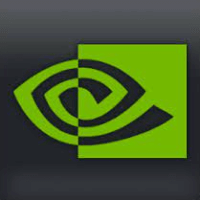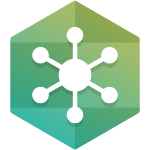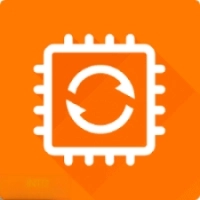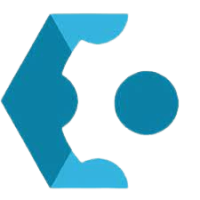NVIDIA Control Panel is a powerful application used by gamers to improve the gaming experience on Windows PC. It lets you access the critical functions of NVIDIA drivers from the centralized interface.
With this gaming performance booster, you can gain deeper control over the software settings.
The application has powerful features like; color ratio optimization, display management, games that appear sharper and faster, full-screen anti-aliasing, configuration settings, texture filtering, VSync, and other functions to enhance the gaming experience and 3D application settings.
NVIDIA Control Panel Download for Windows 11, Windows 10, Windows 8.1, Windows 7 for 32bit – 64bit version of Windows PC.
How to Download & Install NVIDIA Control Panel on Windows 10
Below are the steps that delineate how to download, and install the latest version of NVIDIA Control Panel on Windows 10
- NVIDIA Control Panel Download from download button. Or visit the Microsoft store webpage.
- Click Get and allow your PC to open Microsoft Store.
Customizable, optimized for color ratio, and fast 3D rendering!
While installing NVIDIA Control Panel download is a straightforward process, you need to remove all preinstalled drivers from your computer.
In case, you skip this option, then you need to select the ‘clean installation’ setting while upgrading to the latest version of the software.
Compared to GeForce NOW and GeForce Experience, the software is an excellent choice. Though GeForce Experience is a lightweight alternative that optimizes drivers, allows to record games.
However, it offers more customizable features and functions for Windows PCs users. The number of users over the different web forums has reported that the app is missing on windows 10 from the hard disk.
The simple answer to this question is to locate the application or the source file manually. In most cases, you’ll be able to get the program with a quick search in the C drive. By double-clicking on the .exe file it will automatically run the program.
Customize to boost GPU Performance
As a gaming performance booster, the application offer various performance tweaks. NVIDIA takes a simple approach to customize video quality.
The program interface can be overwhelming for beginners. But, thanks to its ‘Use MY Preference’ section, you can conveniently shuffle between different configuration options.
Once you start using the application, you’ll realize that game appears better than the original version. Since the application controls the overall quality, and the speed results are excellent.
With just a couple of mouse clicks, you can modify the game’s resolution and imagery. To maximize the hardware rendering capabilities, use the ‘Advanced 3D image settings’ that deliver better output results like override presets and applying new effects to the game.
Explorer Advanced Features
A comprehensive utilities pack that substantially improves the capabilities of graphics cards and the gaming experience. NVIDIA System Update is a vital, add-on to the dashboard that automatically looks for the latest NVIDIA drivers online. This utility can update system bios to improve audio and graphics.
NVIDIA Performance Group, offers various functions, including GeForce GPU that allows GPU Overclocking. The ‘nForce MCPs’ is another advanced feature that lets you optimize voltages, clocks, control fans, tuning for timings, and more. Additionally, it offers excellent support for Enthusiast System Architecture or ESA.
NVIDIA System Monitor gives you a detailed overview of the system capabilities, hardware components, and other important parameters, such as memory interface, core clock, driver version, content files, video memory, and more.
How to update NVIDIA Control Panel
- Open the Microsoft Store app and click the button on the top-right corner.
- From the menu, select Downloads and updates.
- Click the download button next to NVIDIA Control Panel.
If the software crashes or stops working, you can try reinstalling your display drivers and disabling GPU virtualization.
How to access NVIDIA Control Panel
- On Windows 10, click the Start button or press the Win key.
- Type NVIDIA Control Panel in the search box and press Enter.
- You can also right-click an empty spot on the desktop and select NVIDIAControlPanel.
If you can’t access the app, you can check your antivirus, end the NVIDIA Display Contain process, make sure the required services are running, and try other solutions.
Why Can’t I Open NVIDIA Control Panel?
Typically, this issue is a result of an incomplete missing or improperly installed NVIDIA driver. You can fix the problem by installing the latest NVIDIA drivers on your machine.
How do I open the NVIDIA Control Panel if I’m running Windows 7?
If you’re running Windows 7 PCs, you can also right-click on an open spot on the desktop, then select NVIDIA Control Panel. Alternatively, navigate to the Control Panel, select Additional Options, then NVIDIA Control Panel.
Can I limit FPS (frames per second) in the application?
After right-click, the Windows desktop and selecting NVIDIA Control Panel, select Manage 3D Settings, and select the Global Settings tab. Toggle on Maximum Frame Rate and then select your maximum frames per second.
Realted: Roblox FPS Unlocker Download
System Requirements
- NVIDIA GPU with DCH1 driver installed
- Windows 10 Fall Creators Update or later (version 1803 build 17134 or higher)
- X64 CPU
- 1 GB RAM
- The Windows Update service must be running
- A working Internet connection
- Direct X 9