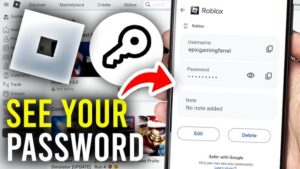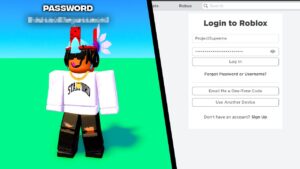Skype can be annoying on a PC with its auto-start causing a slow start-up and an unwanted skype Window to pop with a sound as well. You eventually resort to uninstalling Skype for business as it comes along with Office 2016 or Office 365 and causes the same issue.
Even when stopped, it doesn’t stop to annoy. Users are forced to ask How to uninstall Skype for business? Jump to solution 3 if simply uninstalling Skype isn’t helping. So, Let’s get started on our guide to uninstall skype for business.
How to Uninstall Skype for Business
1. Stop Skype Business From Opening automatically
If you are only annoyed by skype opening automatically. You can stop it with the following steps.
- Go to Settings icon > Tools > Option.

- Click on Personal, then you have to uncheck “Automatically start the app when I log on to Windows“ and “Start the app in the foreground”

- Choose OK and Exit Skype.
This is how to get rid of Skype for Business from automatically opening up.
Related: Download Microsoft Office | Complete Suite
2. How to Delete/Remove Skype for Business.
If you want to permanently get rid of Skype for Business, the Skype for business uninstall is the only option left. Follow these Steps and Learn How to Uninstall Skype For Business on Windows 10.
- Click on Control Panel and go to Uninstall or change a program. You can also search the phrase to reach there directly.

- A list of programs will be there, Find Skype and click on it. At the top Click the Uninstall Button.
- Within a while, you will Uninstall Skype for Business. Then Choose close.
3. Try This Guaranteed Method To Uninstall Skype for Business.
If the above methods or any other disabling methods don’t work, then this method will surely work for you. This Method to uninstall Skype for Business is lengthy but it will surely work.
- You need to Download the Office 2016 Deployment Tool and Run .exe (downloaded executable file).

- To extract, select a target folder and two separate files will be present there. Open the file named “Configuration.xml” in a notepad or any text editor.
- For 32-bit PC follow this path <Configuration> <Add SourcePath=”C:\ODT2016″ OfficeClientEdition=”32″> <Product ID=”O365ProPlusRetail”> <Language ID=”en-us” /> <ExcludeApp ID=”Lync” /> </Product> </Add> <Display Level=”Full” AcceptEULA=”TRUE” /> </Configuration>
- For 64-bit Follow this path <Configuration> <Add SourcePath=”C:\ODT2016″ OfficeClientEdition=”32″> <Product ID=”O365ProPlusRetail”> <Language ID=”en-us” /> <ExcludeApp ID=”Lync” /> </Product> </Add> <Display Level=”Full” AcceptEULA=”TRUE” /> </Configuration>
- After saving the changes, open the Command Prompt Window as an Administrator.
- Follow the following assuming the first one to be the location of the target folder
cd c:\ABC2018setup.exe /download configuration.xmlsetup.exe /configure configuration.xml - You will be asked for a confirmation, confirm it to uninstall skype for business.
- Once the setup is complete, delete the folder where you had extracted the files and Restart your PC
This method has been tested and works to remove Skype permanently.
Now it’s Your Turn!
Which method helped you? Do let us know in the comments section!
Don’t forget to ask questions or any further advice you require on how to uninstall skype for business.