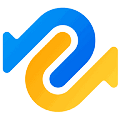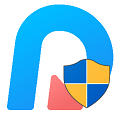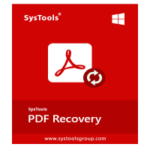Have you accidentally deleted your important data from your hard drive or from a removable device?
iBoysoft Data Recovery Free for Windows & Mac allows you to recover your lost data from a hard drive or any removable device for free quickly and easily.
iBoysoft Data Recovery download latest version 3.6 for Windows & Mac. Works with both 32bit-64bit versions of Windows 10, Windows 8.1, Windows 8, Windows 7, Windows Vista, Windows XP, Windows Server 2019/2016/2012/2008/2003.
More About iBoysoft Data Recovery?
Download iBoysoft Windows Data Recovery Free version does a great job of finding and recovering your lost data. Right off the bat, when you install the data recovery app on windows, you’ll experience that program has a straightforward interface.
It shows a list of all your internal & external drives. The program offers two scanning modes; Quick scanning, & Deep scanning. Quick Scanning mode is time-saving and runs by default.
Meanwhile, Deep Scanning runs a detailed search to find more recoverable files but it takes more time. iBoysoft allows a pre-recove You can recover deleted files from an external hard drive in just 4 steps. preview of the documents and photos.
4 Steps to Recover Data From an External Hard Drive
You can recover deleted files from an external hard drive in just 4 steps.
Step 1. Install iBoysoft Data Recovery software for Windows or Mac OS.
Step 2. Run the program, select the crashed external hard disk, and click on Next. The tool will start scanning the lost data.
Step 3. Preview the files that you have found after Quick or Deep Scan. iBoysoft provides you with a complete disk scan report at the end of the scan.
Step 4. Simply choose the file by Ticking the box and clicking on the Recover button. Choose to save file location and press OK. Your file has been recovered.
Get Back Data From Any Storage Media
IBoysoft’s data recovery app recovers data from any storage media, including Hard drive, external hard drive, SanDisk card, SD card, USB drive, flash drive, CF card, memory card, memory stick, etc. (RAID is not included.)
Recover Almost Any Type of Files
IBoysoft Data Recovery helps you recover deleted or lost files of any type, including, document, photos, music, and videos and from different devices. There’s also an option to recover only selected types of files.
Access Data From BitLocker-Encrypted Drives
- Click on the “Bitlocker Data Recovery” option from the upper right corner. The app will list all internal and external connected devices.
- Select the drive which contains your BitLocker encrypted partition and click the “Next” button.
- Choose the BitLocker encrypted partition from which you have deleted or lost data and click “Next”.
Enter the password or the recovery key to decrypt data on the BitLocker encrypted partition and click “OK”. - Preview the scanning results and choose what files you want to get back.
- Click the “Recover” button.
iBoysoft Data Recovery Free vs Pro
Without a shred of doubt, iBoysoft Data Recovery Free is a great tool for finding and recovering lost data. If you are looking to recover a small set of files, then the free version is enough else you can always choose the Home or Professional version depending on your need.
The free version allows you to recover data up to 1 GB. If you need more, the Home edition license key costs you $69.95. You can also consider the Professional edition for $199 (Windows) and $99.95.
My Thoughts on iBoysoft’s Data Recovery
While reviewing the application, I’ve found iBoysoft Data Recovery very powerful and easy to use for searching and recovering data from computer hard drives and removable devices. I have run the test on the Kingston 32GB USB drive and got very impressive results. I run a deep scan and wait for the results.
Deep scanning takes a couple of minutes depending upon the volume of the device. In my case, it took 25 minutes to complete. I was honestly amazed by the scanning results from the program.
IBoysofts recovers 68GB of lost data containing mostly videos and photographs which I actually deleted prior. I checked them one by one with the help of a built-in preview for photos and it also lets you play video files before you actually restore them on your hard drive.
In last, I would say No matter which scenario you are in this application can recover deleted files, recover lost data from formatted, Raw, inaccessible, corrupted lost, or deleted partitions. Recover lost data from NTFS, exFAT, and FAT32 drives.