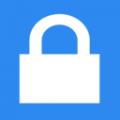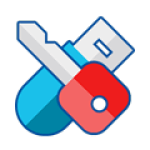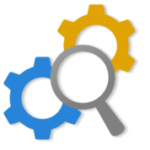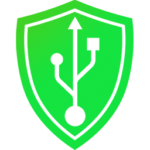iBoysoft File Protector is a windows program that allows you to encrypt files and folders with one password. This tool helps you to protect confidential files or folders from viewing, deleting by theft, altering, or from viruses and ransomware attacks.
Download File Protector latest version 2.0 for windows. Works with both 32bit – 64bit versions of Windows 10, Windows 8.1, Windows 7, and Server 2016/2012/2008 R2.
iBoysoft File Protector Review
After the clean installation, you’ll notice that the iBoysoft file protector has got a well-organized interface, making it easy to navigate. Before entering into the program this tool asks you to enter the default master password (123456).
After that, change the password on the Settings window to prevent others from unauthorized access. You can protect any file, regardless of its format.
Password Protect file/ folder / hard drives
Password protection on files using iBoysoft application is very easy. Click on the Protected Files tab on the top of the left corner and then click “protect file” and then set protection methods.
Deny delete access, Deny read access, or Deny write access. Or you can click Add and select applications allowed to access the protected files.
Then set access permission: Allow delete access, Allow read access or Allow write access. In last click OK to start protection.
You can simply replicate this method for both passwords protecting folders, hard drives, and other removable devices.
Manage reading, writing and deletion access
iBoysoft enables you to encrypt data in three methods;
- Deny delete access
- Deny read access
- Delete write access
Plus, you can create a list with allowed applications, provided that they are currently running on your computer.
Our Thoughts
IBoysoft File Protection is a small program that installs quickly and gets the job done. Password protect your files, folders, hard drives, and removable devices and protect your data from viruses.
Taking everything into account, iBoysoft encrypts data in three methods: Deny delete access, Deny read access, and Deny write access. Simply choose any or all of them according to actual needs, you can restrict others’ access to your protected files and folders in different ways. It is intuitive and requires little configuration.