In this article, we have explained steps with screenshots to Crop videos in Potplayer. Using the PotPlayer video settings and shortcuts, you can instantly cut and rotate your favorite movie clips.
Here you will learn:
- How to Crop, Cut, trim video?
- How to Flip, Rotate video?
Before moving on we recommend you download PotPlayer for PC’s latest version. You may not find the exact settings in an older version of PotPlayer.
How to Crop, Cut or Trim Video in PotPlayer?
To crop your desired video in Potplayer follow the steps below.
- Open Potplayer.
- On the top left corner, Click on Potplayer and menu will open.
- Go to video > Extend/Crop
- Crop video according to the ratio that you want.
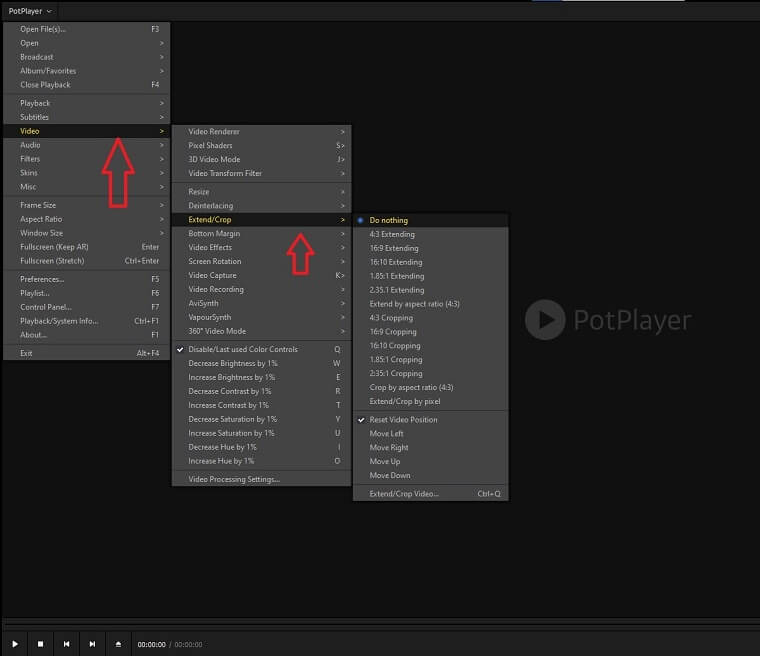
If you want to cut or trim video, you will have to download video editor app. As the Potplayer is only free multimedia player it can’t trim or cut video.
How to Flip Videos in PotPlayer?
If you are playing a video and you want to flip or rotate it, then follow these steps.
- Open Potplayer.
- On the top left corner, Click on the Potplayer, and a menu will open.
- Go to Video > Video effects
- Flip your video according to your desire.
You can also flip your video using the shortcut key.
- Vertical (Ctrl +P)
- Horizontal (Ctrl + Z)

How to Rotate Videos in PotPlayer?
To Rotate the video while watching follow the steps below.
- Open the Potplayer.
- On the top left corner, Click on the Potplayer, and a menu will open.
- Go to Video > Screen Rotation.
- Rotate your video according to your desire.






