If you suddenly encounter the unhandled exception: EXCEPTION_ACCESS_VIOLATION reading address 0x0000000000000000 error while playing Star Wars Jedi Survivor, don’t worry. We know this error can be frustrating, and it can prevent you from playing the game altogether. However, it requires some troubleshooting to fix.
The Exception Access Violation error can be caused by various reasons, including outdated graphics drivers, corrupted game files, or conflicting software. It can also happen due to incompatible hardware, such as an outdated DirectX version or an unsupported graphics card. Additionally, overclocking your system can cause this error as it puts too much pressure on the processor, leading to system instability.
In this article, we have come up with effective & working solutions that can easily solve your problem. So, let’s dive in.
How to Fix Star Wars Jedi: Survivor EXCEPTION_ACCESS_VIOLATION?
To resolve your Star Wars Jedi: Survivor EXCEPTION_ACCESS_VIOLATION error issue, you need to
- Check Star Wars Jedi: Survivor’s system requirements and see if your PC is capable of running this title.
- Install the latest Visual C++ Redistributables and restart your PC.
- Run the game as an administrator.
- Update the Game & windows.
In case the problem still persists, then try the below potential fixes;
1. Update the GPU Driver
An outdated display driver is a common culprit for Star Wars Jedi Survivor EXCEPTION_ACCESS_VIOLATION error on your PC. This can prevent the game from launching & causes the crashing, lagging & black screen after startup problems. Updating your display driver is an effective solution to this problem. To update the GPU drivers, follow the below steps;
- Press Win + X on the keyboard and then click on Device Manager and expand Display adapters.
- Right-click on the graphics card, and click on Update driver.
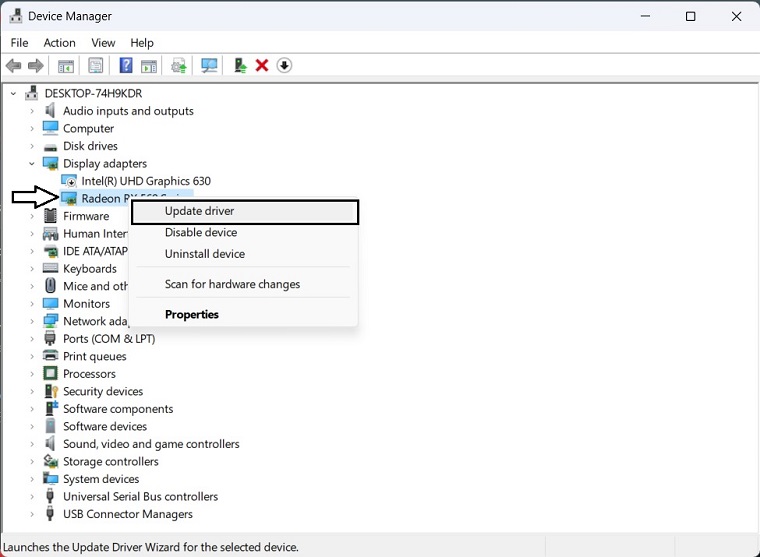
- Choose Search automatically for drivers and update the driver.
In order to update the GPU driver, NVIDIA and AMD do release game-specific updates that you can download and install on your PC. But it takes time and if you are a newbie who doesn’t have skills then you might end up downloading the wrong drivers.
So, we suggest downloading Driver Easy software to update your graphics card driver quickly and efficiently. Unlike the device manager, it can update all drivers with a single click and has a broader database for detecting the latest drivers.
2. Verify the Integrity of the Game Files
If you’re experiencing the issue of the Star Wars Jedi SurvivorException Access Violation on your PC, there’s a simple and highly effective solution that you can try. Repairing the game files has been reported to have a very good chance of solving this problem. To do so, just follow the below steps;
For Steam:
- Open Steam > Click on Library > Go to Home.
- Right-click on Star Wars Jedi Survivor > Click on Properties.
- Go to the Local files tab > Click on Verify integrity of game files.

For Epic Games Launcher:
- Open Epic Games Launcher on the PC.
- Click on the Game Library > Click on STAR WARS Jedi Survivor.
- Select Settings > Click on Verify.
- Close the launcher, then restart the PC to apply changes.
For EA Client:
To verify game files on the EA App (formerly known as EA Desktop and Origin), follow these simple steps to ensure your game is running smoothly:
- Launch the EA App on your computer.
- Sign in to your EA Account.
- Navigate to your game library by clicking on the “My Collection” tab.
- Locate the game you want to verify the files for.
- Right-click on the STAR WARS Jedi Survivor game tile, and select “Repair” or “Verify” from the context menu that appears. The exact wording may vary depending on the version of the EA App you are using.
- The EA App will then begin the verification process, checking for any missing or corrupted files in your game installation. The app will automatically download and replace the problematic files if any issues are detected.
- Once the verification process is complete, you’ll receive a notification. You can now launch your STAR WARS Jedi Survivor game and enjoy a seamless gaming experience
3. Re-install the GPU Driver
Uninstalling the GPU driver and then installing the latest version is the most effective method to fix EXCEPTION_ACCESS_VIOLATION on Star Wars Jedi: Survivor. To do so, just follow the below steps;
- Press Win + X on the keyboard and then click on Device Manager and expand Display adapters.
- Right-click on your GPU, for example, AMD Radeon 560, and then click on Uninstall device.
- Tick Attempt to remove the driver for this device and then click on Uninstall.
- After uninstalling, restart your PC.
- Visit AMD, Intel, or NVIDIA driver download page, depending on your graphics card model.
- Select your GPU model and OS, and then click on Search.
- Download the driver.
If you still encounter the problem, we suggest you re-install the game. In case your GPU is incapable, consider upgrading to a better one. Also, learn the ways to fix the low GPU usage problem on SW Jedi: Survivor.





