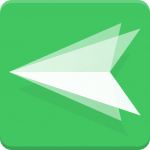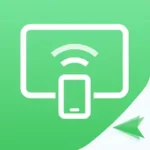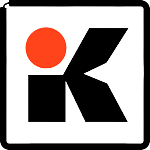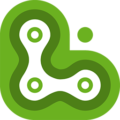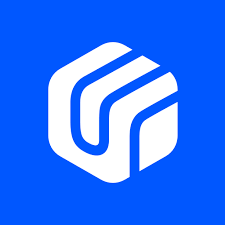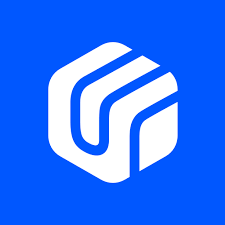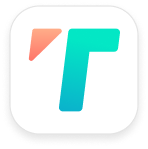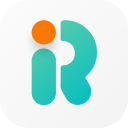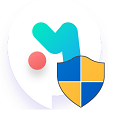AirDroid Remote Support is a new efficient desktop screen-sharing software for technical support! It helps you establish a connection between you and your partner, providing the most intuitive and convenient way to demonstrate your problem and receive instant help. You can share your screen, receive a call, and send messages to have your partner quickly understand the problem and then provide useful suggestions.
Download AirDroid Remote Support best screen Sharing tool for Windows 10, Windows 7, Windows 8.1, Windows Vista & Mac PC. You can also download Airdroid Remote Support for iOS and Airdroid Remote Support for Android devices. Click the download button and choose AirDroid Remote Support’s latest version for Android, iOS, and Mac 7 Windows PC.
AirDroid Remote Support shares your device screens to a larger display, and even lets you take direct control of these mobile devices on a computer. A perfect tool for both individual and business users to enhance productivity during remote meetings, remote casting, and more.
AirDroid Remote Support Main Features
Several Ways to Start Casting, Easy and Simple – Scan a QR code or input the Cast Code, or use a USB cable to cast the screen, eliminate the delays and enjoy the clear images. Suitable for game streaming and entertainment.
Mirror Android screen to pc with audio – AirDroid Cast streams not only the screen but the device microphone audio. Directly communicate with the meeting attendees using the two-way audio feature to enhance work efficiency
Works with a remote network – All features of AirDroid Cast are available under the local area network. Upgrade to Premium user, network type will not be limited; AirDroid Cast works even under the remote network to suit scenarios such as remote meetings.
Multi-screens on one computer – AirDroid Cast supports casting a maximum of 5 devices onto a computer simultaneously. With this in mind, you can enjoy multiplayer gaming, or view all the attendees’ PowerPoint slides during a meeting.
Real-time Screen Sharing & Voice Chat – See a customer or employee’s screen and communicate directly while giving instructions to solve a problem.
Resolve device issues quickly with Remote Control – Besides verbal communication, you can enhance service efficiency by directly controlling your customer’s device during the help session upon the user’s consent.
Messaging & File Transfer – Send messages, manual guides, or screenshots when voice communication isn’t available.
AR Camera – Connect to a device’s camera and place 3D markers onto real-life objects to troubleshoot physical equipment.
Gestures & Markup – By enabling gestures during screen sharing, you can swipe and click on your screen and the end-user will see on-screen gestures. Annotate a screenshot with text or markup to assist with the tutorial.