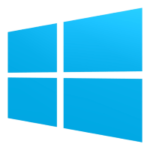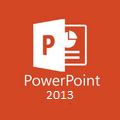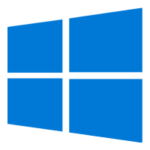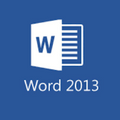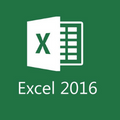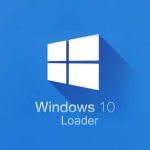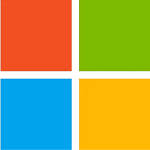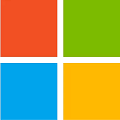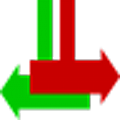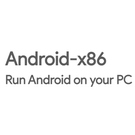DirectX 12 is a collection of APIs that allow games on Windows PCs to communicate more efficiently with the hardware like, graphics card, & CPU in the computer. It was released on July 29, 2015, alongside Windows 10 but since then has received constant updates that improve its functionality. It is also available to download on both 32-bit & 64-bit versions of Windows 10/11.
DirectX 12 Download for Windows 10/11 PC
DirectX 12 download isn’t available as a standalone package or as an offline installer. It can only be downloaded, installed, or updated via the Windows Update feature on Windows 10 & Windows 11. Find further details below.
Downloading DirectX 12 for Windows 10
Newer versions of Windows 10 have it installed by default but in case you need to download/update it then follow the steps below.
Note: DX 12 supports all versions of Windows 10 as it was released with Windows 10 itself, so there’s no need to worry about the Windows version.
Step 1: Go to Window’s Settings and in the Update & Security section click on Windows Update.
Step 2: Once inside the Windows Update section click on Check for Updates. This will get you available updates for both Windows 10 and DX 12 which you can then download and install.
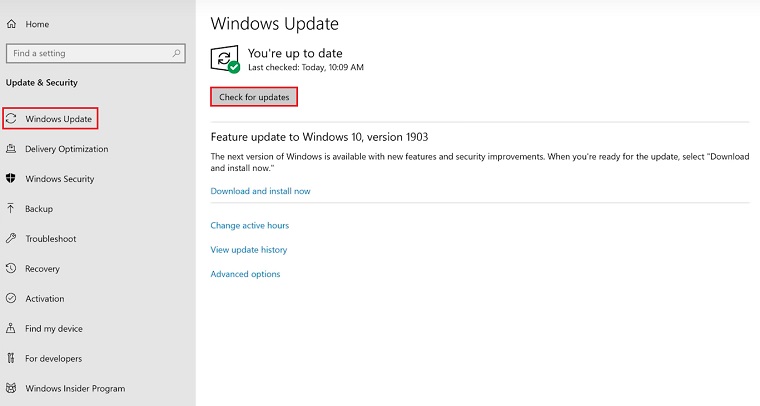
Downloading DirectX 12 for Windows 11
Windows 11 comes with pre-installed DirectX 12 Ultimate but if for any reason you need to download it, then it can be done via the Windows Update feature. Follow the steps below to do it:
Step 1: Go to Windows 11’s Settings > Windows Update > Check for Updates.
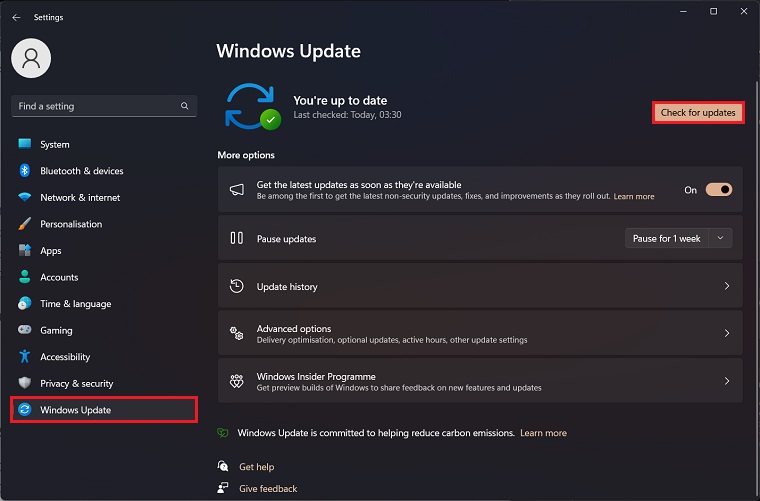
How to Install or Update DirectX 12 Latest Version
Installing or updating it is easy but only possible through the Windows Update feature.
Step 1: Go to Windows Settings Menu then navigate to the Windows Update section and click on Check for Updates.
Step 2: This will install or update the DX version to the latest one available.
How to Uninstall DirectX 12:
It is a built-in feature of Windows 10/11 and cannot be uninstalled. If you’re facing problems with it then we suggest taking a look below for further guidance.
How to Reinstall DirectX 12:
If for any reason you ever need to reinstall Direct X 12, keep in mind that it can only be done via the Windows Update menu. Once again, here’s how to do that.
Step 1: Go to Windows Settings Menu > Windows Update > Check for Updates.
If this doesn’t work then the only solution is to reinstall Windows itself.
Fix: Your System Does Not Support DirectX 12
This problem arises because of either hardware or software issues. Direct X 12 not being supported by your PC can be due to your PC not meeting the system requirements for it. This could be due to an unsupported graphics card or the Windows version being outdated.
Solution 1: If you want to use DX12 then ensure you have a supported graphic card series from the following list. Nvidia’s RTX, Titan Series, and GTX 900 and above, and AMD’s R7, R9, RX series and above.
Solution 2: If your graphics card meets the system requirements and the issue still persists then we recommend updating Windows 10/11 from the Windows Update menu. Also, keep in mind that only Windows 10/11 is supported, so you may be facing this error on Windows 7/8.1.
How to Update Drivers for DirectX 12
You can update the graphic card drivers using DriverEasy, this software will simplify the entire process. It’ll find out the installed graphic card, then find the latest drivers available for the card, and finally install them. We highly recommend this method.
Alternatively, you can visit Nvidia or AMD‘s respective websites directly to find and download the drivers for your GPU. If you don’t know which graphics card is installed in your PC and would like to find out, follow the steps below.
Step 1: Press Windows + R to open Run and type in dxdiag.
Step 2: Navigate to the Display tab and the name of the installed Graphic card will be written under the Device section.
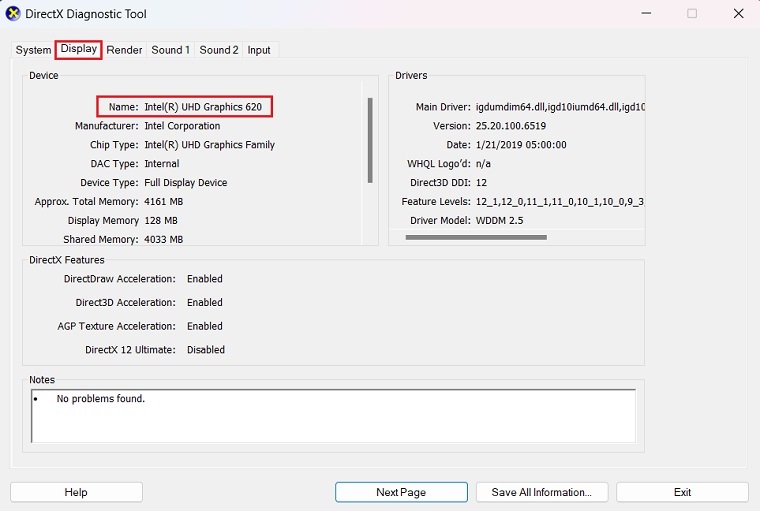
What is DirectX 12?
DirectX 12 is the second to latest version of the DirectX API, which is a collection of APIs that allow games on Windows PCs to communicate directly with the graphics card in the computer.
It adds many new features over DirectX 11 like reduced CPU overhead, Better multi-threading, Asynchronous Compute, DirectX Raytracing, etc. It is also backward compatible with DirectX 11.
DirectX 12 vs DirectX 11:
DX 12 is the newer and improved version of DirectX 11 that was released directly with Windows 10. It adds new features like DirectX Raytracing (DXR), reduced CPU overhead, Better multi-threading, Asynchronous computing, Cross-Platform Support (Xbox Series X & S), and much more that were previously unavailable or on DirectX 11.
DirectX 11 features support for a wide variety of graphic cards so there won’t be any support-based issues as long as you have a fairly decent machine. DirectX 11 is more stable with older hardware as well and many developers still make games for DirectX 11 because of how easy it is to work with. If you’re curious about GPU support for DX 12 then find the complete list below.
DirectX 12 Supported Graphics Cards:
Nvidia: Nvidia’s supported GPU series are:
- GTX 900
- GTX 1000
- RTX 2000
- RTX 3000
- RTX 4000
- Nvidia Titan
AMD: AMD’s supported GPU series are:
- R5 200 & 300
- R7 200 & 300
- R9 200 & 300
- Radeon RX 6000
- Radeon RX 7000
DirectX 12 Games:
Here’s a list of some popular games that use DirectX 12 and its features:
- Alien: Isolation
- Cyberpunk 2077
- Borderlands 3
- Diablo IV
- Dead Island 2
- The Last of Us Part I
Conclusion
DX 12 is like a supercharged version of DirectX 11 API for making modern games. It helps developers create faster and more efficient games by using its latest and greatest features. Its focus on making graphics look better in games, alongside improving the performance of that game is a huge plus over its older versions.
FAQs
To check the installed version of Direct X, press Windows + R to open Run and type in dxdiag. Its installed version will be mentioned in the System tab under the System Information section.
Yes, it will be enabled by default in Windows 10/11 if the installed graphic card is supported. See the list in the Direct X 12 Supported Graphics Cards section to find out if your GPU supports DX 12.
There are no standalone packages for it in Windows 10/11. It can only be acquired through Windows Update.
In case you’re running a DX 12-supported graphics card and the game you’re playing also supports it then yes, it will improve FPS in-game. It is designed to improve the visuals and performance of games so this gain is expected.