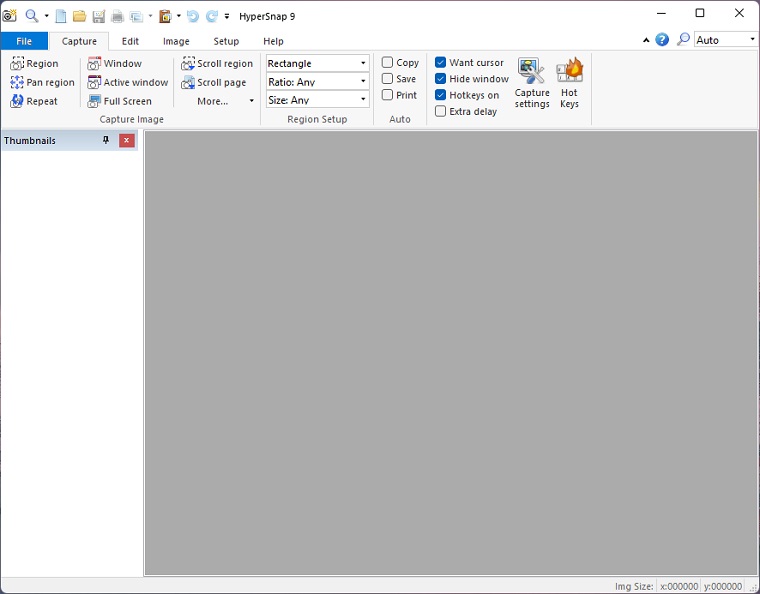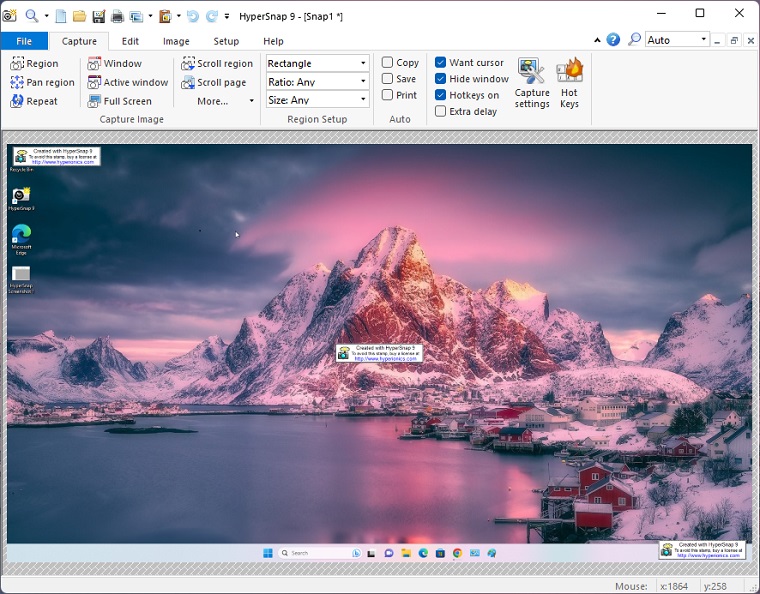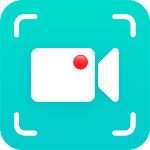HyperSnap 8 is a screen and text capture tool that also allows its users to edit the captured image. With this tool, you can easily capture full screen or any specific region that the default Windows screen capture is unable to do.
If there’s any important information that you don’t want to forget or you want to make an online tutorial, Web pages, or capture emails, then HyperSnap is a perfect choice because with this tool you can instantly capture images.
HyperSnap Download latest version which supports Windows 11, Windows 10, Windows 7, Windows Vista, and Windows XP PC. Get HyperSnap free download Setup.exe for Windows 32-bit and 64-bit PC from our fast and secure downloading server.
This screen capture software does more than the built-in print screen feature of Windows OS. You can capture only a region of the desktop or an active window and then edit with the advanced editing tool.
Hyper Snap 8 is a small portable utility that installs on your PC quickly. The installation process is quite simple just follow the on-screen instructions to finish it.
During the installation process, it doesn’t install any adware or toolbars into the system. When you look at its interface you will notice that it has a very sleek design.
All the options to capture the screen are placed on top of the screen. You can click on the Edit tab and start editing the images. You can add different shapes and arrows to the image to highlight certain elements.
The HyperSnap 8 also supports several image file formats ranging from BPM, JPG, or GIF to PDF.
How to Download and Install HyperSnap on PC for Free
- Click on the Download button on the sidebar to get the latest version of HyperSnap.
- Double-click on the file once the download is complete to open the installer.
- The installation wizard will open, click Next a few times, and then the installation will begin. When it’s done, click Finish, and it will open.
How to Uninstall HyperSnap
If you think that this tool isn’t fit for you you can uninstall it from your Windows PC. Follow these steps:
- Type “Add or Remove Program” to your Windows search bar.
- Scroll down the list of programs until you find this program and click “Uninstall.”
- An uninstallation wizard will open, agree to uninstall the program and all databases, and it will be completely removed from your system.
Alternatives to HyperSnap
iTop Screen Recorder, Bandicam Screen Recorder, and Movavi Screen Capture are the best programs like HyperSnap 8 that you find these days. These alternative screen capture programs are also free to use.