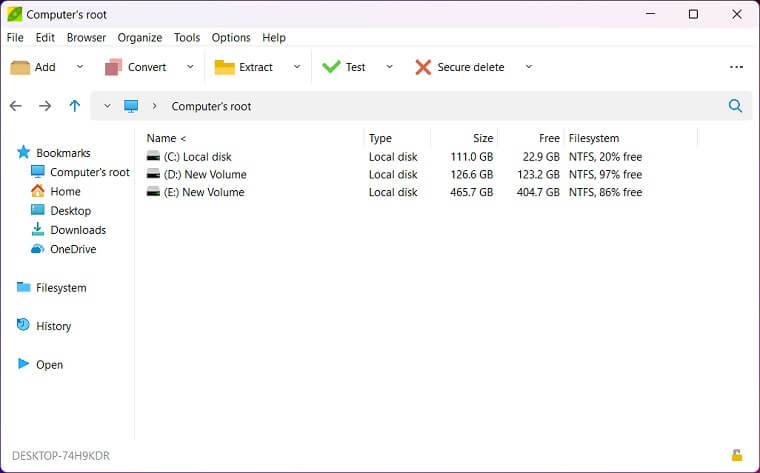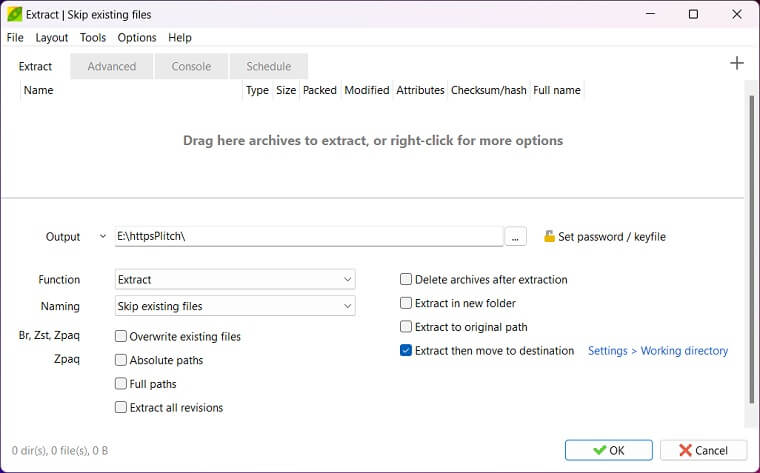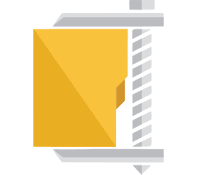PeaZip is a free and open-source file archiver that lets you compress and extract files effortlessly. Unlike the WinRAR and WinZip paid alternatives, PeaZip is completely free to use for life, without any annoying notifications that keep bugging you to purchase a license for the tool.
PeaZip compresses and extracts files in various formats easily, including popular choices like 7z and ZIP, while offering only decryption for RAR archives (creating RAR files is restricted due to licensing). It also offers a user-friendly interface that integrates with your Windows’ right-click context menu for quick access. It also boasts additional features like strong encryption and secure deletion for enhanced file security.
It can create, and extract most archive formats on Windows, macOS, and Linux operating systems, ranging from mainstream 7Z, RAR, TAR, and ZIP to experimental ones like PAQ/LPAQ family, currently the most powerful compressor available. It supports 200+ archive formats: 001, 7Z, ACE (), ARC, ARJ, BR, BZ2, CAB, DMG, GZ, ISO, LHA, PAQ, PEA, RAR, TAR, UDF, WIM, XZ, ZIP, ZIPX, ZST.
How To Download and Install PeaZip?
PeaZip 32/64-bit download for Windows is available for free on Softlay via our direct download links. Follow the instructions below to download and install the app promptly.
Step 1: Download the Pea Zip setup from the top of this page by clicking on the “Free Download” button and launch it once the download is complete.
Step 2: Accept the License Agreement and click Next to proceed.
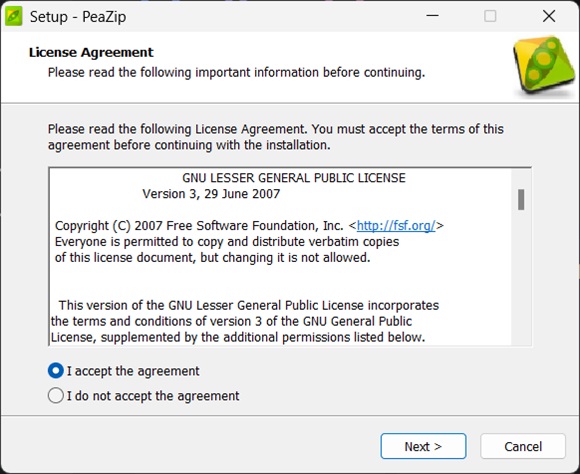
Step 3: Select your preferred installation options and click Next again.
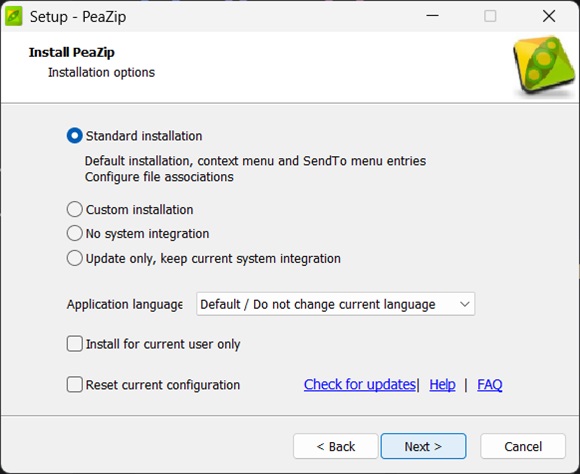
Step 4: Select the file types you want to associate with Pea Zip and click Next to begin the installation.
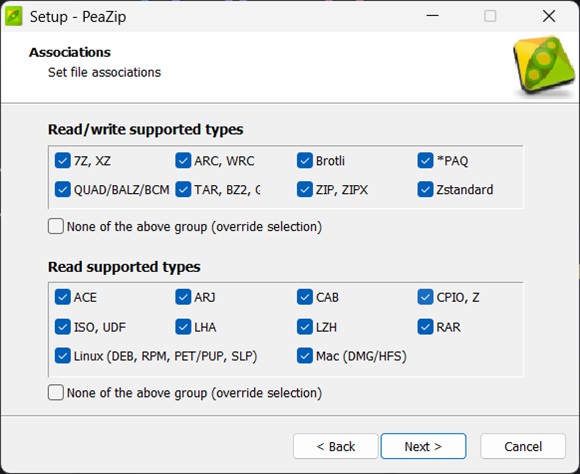
Step 5: Wait for the installation to complete and click Finish to close the installer window.
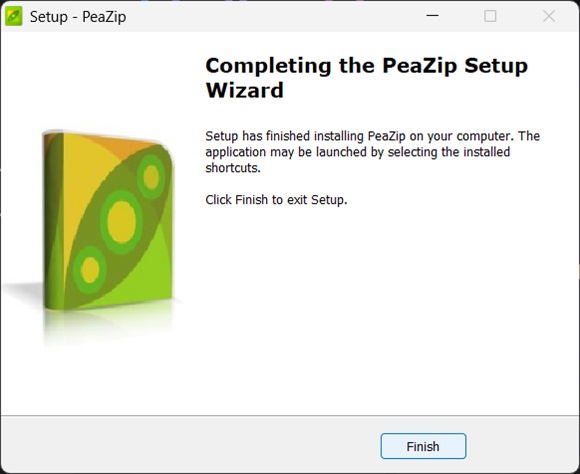
PeaZip Review: Free App for Easy Archive Management
PeaZip is a free program that offers quick, efficient, and safe archiving tools at your fingertips! Unlike the built-in Windows zipper, it also supports many different file formats (7z, rar, etc.) so you will not encounter any compatibility issues.
The hardware we used for our testing of this software was a notebook running an Intel i5 8250u CPU paired with 8 GB of DDR4 RAM and 500 GB of Samsung 980 Pro SSD storage. Further details on our tests are given below.
Fast and Efficient Compression:
Pea Zip is pretty quick and efficient at compression, the speed will differentiate depending on your hardware and the files you’re compressing.
The folder size we tested on was 347 MB before compression and contained 812 files and 105 subfolders.
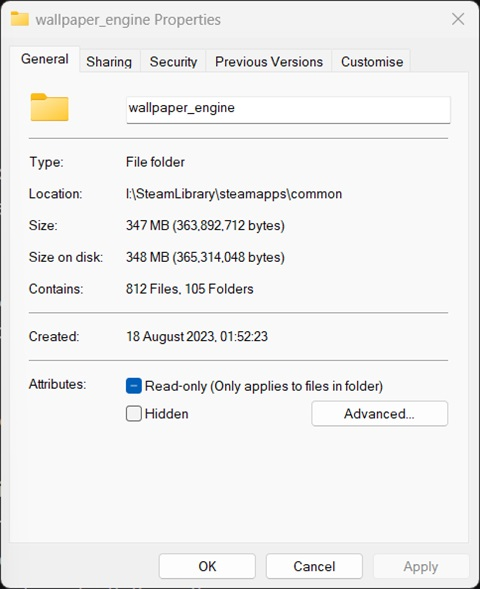
We selected the archive format as ZIP and set the compression level to Ultra. This is also the section where you can set a password to the archive by clicking on Set Password.
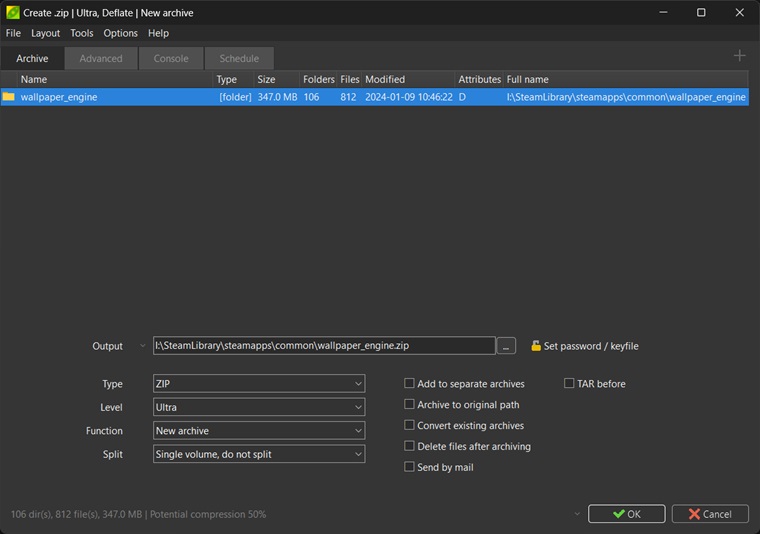
The compression process took around 1 minute and the final result was the same as what WinRAR was able to achieve. The archive was 311 MB in size after compression which is 10% lower than its original size.
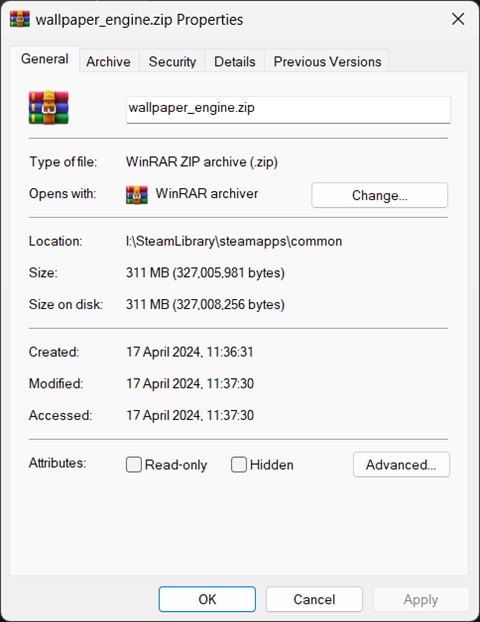
If you’re looking for a program to quickly and efficiently create archives then you cannot go wrong with Pea Zip. It gave identical results to WinRAR while being a free-to-download and use software and in a very short time frame as well.
Archive Splitting:
When it comes to additional features like archive splitting PeaZip is no slouch either. It offers multiple options to split the archive into, on top of that it also offers custom size selection which some of the other free software out there don’t have.
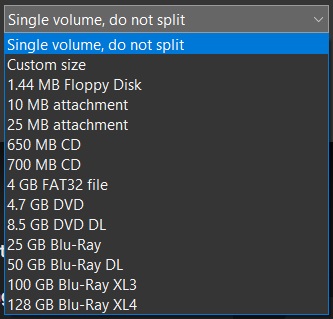
If you’re someone who needs to transfer big archives easily then creating custom-sized multiple volumes with PeaZip is the perfect solution for you.
Easy to Use & Simple Interface:
It’s simple user interface and its Windows Explorer Integration into the right-click context menu ensures that even the most newbies of users can easily find their way around the app. There are clear and visually attractive buttons to Add, Convert, Extract, Test, or Secure Delete.
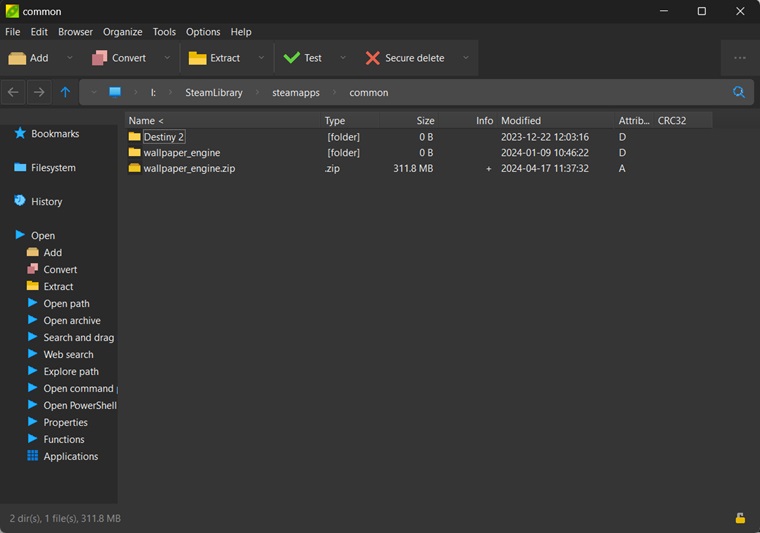
Along with that for quick functionality Pea Zip also integrates itself into Windows Explorer’s right-click context menu with options like extract, add to archive, encrypt, convert, etc. If you’re a new user then this can help you save precious time and make the app considerably easier to use.
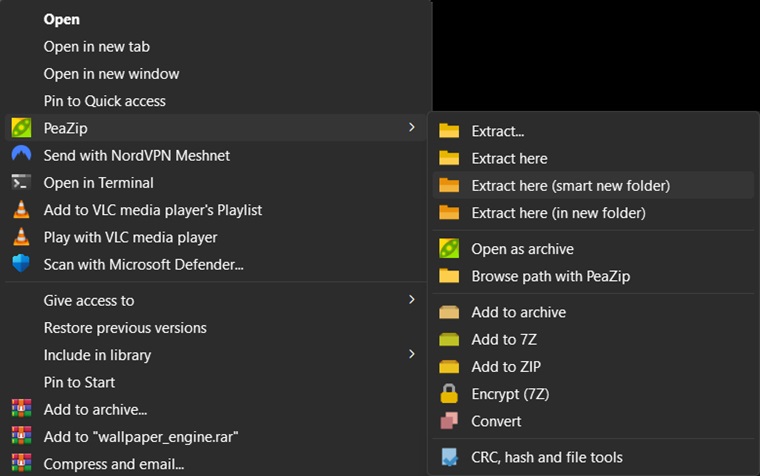
Password Protecting Archives With PeaZip:
PeaZip can also password-protect archives and additionally supports two-factor authentication and authenticated encryption. This can come in very handy if you’re someone who wants to protect their sensitive data away from prying eyes.
Here’s how you can password-protect a file:
Step 1: Add the files or folder you need into an archive and in the archive options, click on Set password.
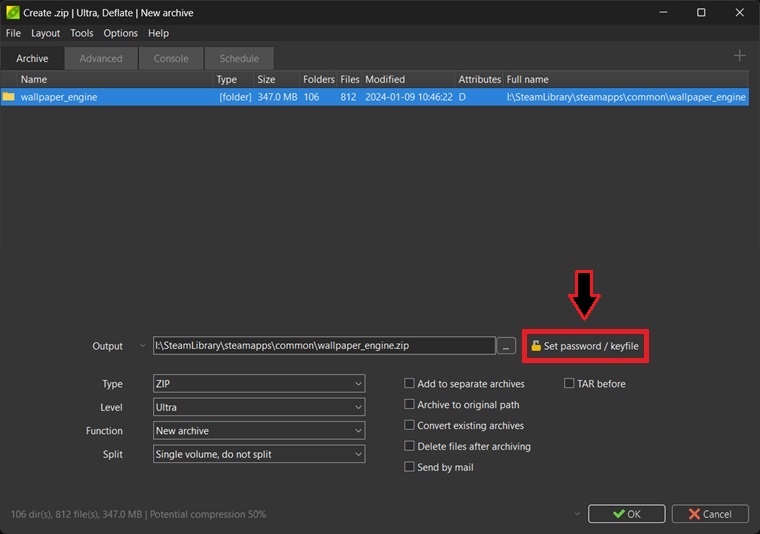
Step 2: Type in your preferred password, re-enter it in the Confirm section, and then click on OK.
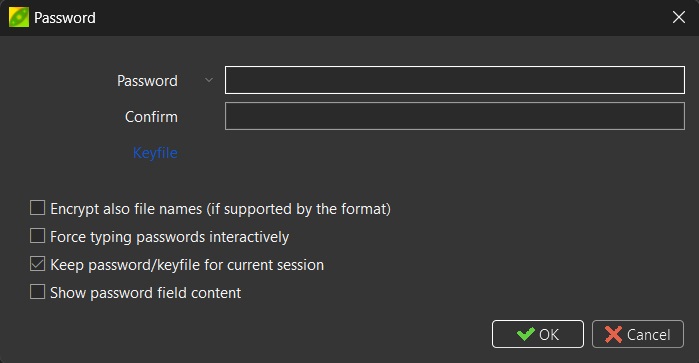
Step 3: Your archive is now password-protected successfully.
PeaZip Advanced Features
Be CLI-friendly: bridge the gap between GUI and CLI applications to offer the best of the two worlds, blending the archive manager into a scripting engine to automate compression/archiving/backup/extraction… tasks.
Offer two-factor authentication for all formats supporting encryption, to increase security against guessing and dictionary-based attacks on weak passwords.
Provide a GUI for less commonly supported compression formats – which comes from very interesting research threads in the compression field, like the very powerful compressor zpaq or very fast ones such as brotli, and zstandard – and provide a platform-agnostic GUI for 7z/p7zip on non-Windows systems.
Provide multiple file management features each of whom meets the needs of different use cases, like verification of a wide array of checksum and hash functions, finding duplicates, converting archives, searching in archives, bookmarks, tabbed browsing, etc.
Deploy all the above in a natively portable tool, can be used from removable devices or shared on a network/cloud, without installation, and offers the same UX on all operating systems and desktop environments.
Alternatives
WinZip, WinRAR, and 7-Zip are great apps that can each hold their own against the Pea Zip archive tool. Both WinZip and WinRAR have a short free trial period whereas 7-Zip is completely free and open source.
FAQs
Absolutely! it is free to download and use forever. It’s open-source, so you can trust it and also help the community in improving it if you wish to.
This tool is completely safe to use. You can optionally add a password to your zips for an extra layer of security if you think that is necessary.
Yep! It works with many formats, including those created by WinRAR. However, due to licensing issues, it can only extract and open the RAR file format and not create it.
Not at all! its interface is simple and user-friendly. You can zip, unzip, and browse files with ease, no prior tech knowledge is required on the user’s end.
It can split large files into smaller chunks that fit on a flash drive or other storage.