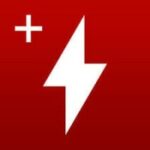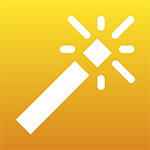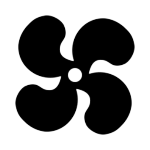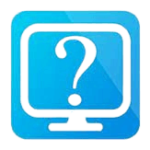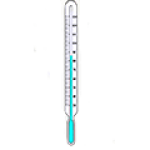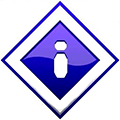If you want to check your CPU performance and see the efficiency of each core. This monitoring tool can display real-time readings about your CPU temperature, Core power, usage, and memory consumption in an easy-to-read graphical format. However, it can only show four CPU-related events at a time.
PerfMonitor 2 Download Overview 2026
Once you installed PerMonitor 2 on Windows PC, upon running this utility you will notice that it has a very clean interface. On the right side, this monitoring tool displays in four boxes the usage, power, temperature, and on the left side, you can see additional detail about your PC’s CPU.
You can easily see what CPU model you have on your PC and what is its clock speed.
All the readings are displayed in graphs, which makes this CPU monitor more interesting to handle. You can see real-time readings and judge the performance while playing games or running heavy software. Due to its overall simplicity, this tool appeals to all beginners and experts.
Perf Monitor Different CPU Events
In the top right corner, hover over the selection, and then Counters, a list will pop out. Here in this list, you can select which CPU events you want to monitor.
You can select and monitor cache requests, branch instruction rate, instruction per clock, stalled cycles ratio, usage, power, and CPU temperature. You can check the Core temperature individually in Celsius or in Fahrenheit.
Save CPU Performance Reports
You can easily record and save reports of PC’s useful information in easy-to-read text format. It helps you compare your PC performance at the letter stage.
My Thoughts on CPUID PerfMonitor 2
To sum it up, CPUID PerfMonitor 2 is a handy utility for Windows users. It’s a very lightweight tool that doesn’t put stress, nor it takes more system resources. It displays important information about your CPU in a clean and simple interface.