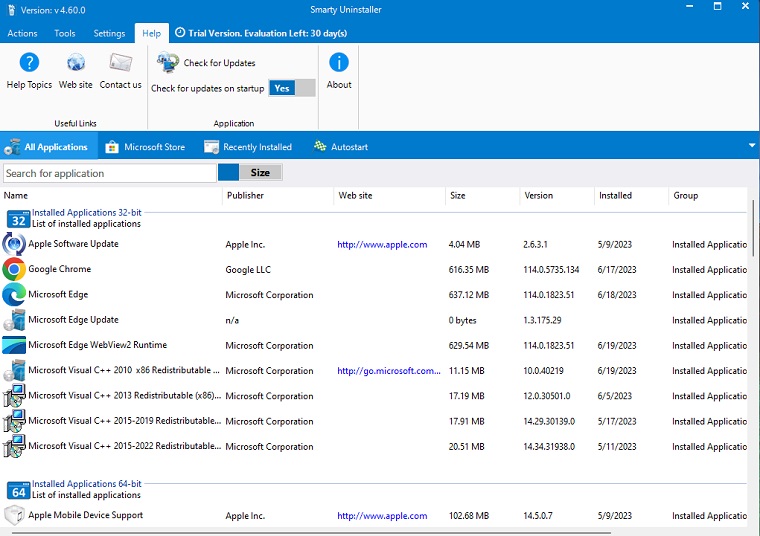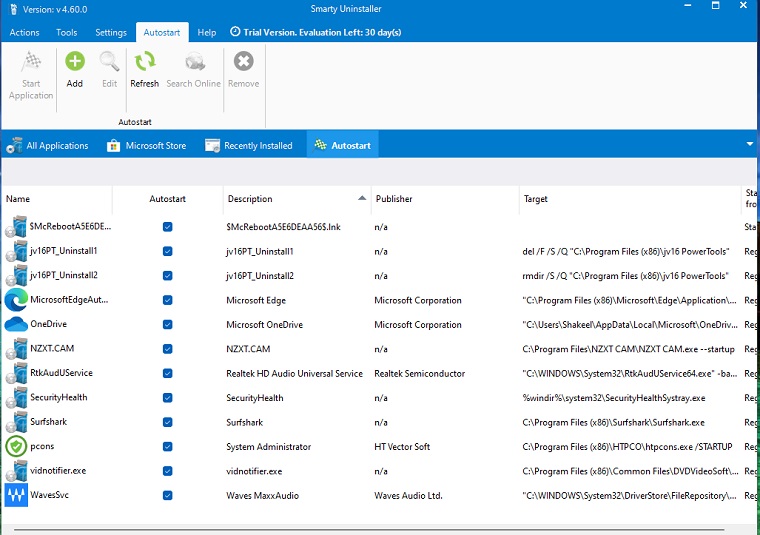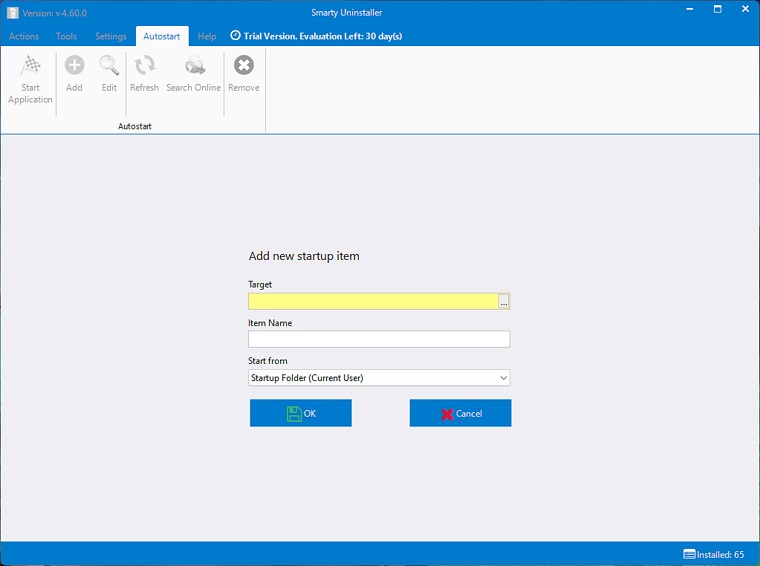Smarty Uninstaller for Windows allows you to completely uninstall all applications including built-in Windows apps. The program is an alternative to the top-of-the-line software uninstaller for Windows. Smarty Uninstaller offers multiple ways to uninstall the program.
It creates a backup system setting, Restores registry backup, and a system restore tool to restore the system to an earlier date. Besides, the Settings tab allows you to customize the software according to your taste.
Download and install the latest version of Smarty Uninstaller for Windows. This review is of Smarty Uninstaller, which Works with both 32bit-64bit versions of Windows 10, Windows 8, Windows 7, Windows Vista, Windows XP, Windows ME, Windows 2000, Windows 98, Windows NT, and Windows Server 2003.
Smarty Uninstaller Download & Features Overview 2025
When the installation process completes, you’ll experience that the Smarty Uninstaller has an intuitive and modern-looking program interface. The main command interface in Smarty uninstaller is right at the top. The ribbon bar contains a series of tabs, the main command tabs are Action, Tools, Setting, and Help.
Action Tab – The first and the most frequently used commands are located in the Action tab. The Commands on this tab are divided into five subcategories
Install, Uninstall, Groups, View, and information.
Tools Tab – The Tools Tab contains several tools that will help to create reports, backup and restore the registry, create a system restore point, manually add new entries to the installed application list, and other useful features.
Settings Tab – The settings tab allows you to customize the look of the Smarty uninstaller. Set user interface language and hide or show system applications in the installed application list.
Help– The Help tab gives access to helpful information regarding the smarty uninstallers and their uses.
Multiple Ways to Uninstall Programs
The program offers multiple methods to uninstall a program, Uninstall, Force Uninstall, Snapshot Uninstall, and incomplete uninstall.
Uninstall
The recommended and easiest way to uninstall applications. This command starts an inbuilt uninstaller to uninstall the application in the usual way and then it uses the smart scan engine to check the system for leftovers.
Force Uninstall
This command allows you to uninstall selected applications without using an inbuilt uninstaller. The smart scan engine detects the registry and files changes made by the selected application. When changes are detected it allows you to delete them from the system.
Snapshot Uninstall
This command is enabled only if the selected application was installed with the help of the install snapshot command. It allows you to uninstall the application by using a previously created install snapshot. In addition, you can use it to view the detected file and registry entries and create a detailed HTML report.
Incomplete Uninstall
Sometimes, the uninstall process may be interrupted in the middle, or it may require you to restart the PC. This command allows you to resume this uninstall process and complete it by starting the smart scan that will detect and delete leftovers. The incomplete uninstall button is visible only if an incomplete uninstall exists.
Customizable
The settings tab in the app Remover offers you to customize the program according to your taste.
You can use the switches to show or hide Windows updates and system-hidden components from the installed application list. The Uninstall History keeps track of all Uninstalled Programs if enabled.
Item to exclude allows you to define and manage items that are not scanned by the smart scan engine. You can add folders or registry entries to a list of exclusions or remove them from the list.
Menu style and color can be changed the look of the user interface to one of the predefined themes.
You can choose and change the fonts of the ribbon menu and the installed application list. Smarty uninstaller allows you to change the interface language without the need to restart the program.
Is it worth buying?
Smarty Uninstaller is a shareware program, and it offers 30 days free trial version for Windows. You can download a free trial version from our website and enjoys the full features of the program. The program is well written and packed up with features that you might expect from the top-of-line software Uninstallers. The full version license key costs $12.50 (includes a license for 2 computers) with free updates for one year.