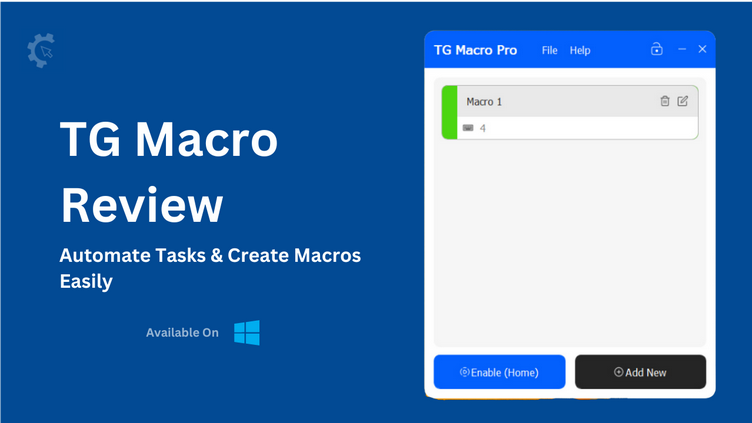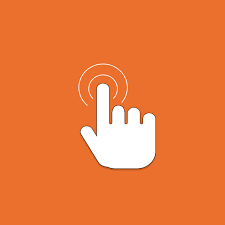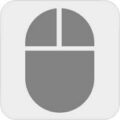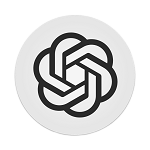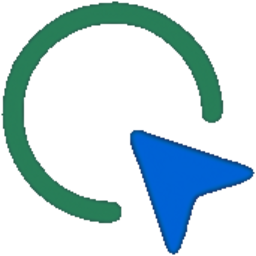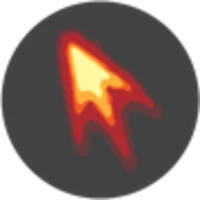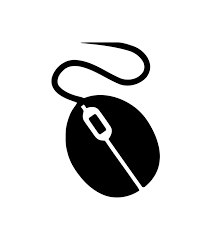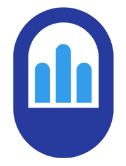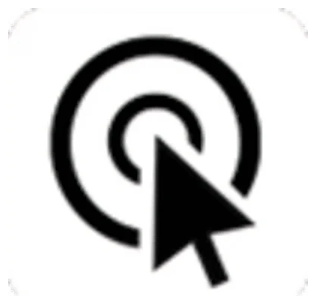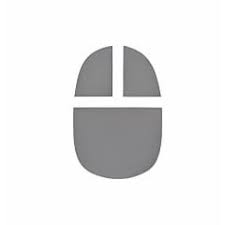TG Macro is an automation software solution designed to streamline your gaming and accounting tasks through the creation and automation of macros.
This amazing tool is capable of recording mouse movements, button clicks, time intervals, keyboard inputs, and even responding to specific on-screen color changes.
With TG Macro, you gain the ability to swiftly construct macros to handle repetitive actions in your gaming experience, whether it involves executing intricate combos or managing spell rotations.
Why TG Macro Is the Best Gaming Tool?
- User-Friendly Interface: TG Macro’s intuitive design ensures that even beginners can create and manage macros with ease.
- No Installation Required: The fact that TG Macro doesn’t require traditional installation is a significant advantage. You can start automating tasks right after downloading the software.
- Versatility: Whether you’re a gamer looking to optimize your in-game performance or an accountant seeking to streamline repetitive tasks, TG Macro has you covered.
- Color Triggering: The ability to trigger macros based on screen colors opens up new possibilities for automation, particularly in gaming scenarios.
- Free to Use: Perhaps the most enticing aspect of TG Macro is that it’s completely free to use. You get access to powerful automation tools without any financial burden.
How to Download TG Macro Pro?
Before we dive into the software’s functionality, let’s walk through the installation process. Here’s how to download the software:
Visit the Official Website:
Begin by navigating to the official TG Macro Pro website, or click on the above blue download button
Download and Initiate
One remarkable aspect is the streamlined installation process.
You won’t encounter the hassle of a lengthy setup. Simply download the software and launch it to get started.
How to Use TG Macro Pro?
1. Launch TG Macro Pro
After downloading TG Macro Pro from the official website, launch the program by double-clicking on the executable file.
The user-friendly interface will open up, ready for you to start creating macros.
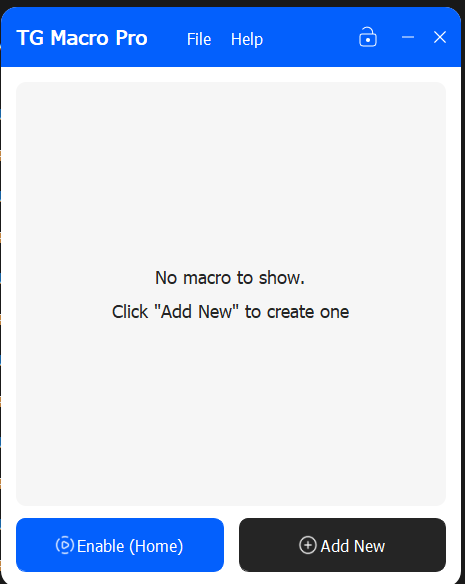
2. User-Friendly Interface:
Launch the application, and you’ll be greeted by a clean and user-friendly interface. The menus and options are laid out intuitively, making navigation a breeze.
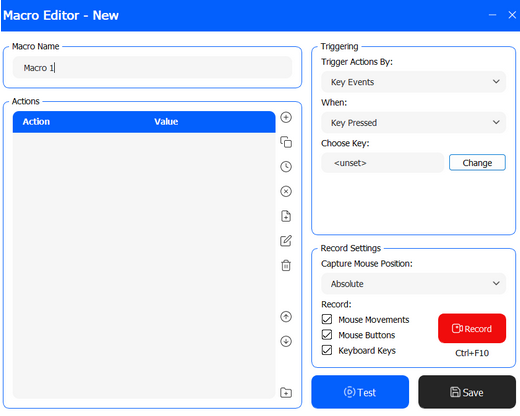
3. Recording Mouse Actions
For Gaming and General Tasks
- Click the “Record” button, often represented by a red circle.
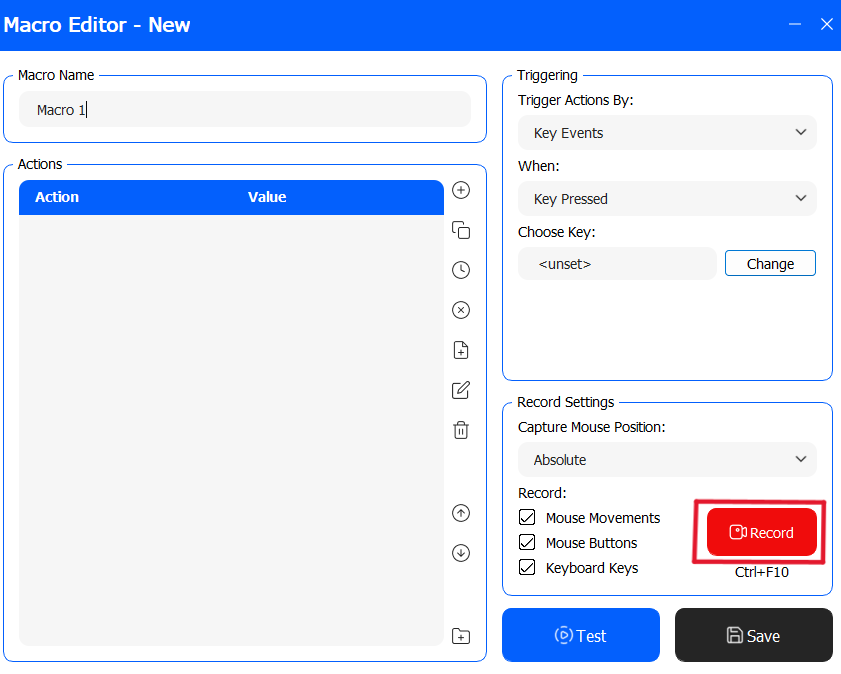
- Perform the mouse actions you want to record. This can include clicks, movements, and delays.
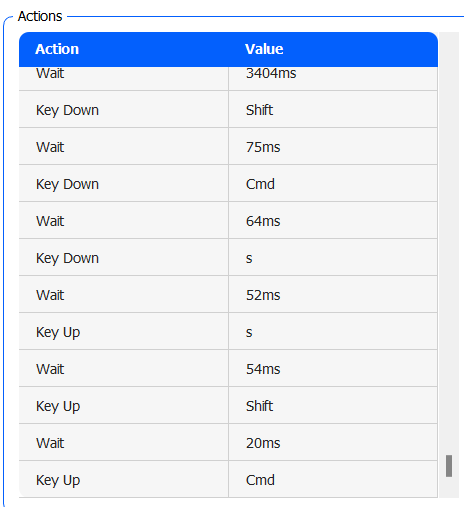
- Once you’ve completed the sequence, click the “Stop” button, often represented by a square or a similar icon.
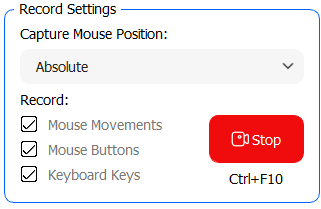
- You’ll be prompted to save the recorded macro. Give it a descriptive name to easily identify its purpose.
4. Recording Keyboard Macros
- To record keyboard macros, use the dedicated keyboard icon or option in the interface.
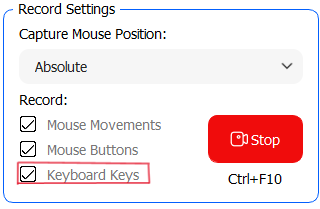
- Click the “Record” button.
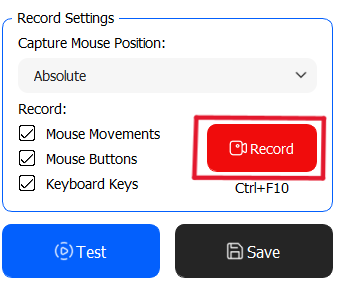
- Begin typing the keyboard commands you want to record.
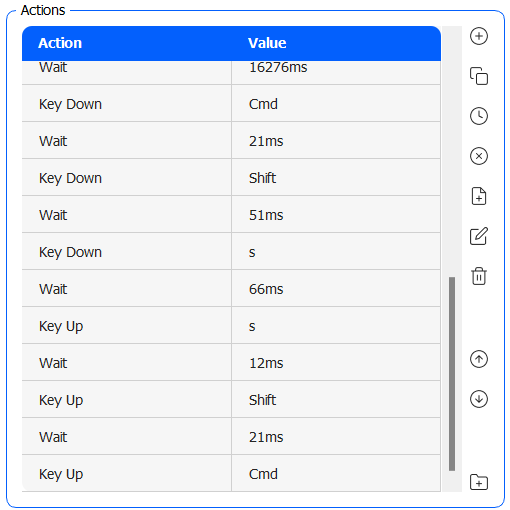
- When you’re done, click the “Stop” button.
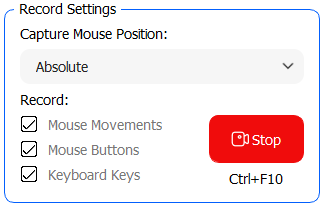
- Save the recorded keyboard macro with an appropriate name.
5. Setting Color-Based Triggers
For Automating Tasks Based on Screen Colors
- Click on the “Color Trigger” tab or option in the software.
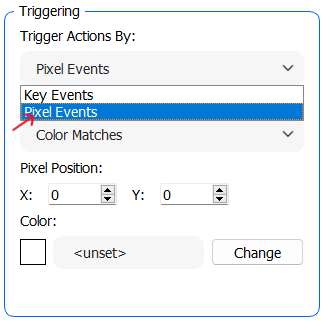
- Select the color you want to use as a trigger. You can do this by clicking on the color picker or using an eyedropper tool to select a color from your screen.
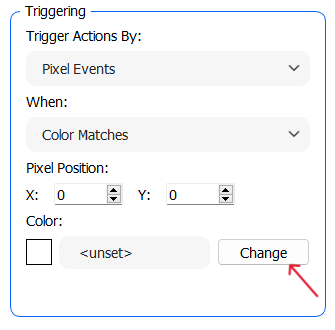
- Define the action you want TG Macro Pro to take when it detects the specified color. This could be executing a macro, clicking, or performing keyboard actions.
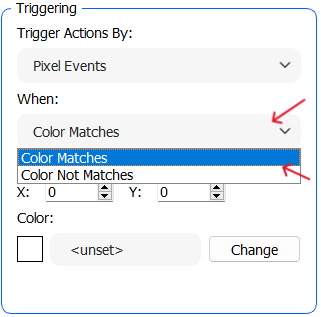
- Save this color-based trigger with a meaningful name
6. Saving and Managing Macros:
Once you’ve created macros, you can save and organize them for future use. TG Macro Pro provides a user-friendly library where you can manage your macros effortlessly.
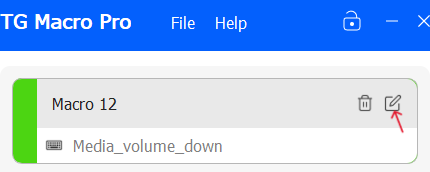
Sometimes, you may want to fine-tune or modify your macros:
- Select the macro you wish to edit from the list of saved macros.

- Look for an “Edit” or “Customize” option, typically represented by a pencil or gear icon.
- Make the desired changes to the macro, such as adjusting timings or adding/removing actions.
- Save the updated macro with the same name or a new one.
- 6. Tips and Best Practices:
- To make the most of TG Macro Pro, consider these tips:
- Test your macros to ensure they work as intended.
- Organize your macros for easy access.
- Be cautious when using macros in games to avoid violating game terms of service.
Frequently Asked Questions (FAQ)
Can I use TGM Macro on Mac or Linux?
Ans: No, TGM Macro is only available for Windows. However, it will soon be available for MacOS.
Which games does TGM Macro support?
Ans: TGM Macro supports any game, including browser games. It simulates your mouse and keyboard inputs at the OS level, so it works with all games.
Can I send clicks without moving the mouse?
Ans: To send clicks to the cursor’s current position, add a new action and select “Mouse Key” as the action type. Then, change the positioning value from “Move to Pos” to “Add to current pos” and leave the position values at 0.
Is macro legal in games?
Ans: The legality of macros in games varies from game to game. Some games allow macros, while others ban them. Be sure to check the game’s terms of service before using macros.
Ques 5: Does macro require coding?
Ans: No, creating macros in TGM Macro does not require any coding skills.
Can I open multiple TGM Macro projects at once?
Ans: Yes, you can open multiple TGM Macro projects at once by importing other projects into your current project.
What is a macro key on a keyboard?
Ans: A macro key is a key on a keyboard that can be programmed to perform a specific set of actions. Many gaming keyboards have macro keys, but you can also use TGM Macro to create custom macros for any keyboard.