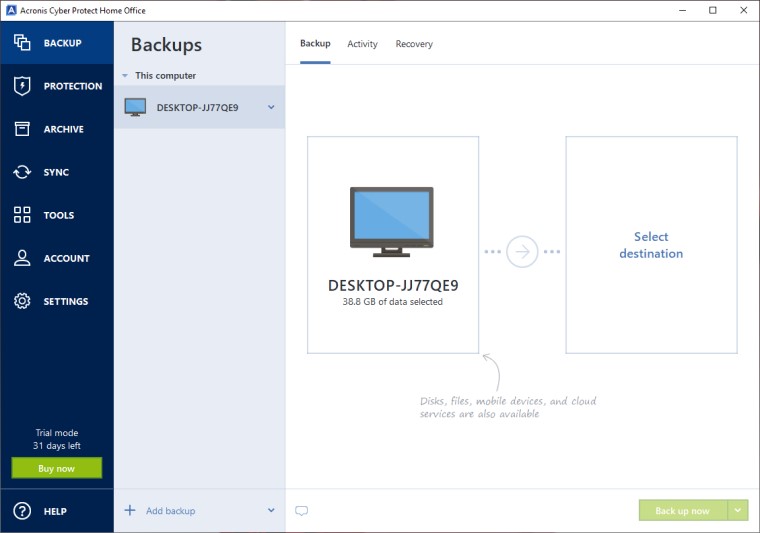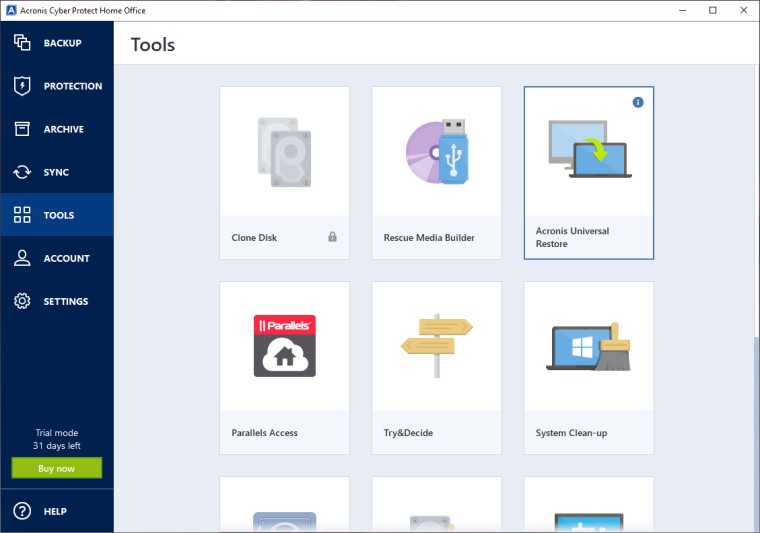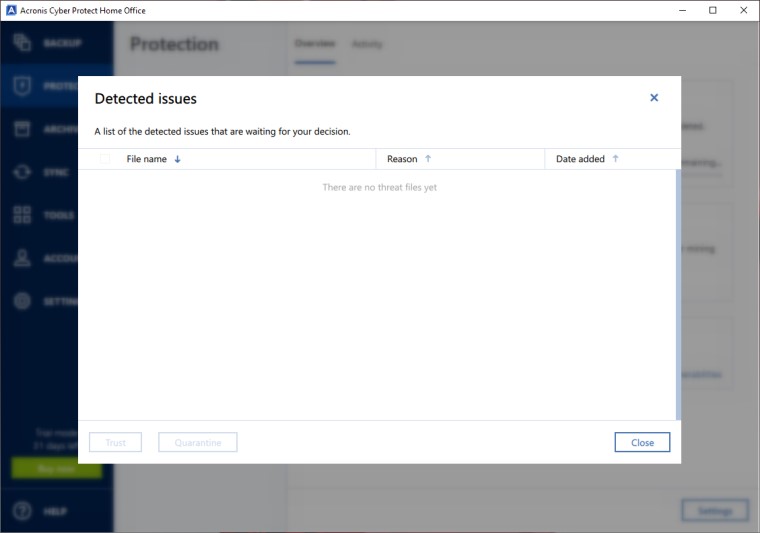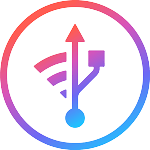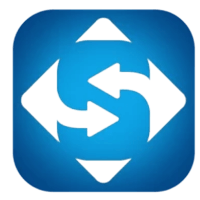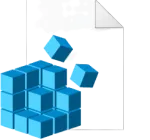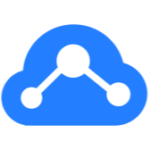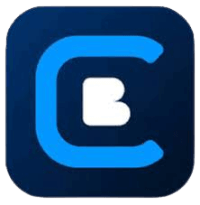Do you fear losing your important file on your computer? There is no guarantee when your system files get corrupted so it’s advisable to have backup tools ready under your sleeves. Download Acronis Cyber Protect as it is one of the best computer backup software available online. It offers a robust solution for protecting files and disk images using cloud storage. It comes with a wide range of options and features perfect for hardcore PC users.
Acronis Cyber Protect is a perfect solution for unforeseen events. You can create an exact copy of your PC for a full backup, backup your e-mails and Outlook data, protect your configuration settings, and backup and restore your private data as well as music, video, and pictures. It’s a good solution, and it’s not difficult to use.
You might be familiar with cloud syncing platforms, such as Dropbox, Google Drive, and iCloud. These services offer cloud-based storage that copies a set of files or folders while letting you share some files with your contact. The Acronis Cyber Protect also offers an online backup service to save files on local storage and cloud storage capabilities. The files are encrypted in Advanced Encryption Standard with 256-bit keys or AES-256.
With the Acronis Cyber Protect cloning software download, you can easily use cloning and imaging features to make a duplicate of your system, capturing all of your data for disk migration or system recovery. Back up to a local drive and to the cloud for the Dual Protection of always having on-site and off-site copies available. Quickly recover your whole system or a specific file with confidence, knowing that the backup is as good as the original.
How To Install Acronis Cyber Protect?
- First download Acronis Cyber Protect’s latest version and install it on your PC.
- You will be required to purchase a copy of Acronis to successfully run the full version of the software. Locate your 16-character code, then enter the information into the required field and register your full version.
- Now create an account if you already have one then Sign In.
- Log into the email account you used for Acronis account information, register your new account by following the required steps.
How To Use Acronis Cyber Protect If you have Kingston SSD?
Once you have attached your Kingston SSD to your system you may begin the cloning process
- Launch the Acronis Cyber Protect OEM application, select Tools, then click Clone Disk.
- Select the Automatic clone method or manual according to your liking and click Next.
- Select the source disk that you wish to clone from and click Next.
- Select the destination disk that you wish to clone to and click Next.
- Select from the required cloning method options. If you plan to replace the current operating system disk with a new disk, please select this option.
- The summary screen will appear after the cloning method is selected. Perform a final confirmation that you have selected the correct source and destination disks. You may also review the changes to the destination disk under Before and After. Click Proceed to begin the data transfer operation.
- A notification will appear letting you know the cloning process has started. Once the cloning process completes, close any open applications, and shut down the computer when you are ready.
- The cloning process is now complete. While the computer is shut down you may disconnect the source disk from your computer. Now turn on your computer and you will boot to your Kingston SSD.
Supported File systems
- NTFS
- Ext2/Ext3/Ext4
- ReiserFS(3). File systems are supported only for backup and recovery of disks or partitions.
- Linux SWAP. File systems are supported only for backup and recovery of disks or partitions.
- HFS+/HFSX. Disk recovery, partition recovery, and cloning operations are supported without resizing.
- FAT16/32/exFAT. Disk recovery, partition recovery, and cloning operations are supported without resizing.
If a file system is not supported or is corrupted, Acronis Cyber Protect Home Office can copy data by using a sector-by-sector approach.
Supported Storage media
- Hard disk drives (HDD)
- Solid-state drives (SSD)
- Networked storage devices
- FTP servers. The FTP server must allow file transfers in the passive mode. Acronis Cyber Protect Home Office splits a backup into files with a size of 2 GB when backing up directly to an FTP server.
- CD-R/RW, DVD-R/RW, DVD+R (including double-layer DVD+R), DVD+RW, DVD-RAM, BD-R, BD-RE
- USB 1.1 / 2.0 / 3.0, USB-C, eSATA, FireWire (IEEE-1394), SCSI, and PC card storage devices
Limitations on operations with dynamic disks
- Creation of Acronis Secure Zone on dynamic disks is not supported.
- Recovery of a dynamic volume as a dynamic volume with manual resizing is not supported.
- The Try&Decide tool cannot be used for protecting dynamic disks.
- The “Clone disk” operation is not supported for dynamic disks.