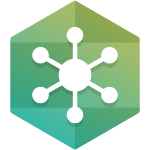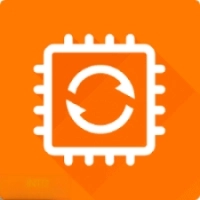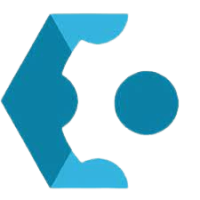If you are looking to download PIXMA MG2522 drivers for Windows or Mac computers? Just because your printer not printing, your printer is offline, or an error code on your printer, you should update your printer driver to the latest version to fix these problems.
Here you will get the latest Canon MG2522 drivers with one click. We will also let you know, how to install the drivers on your Windows or Mac PC.
Canon PixmaMG2522 Printer Driver downloads the latest version for Windows 10, Windows 8.1, Windows 7, and all previous versions. The offline installer download setup of this tool’s latest version supports 32-bit and 64-bit OS. You can also download MG2522 Drivers for your macOS drivers.
How do Find/Update the Canon MG2522 driver for Free on Windows or Mac PC?
There are three basic ways you can update your Canon MG2522 driver for free,
- Option 1 – Download Exe: The simplest and easiest way to download and update your Canon printer driver is to download the Canon MX492driver.exe file by clicking the download button above and installing it on your computer.
- Option 2 – Manually: You’ll need some computer skills and patience to update your driver this way because you need to find exactly the right driver online, download it and install it step by step.
- Option 3 – Automatically – This is the quickest and easiest option. It’s all done with just a couple or mouse clicks – easy even if you’re a computer newbie.
Option 1 – Download and install the driver from Softlay
- Click the download button and download the win-MG2522-1_1-ucd.exe file for your Windows PC.
- Open the start menu and search for the device manager on your computer.
- In the device manager window, find the canon printer in the heading of Printing device.
- From the top of the windows click Action and choose Scan for hardware changes.
- Click on update drivers, choose the MG2522driver.exe file and click on install.
- The system will install and update your drivers in a few minutes.
Option 2 – Download and install the driver manually
As a manufacturer, Canon provides printer drivers for their products on the official website. To get the Canon MX492 driver:
- Go to the Canon download center, and find the driver for the Canon PIXMA MG2522 printer.
- Go to the product result page, then go to the Drivers & Downloads section. Click the driver package to download.
- Be sure to find the latest version that is compatible with the OS running on your computer.
- Once downloaded, double-click the downloaded file and follow the on-screen instructions to install the driver.
Option 3 – Automatically update the driver
If you don’t have the time, patience, or computer skills to update the Canon MX492 driver manually, you can do it automatically with Driver Easy.
Driver Easy will automatically recognize your system and find the correct drivers for it. You don’t need to know exactly what system your computer is running, you don’t need to risk downloading and installing the wrong driver, and you don’t need to worry about making a mistake when installing.
You can update your drivers automatically with either the FREE or the Pro version of Driver Easy. But with the Pro version it takes just 2 clicks:
- Download and install Driver Easy.
- Run Driver Easy and click the Scan Now button. Driver Easy will then scan your computer and detect any problem drivers.
3- Click Update All to automatically download and install the correct version of all the drivers that are missing or out of date on your system (this requires the Pro version – you’ll be prompted to upgrade when you click Update All).
There you go. Hope this post helps download and update the Canon MG2522 driver on your Windows computer. If you have any questions, feel free to let us know and we’ll see what more we can do.