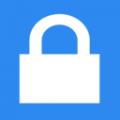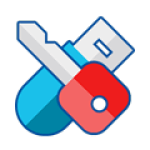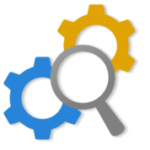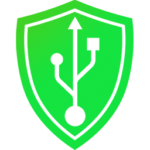Password Folder is a free tool that helps users password-protect folders on Windows computers. This is the best folder lock app for users who want to protect important folders from spying eyes. The best part is that it is free and quite powerful and does things in a flash.
Download Password Folder latest version 2.0 for Windows PC. Works with both 32/64 Bit versions of Windows 11, Windows 10, Windows 8.1, Windows 7, Windows Vista, and Windows XP.
Password Folder Review
This folder protect app for windows is designed to lock and unlock folders on your Windows PC. This is the best free app that allows you to protect your data apply a password to a folder. If you have important files, videos, Documents, Pictures, etc and you don’t want other people to open them. Easily set a password on a folder on your Windows 11, Windows 10, Windows 7 OS.
When you set a password on a folder, then no one would be able to access protected folders without a password. This tool changes the normal folder to a password-protected folder on a Windows PC.
In addition, it cannot be copied to the other hard drive, removable device, or it cant be sent via the internet unless you decrypt. The app also adds a context menu shortcut so that users can protect a regular folder by a right-mouse click easily.
Unlike the other folder lock tools, this tool makes locking and unlocking fast which is very impressive. The free version can lock and unlock folders of several gigabytes in a flash.
How to set a Password on a Folder on Windows 11/10/7
Follow the simple guide to learn how to set a password for a folder on Windows 11/10/7 in a few steps.
- Select a folder you want to protect, Run the application, drag and drop the folder you want to protect onto the program window.
- Enter the password: Enter the password twice in the 2 password boxes and click OK
NOTE: The password only accepts numbers and English letters.
Password folder starts locking the folder immediately and you can see that your folder has been password-protected and locked.
How to open a protected Folder on Windows 10/7
Opening a protected folder is easy all you need to double click on the locked folder on your PC, password window pops out. Enter your password and click the OK button then the folder would be unlocked like the original normal folder.
Features
- Protect Folders on Windows
- Extremely Fast Encrypting Speed
- Access Protected Folders Easily
- Prevent Folder Copying
- Work for Mobile Drives and Flash Disks
- Context Menu Shortcut: Right Mouse Click