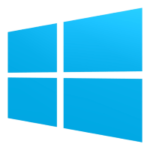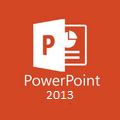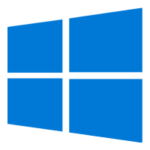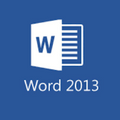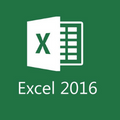Microsoft PowerPoint is presentation software that comes with Microsoft Office business and productivity tools. This is the most powerful presentation tool in the MS Office suite. Here you will get Microsoft PowerPoint Free Download to create beautiful and effective slides for your company with ease.
If you looking for the latest version of Microsoft PowerPoint download for your Windows, macOS, or Android devices, you are at the right place.
You can use Microsoft PowerPoint Full Version Online for Free on your Windows PC. Free Download PowerPoint 2021 Professional Plus for Windows 7, 8 & 10 Compatibility x64, x86 (32-64-Bit) with just a single click with ease.
Famous Microsoft Apps Downloads
Microsoft PowerPoint History (MS PPT)
PowerPoint was designed by Forethought, Inc in 1987. Microsoft acquired PowerPoint for USD$14 just after its release and make it a regular part of the MS office suite for Macintosh in 1989 and for Windows in 1990.
How to Download Microsoft PowerPoint for Free?
Microsoft PowerPoint (MS PPT) is well-trusted presentation software that comes with all versions of Microsoft Office suits. The latest office suite comes with Microsoft PowerPoint full version 32/64-bit. PPT is the main part of Microsoft office, business, and productivity tools.
Not everyone can afford to buy the complete Microsoft Office suite. If you can’t buy a complete office suite, You can use Microsoft PowerPoint online for free using your web browser.
The latest version of Microsoft Powerpoint is PPT 2019, But Microsoft PowerPoint 2016 is the most famous version of PPT. Although, Microsoft Powerpoint 2003, 2007, 2010, & PPT 2013 is also available for download separately for your PC.
PowerPoint is not just a simple presentation software. If you consider MS PPT is just a simple slides-making tool, then you may not be utilizing the full capacity of the PowerPoint tool.
Use Microsoft PowerPoint Online
For user convenience, Microsoft has introduced MS PowerPoint online for free. Simply log in to https://onedrive.live.com/ using your Outlook or Hotmail account and use PPT Online for free without any installation.
if you have Office 365 subscription, you can enjoy 1TB of OneDrive free cloud storage to save your data online. Using PPT with cloud storage, you can open, view, edit, and save your slides from any device using cross-platforms.
What’s Special in PowerPoint 2016?
PowerPoint 2016 has a number of new features to make this presentation tool more effective and useful than Microsoft PowerPoint 2013. Microsoft has included more than 40 templates and themes to design slides with the new variations in PowerPoint 2019.
Microsoft has included comments (pane), questions, and feedback features in this tool to make PPT 2016 more helpful for users. PowerPoint 2016 has a much faster processing speed than its previous released version because of some automated functions and attention-grabbing SmartArt graphics designing options.
How do play sounds across multiple Powerpoint slides?
In PowerPoint, you can easily play sounds across multiple presentations. To play sounds> navigate to the insert tab. Click Insert to select and import an audio file. Right-click on the audio file and select “play across all tabs” if you want it to play across all slides.
My sounds and movies play on my PC, Why not on others In the same Presentation?
If you have created a presentation in PowerPoint using an audio or video clip, you may not be able to play this presentation on another PC. Basically, the original sound or video is not a part of the presentation.
When you copy the presentation file to another computer, the sound and video files remain on the same PC and did not move with the file.
You have to copy and paste the used media (audio and video) files to the computer or device where you want to play the presentation file.
How to Make a PowerPoint Master Layout
To create a Master Layout in PPT follow the steps below:
In the Slide Master View Pane, Navigate > View > Slide Master, choose your master slide, and then click “Master Layout”.
On the “Slide Master” tab, choose a theme and adjust the themes’ colors, effects, fonts, and background styles. Click on “Slide Orientation” to switch between a Landscape and a Portrait slide view.
To save your PowerPoint Master Layout as a template, navigate to File > Save As write a name for the file, choose PowerPoint Template from the “Save as type” list, and click “Save”.
How to Turn a PowerPoint Into a Video?
Open and create a new PowerPoint presentation and convert it and save it as a video by following the steps below:
- From the navigation menu Select File> Click Export > Create a video.
- Choose the preferred quality and size of the video.
- Select the Seconds spent on each slide box section and select the default time for each slide.
- Name your new video file and choose a location where you want to save the created video file.