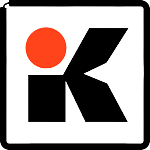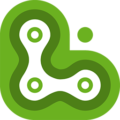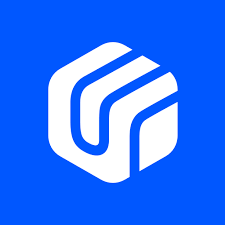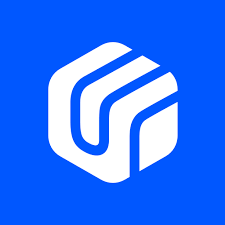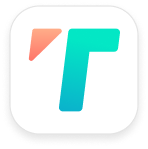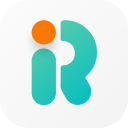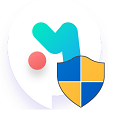SP Flash Tool is one of the best flash tools for flashing MediaTek Android. SP Flash tool, the latest version 2025 is a completely free tool to flash any MediaTek Android Phone or Tablet. You can get the SP flash tool Download for flashing Stock (Android software installation), kernels, recovery files, custom firmware, and more similar in targeting system alterations.
Before flashing your Android, you are required to root your Smartphone to make a successful MediaTek Android Flash. Your Android device should be connected to your PC successfully. You can make a one-click root on Android to use SP FlashTool to download the flash file and process the software installation.
In this post, we will let you know the simple steps to download SP Flash Tool for Windows and install the MediaTek Android Flash file on your smartphone.
Download Android Flash Tool Latest Version for Windows 2025
Download SP Flash Tool’s latest full version for Windows 7, Windows 8.1, Windows 10, Windows XP, & Windows Vista PC. This is an offline installer setup file of SPFlash Tool and will work for both 32-bit & 64-bit operating systems.
Android FlashTool updates come regularly to address the requirements of the user. You can download the latest version of SP Flash Tool for a stable and fixed performance to flash your MediaTek Android.
SP FlashTool v5.1924 for Windows OS, and SP FlashTool v5.1924 for Linux operating system. Here you can download SP Flash for Windows latest version for free. Download the latest version of SP Flash Tool and install the upgraded version of Smart Phone Flash Tool Download to fix the previous bugs.
How to use SP-Flash-Tool to Install Flash file (Software) on Android Phone | Basic Guide
- After downloading the SP Flash Tool zip file, unzip the package, and open SPFLASHTOOL.EXE.
- Download the Latest MediaTek Flash file according to your Android make and model and extract the flash file on your desktop.
- Now click on Scatter-loading file to load the flash file to SP Flash Tool.
- Uncheck all the boxes from the below SP Flash window.
- Check the RECOVERY box from the list below to load the recovery image according to your device/choice.
- Ensure that only the recovery box is checked and all the other boxes are unchecked ( uncheck all other boxes).
- Now switch off your smartphone or you can remove your android phone’s battery if it is removable.
- Connect your android phone with PC using a data cable and click on “DOWNLOAD” button on top of the window, If it asks click on “yes”.
- After Pressing Download button, you will see a yellow processing bar on the screen. Wait for the bar to reach the 100% Download.
- It’s done! MTK flashtool have reset your android Phone.
- After Successful installation, a green circle will prompted you with a tick mark.
- Congrats you have successfully flash your MediaTek Android phone (installed the android software) with SP Flash Tool.
- If your android phone is hang or your android software is not working on your smartphone. You can simply check all the boxes and press download to flash your phone completely and install a new android software.
Note: Sometimes you may have a problem with flashing tool or drivers. It’s because your Android phone was not properly connected to your PC. In this case, first install MediaTek USB drivers on your PC from the links below.
How to Install MediaTek USB VCOM drivers on Windows?
Click on the links below to download MediaTek USB drivers for Windows PC. Install these drivers on your computer to connect any android device with your computer.
Download MediaTek USB VCOM drivers
Driver Auto Installer v1.1236.00
How to use the Android MTK Tool
To install and use Android MTK Tool and to use SmartPhone flash recovery software check the full video guide down below.
Note: Before flashing your android device with SmartPhone FlashTool, take a complete backup of your Android phone. This is because your personal information such as photos, contacts, messages could be removed during the flashing process.