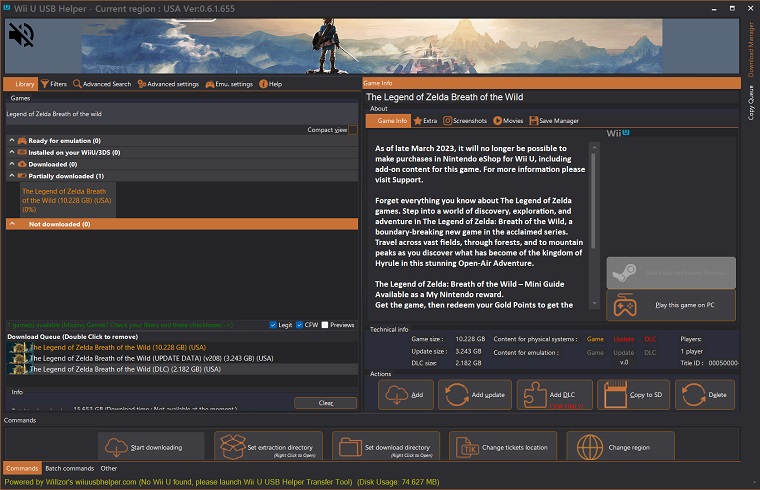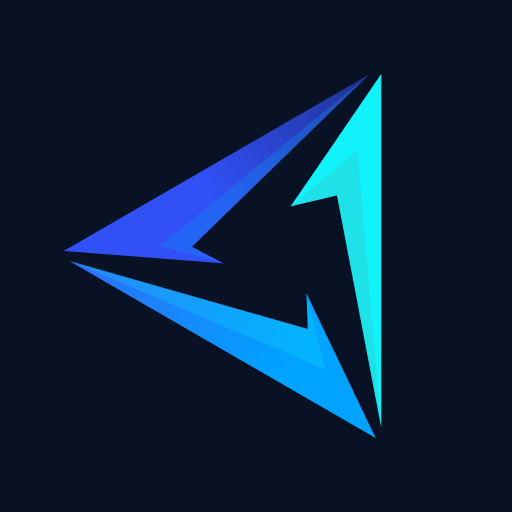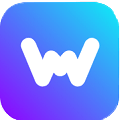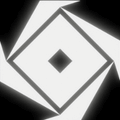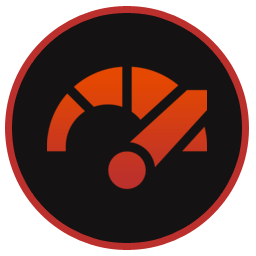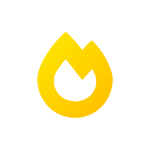Wii U USB Helper is an unofficial application that allows Wii U console owners to download, manage, and install games. It is primarily used for the gaming console but users can also download and play games on PC via Cemu Emulator. It is free to download and available for Windows PCs. It was discontinued back in 2019 but community patches still allow it to work.
How to Download & Install Wii U USB Helper
You can get the latest version of the Wii U USB Helper download from our website. Follow the steps below to download and install it.
Step 1: Go to the top of this page and download the installer.
Step 2: Launch this installer and click Next.
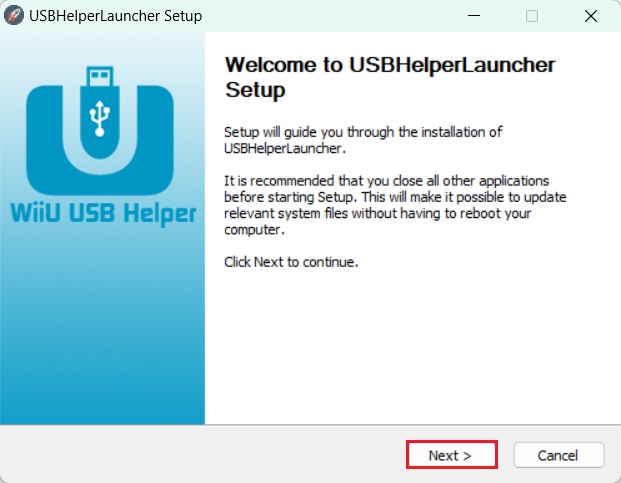
Step 3: Read the terms of the agreement and click on I Agree.
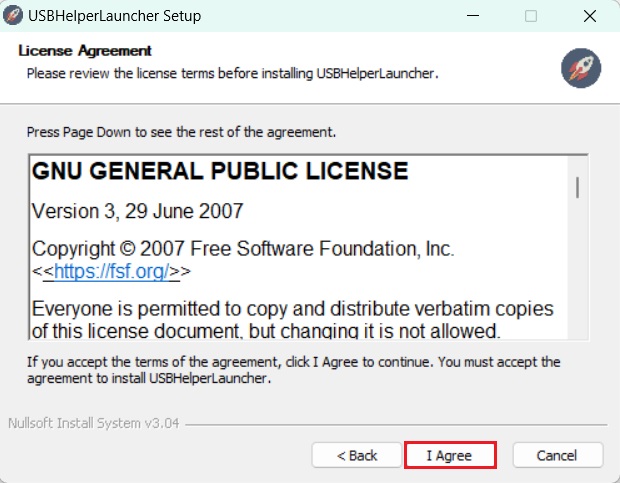
Step 4: Select the latest version available in the drop-down menu (0.6.1.655 at the time of writing this article) and click Next.
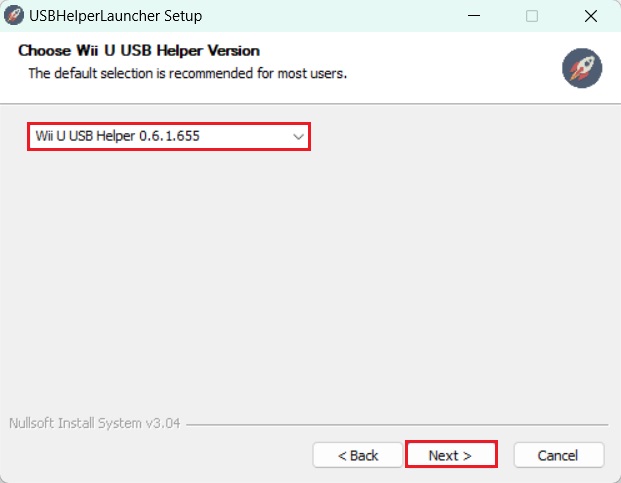
Step 5: Click on Install and let the installation process complete.

How to Use Wii U USB Helper
If you’re wondering how to use it to download and play games then follow the short tutorial provided in the video below.
How To Use Wii U USB Helper for Cemu
Wii U USB Helper has a feature called WiiU Emulation which allows users to play downloaded games on their Windows PCs with emulators like Cemu. Below are the instructions on how to play games with the Cemu Emulator.
Note: Before we begin, ensure that you have both the USB Helper & Cemu installed.
Step 1: Launch the helper app and when it asks for a title enter “titlekeys.ovh“, and let it prepare the ticket cache. This will take a while.
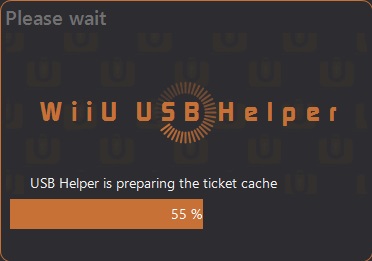
Step 2: Once the main window is open type in the search bar the name of the game you want to play. For this instance, we are downloading Legend of Zelda Breath of The Wild.
Step 3: It will appear in the Not Downloaded section, click on it and then click on Add. Then click on Yes, when prompted to also download its DLCs.
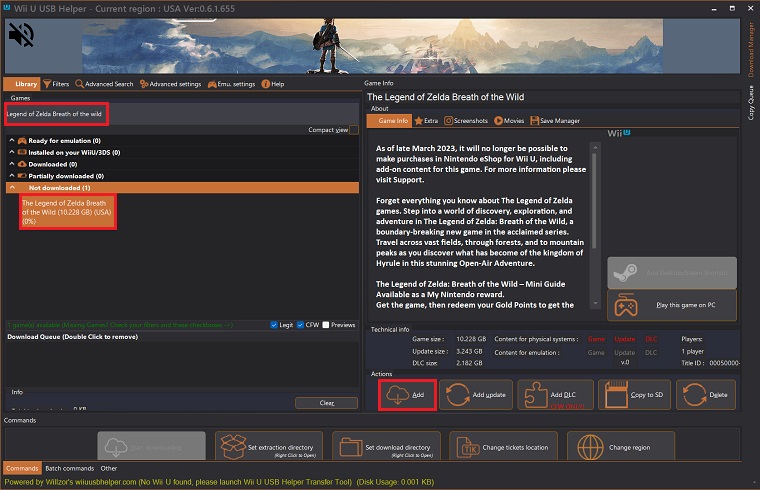
Step 4: When the game and its DLCs are added to the download queue, click on Start Downloading.
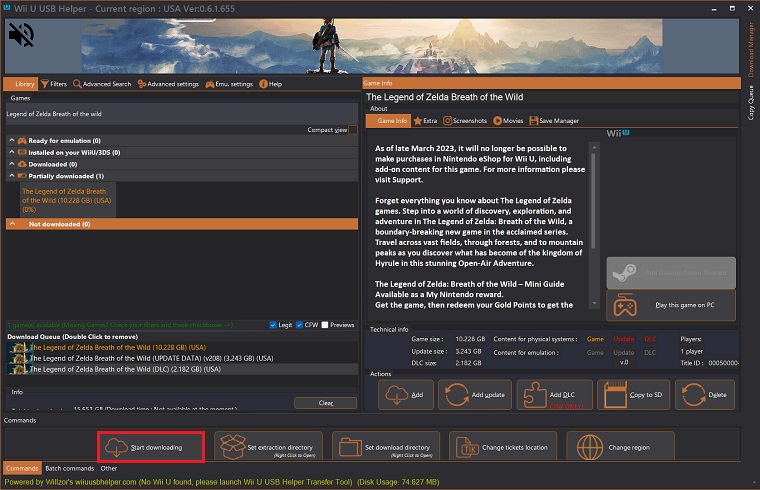
Step 5: Once the download is complete right-click on the game, click Unpack and select all three, base game, updates, and DLCs.
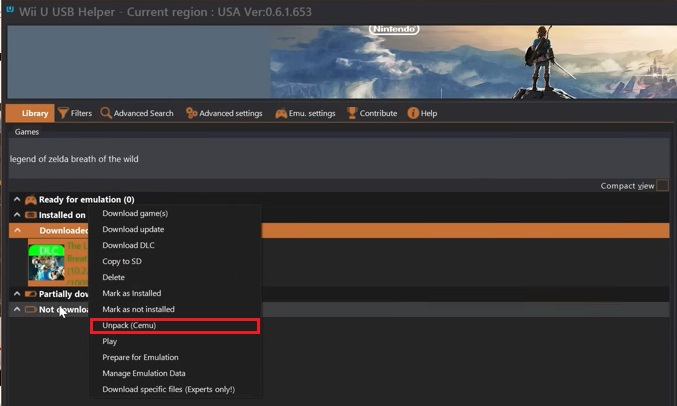
Step 6: Now launch Cemu, click on the File tab, and select Load.
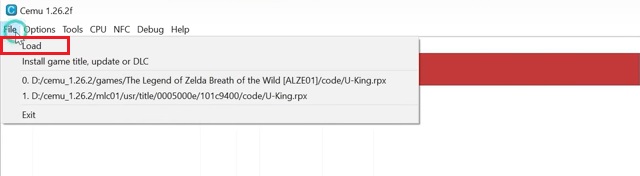
Step 7: Show it the file located in (Game Unpacking Location) > The Legend of Zelda Breath of The Wild [ALZE01] > code > U-King.rpx
Step 8: Now click on the File tab again and select Install game title, update, or DLC and show it the meta.xml file inside the meta folder for both the DLC and update (in the order given).
Step 9: You can now play The Legend of Zelda BOTW on your PC through Cemu.
What is Wii U USB Helper?
This software works by downloading the game files directly from Nintendo’s servers. This means that users can get the latest updates and DLC for their games without having to go through the console’s eShop. The software also allowed users to play games on a modded console or PC with the Cemu emulator.
How to Uninstall/Remove Wii U USB Helper?
This app can be removed/uninstalled easily from the Add or Remove Programs menu. Find the app by its name in this menu and right-click then click Uninstall.
You can also go to the following location if the app isn’t listed in the Add or Remove Programs menu “Local Disk (C:) > Users > (Your PC Name) > AppData > Roaming > USBHelperLauncher” and launch “Uninstall.exe”.
FAQs
Yes, this app is a completely safe and free-of-malware third-party application that thousands of players use every day.
Yes, this app still works even after the official eShop has shut down.
Solution: Never use Updater.exe, always USBHelperLauncher.exe.
Don’t add “https://” to the URL while entering the title key. Also, make sure you type in “titlekeys.ovh” and don’t copy-paste it. This should fix this problem.