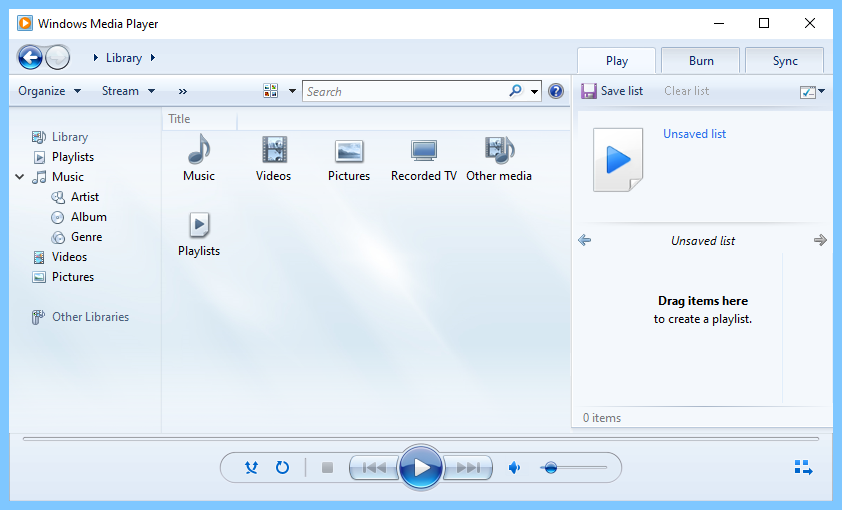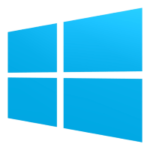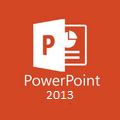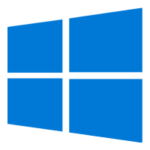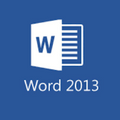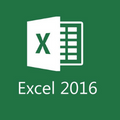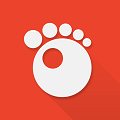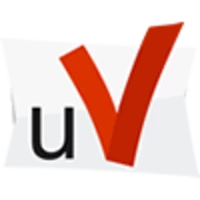Windows Media Player 12 is a very popular free music player that is installed by default on the Windows operating system. Windows Media Player software with many convenient features capable of resizing quickly.
You can create music playlists to listen to music according to your preferences instead of having to choose music in your computer’s music store every time you use it.
Nowadays, we have a lot of video playback tools, and high-quality music players such as VLC, KMPlayer, etc., but Windows Media Player is still trusted by many people as a habit and as a music player. most formats are available today.
With the Windows Media Player version, the publisher Microsoft wants to give loyal users a completely new music player application. In addition to the previous features, the experience has been great. Along with playing music, the application also supports us to manage and classify music files extremely conveniently. Download Windows Media Player to get a music player application with many unique utilities.
Recently, Microsoft released version 12 with many unique features and impressive music playback capabilities to help you relax with your favorite songs. In Windows 7, and Windows 8, this version of 12 is already installed. Link to download Windows Media Player 12 for Windows XP operating system.
Windows Media Player 12 is capable of recognizing and playing most audio and video formats. In addition, it also allows synchronization of digital media files with mobile devices and online shopping of digital media content.
Windows Media Player Main Features and Highlights
- Media Library: This is a feature that helps you create your own library. In this library section, you can select items like Music to choose from. With this section, you can select items such as Artist (artist), album, and composer (author) to choose from. Or Video, here you also have many suitable items to choose from. The same goes for images and other folders.
- Preview Feature. This is a relatively good function, it supports users to able to interrupt the running song instead of another favorite song. When you choose this function, you click on the preview of your favorite song, it will automatically pause the running song to play the preview song you selected. If you don’t like listening to the preview song, you can play back the original song correctly, that is, it will immediately resume the part you cut off, not the beginning.
- Create a Favorite Playlist: In the series of songs, there are definitely songs that go along with your years. I want to put it in a favorite Playlist so I can listen to it at any time. When you create this playlist, it will appear right on the main screen for you to easily find.
- Manage Music Files. Among thousands of songs you download. Are you wondering how you should arrange it for ease of finding and convenience? Please use this feature. They can be sorted by music genre such as revolutionary young music, foreign music… If you are more meticulous, you can sort by singer’s name or author’s name…..
How to Download Windows Media Player 32-64 bit for Windows 7/10 PC
The download and installation setup of Windows Media Player is very easy. Just follow the following steps:
- Download Window Media Player.
- Once the file finishes downloading click to open the file.
- Run the Window Media Player installer.
- Clicking on the ‘Install’ button, the Window Media Player Setup window will appear. Users can choose which file types they prefer to associate.
- Window Media Player is now installed on your computer and you can start using it for playing music and video on your PC.
Keyboard Shortcuts for Windows Media Player on Windows PC
Windows Media Player (abbreviated WMP ) will not be strange software to computer users, this is an application available when installing Windows on a computer. This is a music player and video player that can read many popular file extensions. Besides other video viewing software such as KMPlayer, VLC Media Player … Windows Media Player is still trusted because of its universality and convenience, simple and easy-to-understand interface.
Keyboard Shortcuts in Windows Media Player
For convenience in listening to music and watching videos with Windows Media Player, please refer to the following list of keyboard shortcuts. Summary of the shortcuts introduced below is used in both Windows Media Player versions 11 and 12, when using, open the browser.
Combination of keyboard shortcuts that control the properties of a music or video file
- F9: Volume up
- F8: Volume down
- F7: Mute
- Ctrl + P: Play/pause music or video
- Ctrl + S: Stop playing music or video
- Ctrl + B: Play a file ahead
- Ctrl + F: Play the next file
- Ctrl + Shift + B: Rewind
- Ctrl + Shift + F: Rewind
- Ctrl + Shift + G: Play faster than normal speed
- Ctrl + Shift + N: Return to normal speed
- Ctrl + Shift + S: Play slower than normal speed
Combination of shortcuts in the Play menu
- Alt + P: List of commands in the Play menu
- Ctrl + H: Play files in the list randomly, out of order
- Ctrl + T: Repeat playback of the playlist
- Ctrl + Shift + C: Turn titles and subtitles on and off
- Ctrl + E: Open or close CD/DVD drives
Keyboard shortcuts in the File menu
- Alt + F: List of commands in the File menu
- Ctrl + O: Open a file
- Ctrl + U: Open a URL on the Internet to play music
- Ctrl + W: Close or stop playing a file anymore
- Ctrl + N: Create a new music playlist
- Ctrl + D: Edit the list of current files
- Alt + F4: Exit
Combination of shortcuts to support copying from CD
- Alt + C: Copy songs on CD
- Alt + S: Stop copying
- Alt + A: Show/Hide album name
- Alt + I: Show/Hide Album information
Combination of keyboard shortcuts to support Media Library control
- F1: Open help
- Alt + I: Show or hide album information
- Alt + A: Show menu from Play List button
- Alt + S: Hide or show the search dialog
- Alt + N: Find the saved collection
- Alt + D: Show menu
- Ctrl + N: Create a new post list
Combination of keyboard shortcuts to support copying songs
- F5: Update information
- Alt + A: Edit playlists of saved songs
- Alt + C: Copy selected files to devices
- Alt + L: Stop copying
- Delete: Delete selected files
- Ctrl + 2 times the + sign: Change the width of the columns Title, Status, Length, Size
- Ctrl + J: Exit the CD/DVD from the machine.
Combination of keyboard shortcuts in the View menu
- Alt + V: List of commands in the View command menu
- Ctrl + M: Show menu bar in default window mode
- Ctrl + I: Capture image from DVD
- Alt + Enter: Show full-screen mode
- Ctrl + 1: Show window as a music library
- Ctrl + 2: Show skin as selected skin interface
- Ctrl + 3: Display the music playing interface
- Alt + 1: Display video at 50% scale
- Alt + 2: Display video at 100% scale
- Alt + 3: Display video at 200% scale