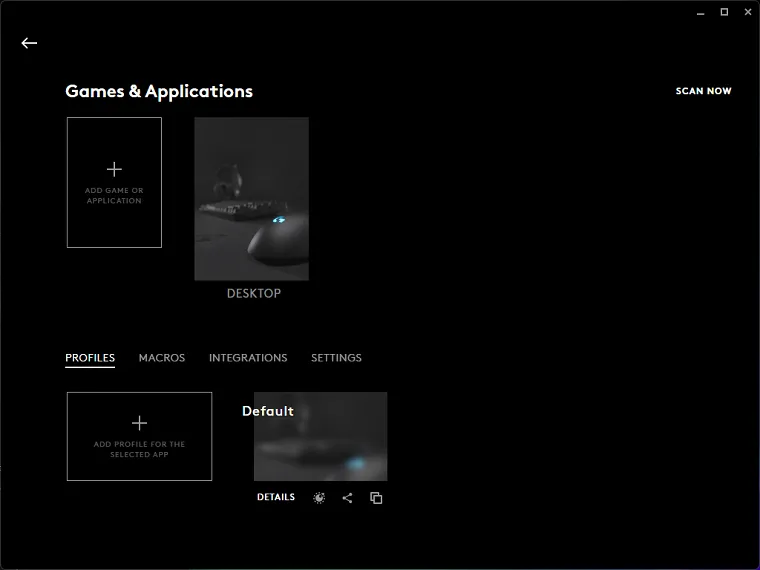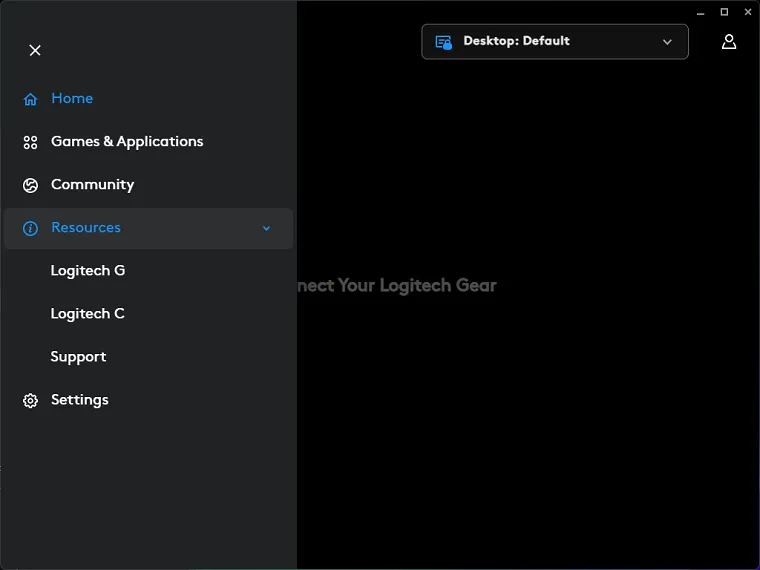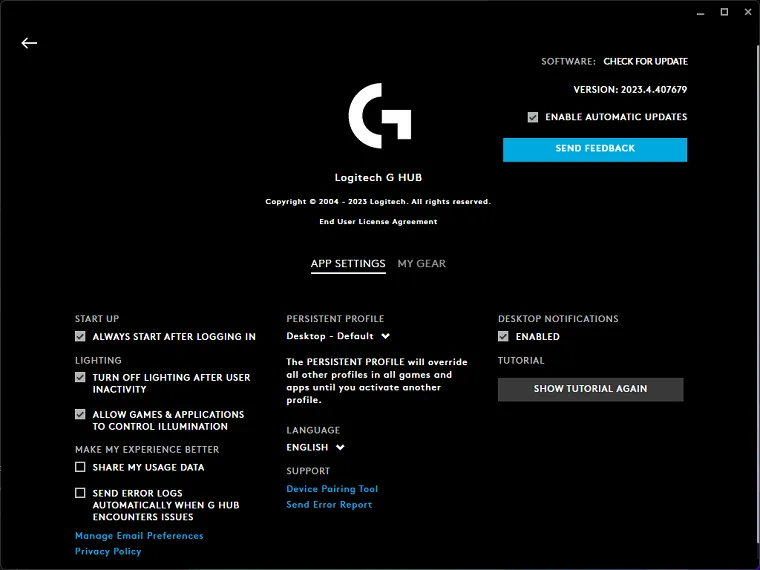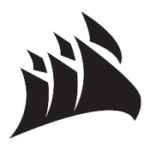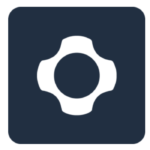Logitech G Hub gives you total control over all your supported gaming peripherals. Providing you with customization options such as lighting controls, DPI, polling rate modification, etc. So if you use their gaming gear then this software is a must-have for you.
It is fully compatible with Windows and macOS, and supports a wide range of Logitech gaming devices, including keyboards, mice, headsets, and more, ensuring comprehensive customization options for gamers across different platforms.
How to Download and Install Logitech G HUB on Windows 11/10/8/7
Logitech G Hub download is available for Windows 11 or Windows 10/8/7, you can follow these steps:
Step 1: Click on the download button at the top of this page to get the installer for this software.
Step 2: Run it and follow the on-screen instructions to install it. You may need to agree to the terms and conditions and select the desired installation options.
Step 3: Click the “Install” button to proceed.
Step 4: Once the installation is complete, launch it via the shortcut from your desktop or the Start menu.
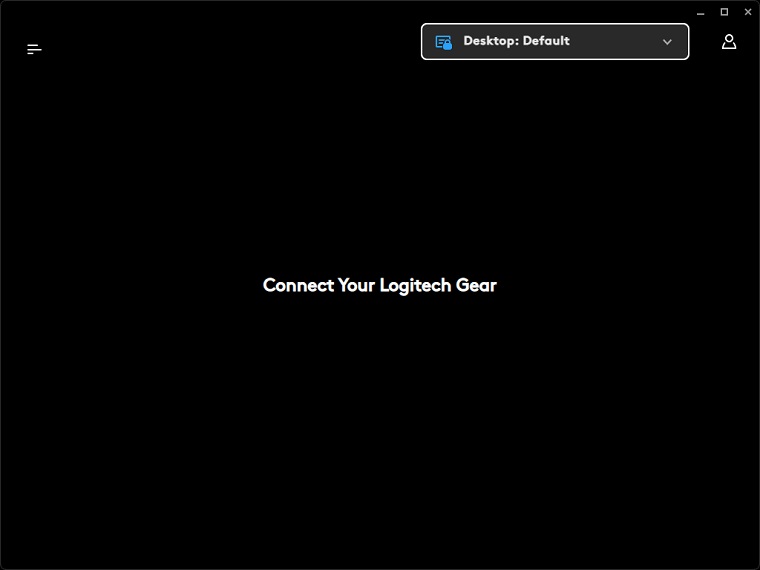
Step 7: It should automatically detect and add your device. If it doesn’t, click on the “+” button or the “Add Devices” option within the software to manually add your device.
Step 8: Now you can customize your device settings according to your preferences. You can adjust lighting effects, macros, keybindings, DPI settings, and more, depending on the capabilities of your Logitech gaming device.
Step 9: Once you’ve configured your settings, click on the “Save” or “Apply” button to apply the changes to your device.
How To Uninstall Logitech G HUB From Your PC
If you are no longer interested in using G-HUB, see the steps below to uninstall it from your PC:
Step 1: Type “Add or Remove Programs” in the Windows Search bar and hit the Enter button.
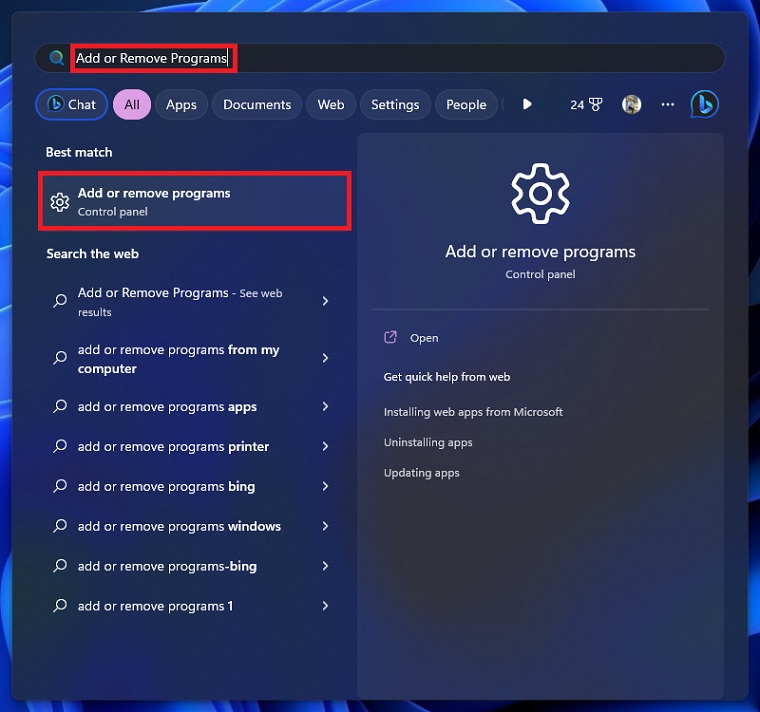
Step 2: Search for Logitech HUB on the list of installed applications, then click the “Uninstall” button.
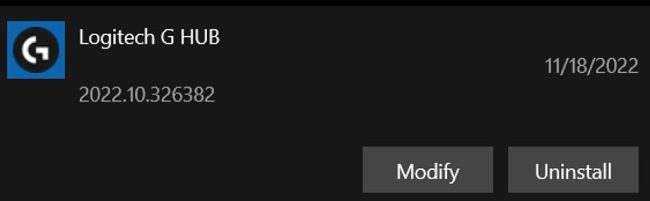
Step 3: Once the uninstaller opens, follow its instructions to remove the app from your PC completely.
What is Logitech G Hub?
If you’ve been using Logitech devices for a while, you might know about its Gaming Software. It’s an older version of Logitech software that helps you change settings on your device. Logitech G Hub is the replacement of this outdated Logitech Gaming Software.
It supports a wide range of Logitech gaming gear, including keyboards, mice, headsets, and other accessories, providing users with a centralized solution for optimizing their gaming setup.
With it, gamers can adjust RGB lighting effects, create custom macros, assign button functions, and fine-tune other parameters to enhance their gaming experience. The software offers an intuitive user interface that makes it easy to manage multiple devices and profiles.
It will automatically detect all supported gear you connected to your PC and allows you to customize them in three ways, namely:
- Lightsync: in-depth customization of RGB lightning.
- Assignments: complete control of buttons, commands, macros, and system shortcuts.
- Share: profile customization and sharing with the global community of G-HUB users.
Boost Your Logitech Device Performance with Updated Drivers
Sometimes, however, you may run into issues like the G-Hub stuck on the loading screen/G-Hub not opening/installing. It’s possible that your device drivers i.e. G502 Driver and much more, get faulty or outdated. In this case, we recommend you update them to the latest version. Here’s how:
Step 1. Press the “Win + R“ butons to open the Run dialog box, and then type devmgmt.msc in the box and hit Enter to open this program.
Step 2. In the Device Manager window, expand the category of the affected device. If you encounter issues with your mouse or keyboard, expand Human Interface Devices. For gaming headsets, you can expand Sound, video, and game controllers, and for speakers, you can expand Audio inputs and outputs.
Step 3. Right-click the Logitech driver and select Update driver.
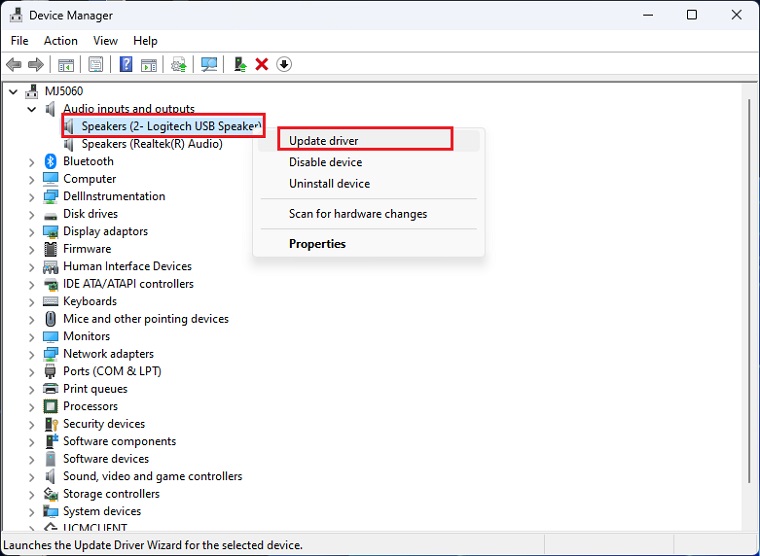
Step 4. Select the Search automatically for drivers option and follow the on-screen prompts to complete the update. Alternatively, you can download the driver from its manufacturer’s website and install it on your computer.
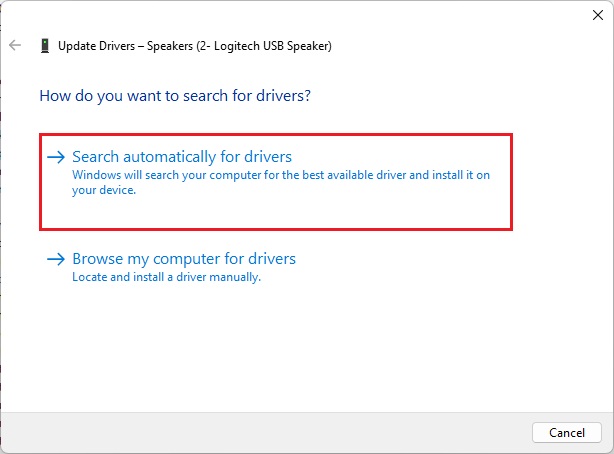
Features
- Customization Options.
- Device Compatibility.
- Cross-Platform Support.
- DPI (Dots per Inch) Sensitivity Adjustment.
- Button Mapping.
- Profile Management.
Common Problems
Why Can’t I Use Logitech G Hub?
If it is not opening/loading on your PC, then it could be because there were errors during the installation or software updates. This could also be caused by software conflicts or network glitches. You can try reinstalling it to see if that solves the problem.
If that doesn’t work, you can try the following:
- Make sure that you have the latest drivers for your Logitech devices.
- Check for and install any Windows updates that are available.
- Disable any other software that might be conflicting with this one.
- Try running it in administrator mode.
Why Is My G Hub Stuck On Loading Windows 11?
In case the G-Hub is not opening and is stuck on the loading screen on Windows 11, then here are some possible causes:
- Corrupted installation: If your G Hub installation is corrupted, it can cause the software to get stuck on loading. You can try reinstalling G Hub to fix this issue.
- Conflicting software: If you have other software installed that is conflicting with G Hub, it can also cause the software to get stuck on loading. You can try disabling or uninstalling any conflicting software to see if that fixes the issue.
- Driver issue: If your device drivers are outdated or corrupted, it can also cause G Hub to get stuck on loading. You can try updating your drivers to see if that fixes the issue.
- Windows update issue: If you have recently installed a Windows update, it is possible that the update has caused a conflict with G Hub. You can try uninstalling the Windows update to see if that fixes the issue.
Why Is Logitech G Hub Not Installing on Windows PC?
During the installation of this software, you might encounter issues if there are compatibility conflicts with the operating system, conflicting software, or errors during the installation process.
Additionally, if there is an existing Logitech process running in Task Manager, it is advisable to end the task before reinstalling it.
To ensure a smooth installation, it is recommended to run the installer as an administrator, allow firewall access, and keep the Windows operating system updated.
How to Uninstall Logitech G Hub
The basic method is to uninstall it via the Add or Removes Program menu. Simply type in Add or Remove Programs in Windows Search. Find the app in the list then right-click on it and click on Uninstall.
FAQs
Yes, it is free to download for Windows 11/10/8/7 and use.
It is strictly designed to work with Logitech gaming peripherals so we recommend using their original products only for optimal performance and compatibility.
It regularly receives new updates to introduce new features, improve performance, address any known issues, and add support for newer devices. It is recommended to keep the software updated for a smooth problem-free experience.
Yes, it allows users to synchronize RGB lighting effects across multiple Logitech gaming peripherals. This feature enables gamers to create an immersive lighting setup that harmonizes with their gameplay and overall gaming environment.