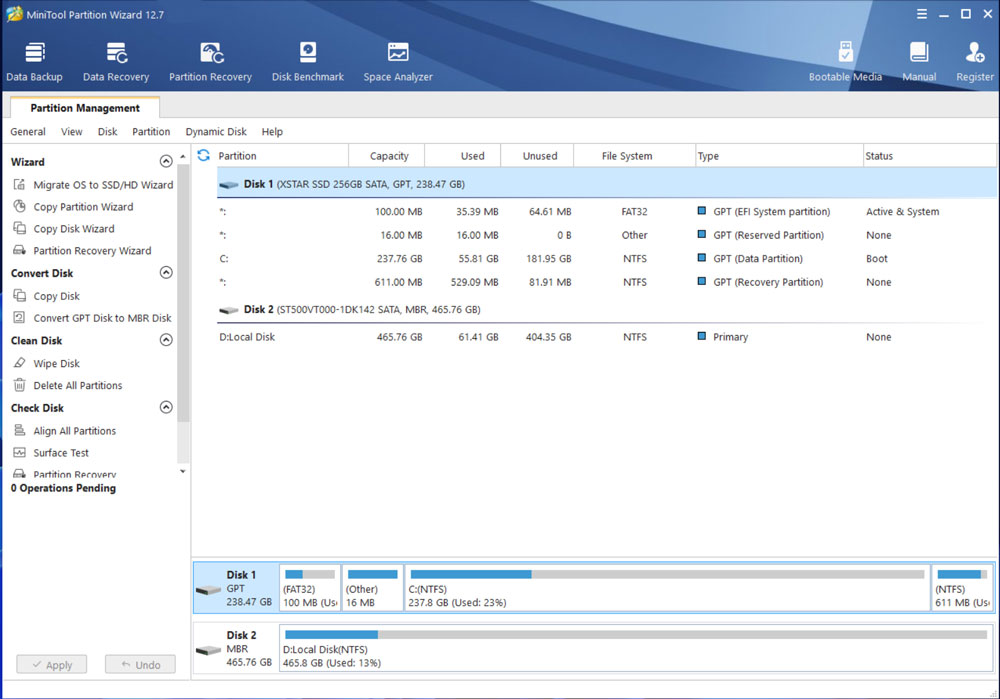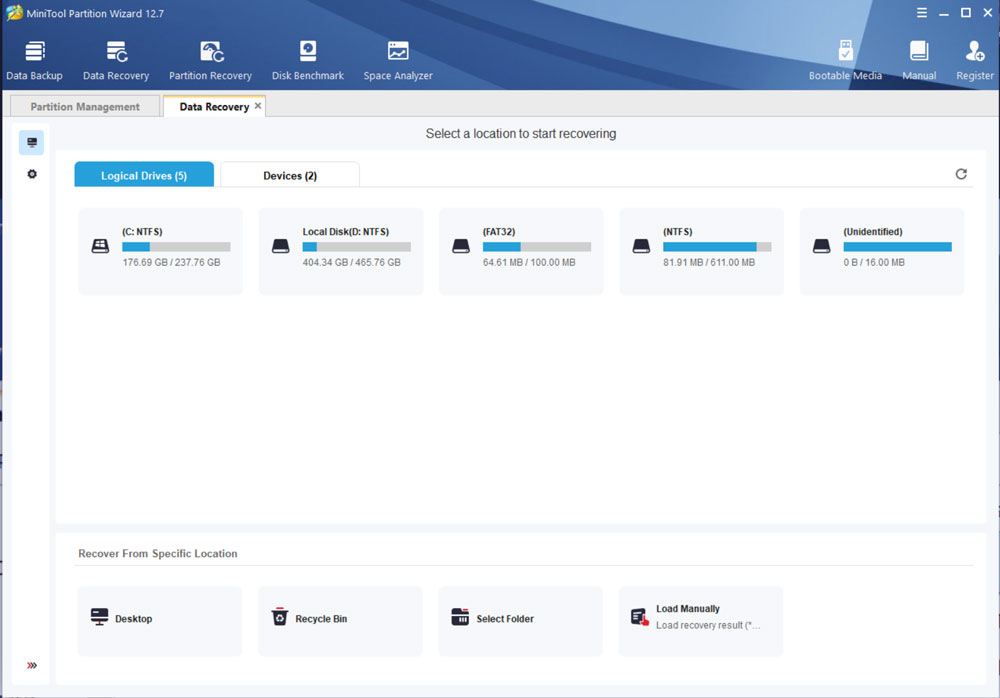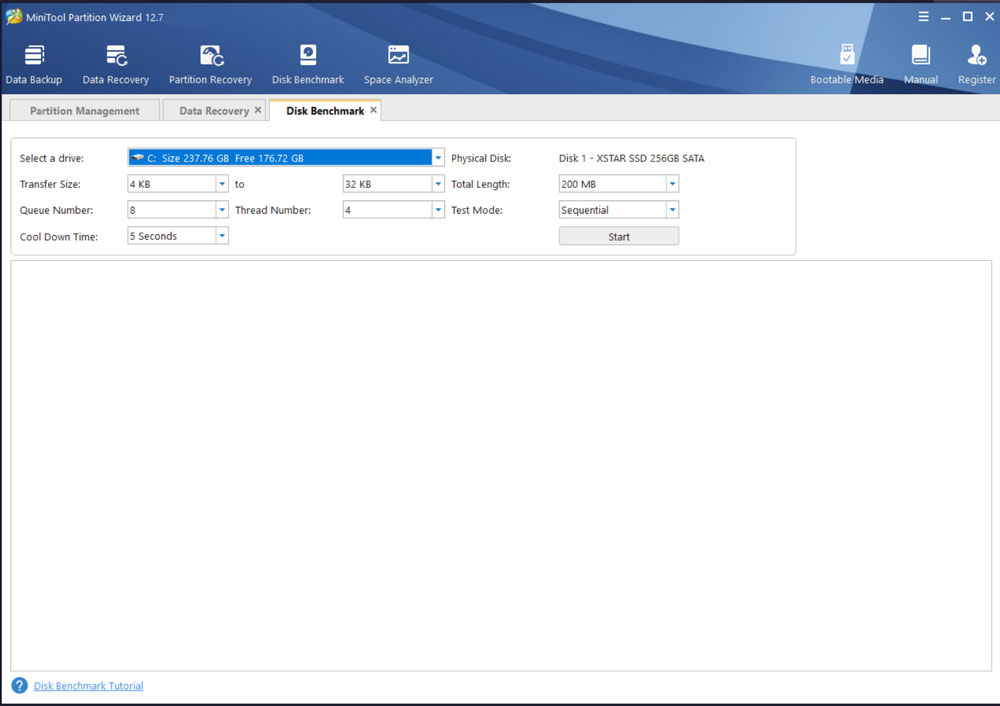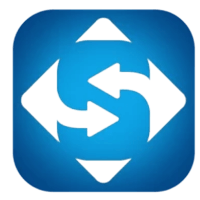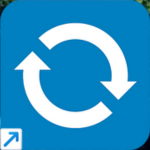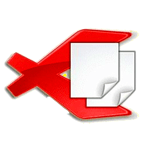We’ve tested, reviewed, and listed many disk partitioning software ‘ and among a plethora of these, we’ve genuinely liked Aomei Partition Assistant followed by MiniTool Partition Wizard for Windows. Disk partition management software for Windows like MiniTool is essential for the proper functioning of the hard drive and to get the best out of your hard drive, you need to organize the disks into segments, much like sections of a library.
To perform these optimizations and disk partitioning functions, you need to create, resize, move, merge, split or hide partitions to better configure disk storage space. You might even need to make conversions between MBR and GPT etc. If all this seems alright, you can then check Disk Partition to check and fix file system errors on selective partitions and explore bad sectors on selective disks.
Note: This is a review of MiniTool Partition Wizard Download Pro Version (12.7) so we can put it to the test and see if it is worth paying for. However, we will also talk about the MiniTool Partition Wizard free version later in the review.
MiniTool Partition Wizard Review 2026
We genuinely do not appreciate the user experience and the interface of course because it does not feel crisp and fresh. It’s the old shady UI that is condensed into a single screen. It feels like one is using an old version of Windows with some misty pixels.
However, there’s nothing technical that we feel we need to elaborate on. It’s because the workflow and the step-by-step approach help us assist with the processes and different sorts of operations. For example, when you will click on any of the menu items, a wizard will guide you through that required process.
Because the software performs a variety of different tasks, each one has its own icon along the top of the window which opens a new tab when you click on it. By its origin, the Partition Management tab is always open.
The Operations Pending preview section at the bottom of the left pane will show you the changes that you’ll make. This allows you to choose either to apply or undo them.
The Minitool Partition Wizard free version displays menu items and icons that are intended for the pro version. This means that you have to upgrade to the premium version to make use of it.
MiniTool Partition Wizard Top Features & Benefits
MiniTool Partition Wizard, a disk partitioning tool that also serves as a disk cloning program and a partition manager tool can be used for data recovery and disk diagnosis. It can create, delete, format, resize and extend partitions and even convert disks between MBR and GPT.
Similarly, we can change drive letters, label partitions and volumes, edit properties, and check file systems. Download Partition Wizard Pro to run diagnostics on disks, measure things like the read/write speed, verify the integrity of the file system, fix file system errors, and detect bad sectors. We tried bench-marking to check how fast our disk is. We measured the transfer speeds in different scenarios such as sequential and random.
Sequential read/write is a pattern in which your disk – gasp! – reads or writes large contiguous blocks of data on adjacent locations. Random read/write works the same way, except it works for nonadjacent locations. The results were displayed below in MBps which summarizes the speed of your disk.
In the same way, you can run Disk/Partition surface test to look for the signs if there’s something going wrong with the hard disk. We did this by running a disk surface test. It scanned each sector status by reading data from it and marked disk blocks with errors in red.
One thing we’ve tested and appreciated is their space analyzer feature. This tells you if you’re running out of space. So, you can analyze the whole thing and let yourself know which files take up the most of it. You can then go over them and manually delete the unwanted and the unnecessary. It also supports secondary storage options such as external hard disks and USB flash drives.
Although it’s not an everyday task to wipe the disk, you can delete all the data from one of your disks to prevent the recovery of those contents. You don’t have to do this manually. Use the software to handle this for you. It’ll responsibly remove the disk content to ensure privacy.
MiniTool Partition Wizard Free Version also converts FAT and NTFS which we’ve talked about earlier above. Performing these conversions on an external or internal hard disk or flash drive will help you to handle files larger than 4GB and achieve better stability and higher security.
While using the Advanced features of MiniTool Partition Wizard, you’ll get the benefit of migrating OS to SSD or HDD. This way you can experience faster processing speed in reading and writing, get decreased boot time, and can boot your computer much faster.
With the Pro version, you can now recover the lost data or files that got dispersed due to virus attacks, power outages, or system crashes. You can now deeply scan FAT.NTFS/exFAT drives and specific locations to bring back your (hard-worked) data.
In the same way, you can perform some technical stuff like creating a Win PE-based bootable media to fix boot issues like ‘BOOTMGR is missing or ‘Operating system not found. You can use this to install, deploy, and repair Windows desktop editions, Windows Server, and other Windows operating systems. So, a Bootable Windows Preinstallation USB stick can be a useful tool for any PC fix-it guy’s toolbox.
Likewise, you can convert dynamic disk to basic, extend C drive space in dynamic, and create/delete/format/copy dynamic volumes for the proper functioning of the disk. Dynamic Disk management lets you do all this. Such things need some understanding, but you’ll surely have a healthy disk.
Note: We’ve found MiniTool Partition Wizard to destroy data when used carelessly. Therefore, always pay attention, take your time, and back up your data when formatting or partitioning disk drives.
MiniTool Free Version VS MiniTool Partition Wizard Pro Version
Partition Wizard Pro is obviously intended for people who like digging into their computers’ guts—there are numerous hard drive formatting, lettering, and data-transfer options. MiniTool Partition Wizard Pro Edition also makes creating and managing partitions a simple affair, thanks to its intuitive layout and deep feature set.
We were really happy with the MiniTool Partition Wizard Pro when we discovered its compatibility with removable storage such as an SD card. So, we used the wipe function to delete some photos and videos from the SD when we inserted them into our PC. Its reading and recognizing speeds are phenomenal. The best part is that the wipe function offers five different data deletion methods that all work to prevent forensic recovery.
Other Pro features that the free version does not have are:
- Change Cluster Size
- Extend System Partition (C: Drive)
- Convert NTFS to FAT
- Convert Dynamic Disk to Basic
- Migrate OS to SSD/HD
- Copy OS Disk
- Convert OS Disk from MBR to GPT
- Bootable Media Builder
Is there any Portable Version of MiniTool Partition Wizard?
MiniTool provides users with portable partition software to better configure disks and partitions, bringing a brand new user experience and overcoming the many shortcomings in Windows Disk Management.
Final Thoughts
MiniTool Partition Wizard full version is packed with a slew of features that should appeal to PC tinkerers, including partition expansion, surface tests, and hard drive format conversions that are necessary for the proper functioning of the hard disk. We like the simple and action-forward interface that lets us preview any changes we make but we would appreciate it if the UI adapts to modern dynamics.
We also like that you can make the system partition larger without having to reboot the system. As is true with most of the free disk partitioning tools we’ve looked at, every change you’ll make will lead the computer to reboot.
We do like the fact that you can make the system partition larger without having to reboot the computer. In order words, if you see any unallocated space that is not being used, you can use the MiniTool system partition to enlarge it without having to spend hours on it.
MiniTool Partition Wizard full version pricing isn’t as low as some of its competitors, but it does come with a completely free version, and with a demo. We genuinely do not like the free version because it forces the upselling point a lot and many of its features ask you to upgrade to the pro versions.
Let’s say you want to work with dynamic disks. You’ll see this option available in the free version but you won’t be able to convert a dynamic disk to a basic disk and for this, you would either need a MiniTool Partition Wizard Pro version or the server edition.