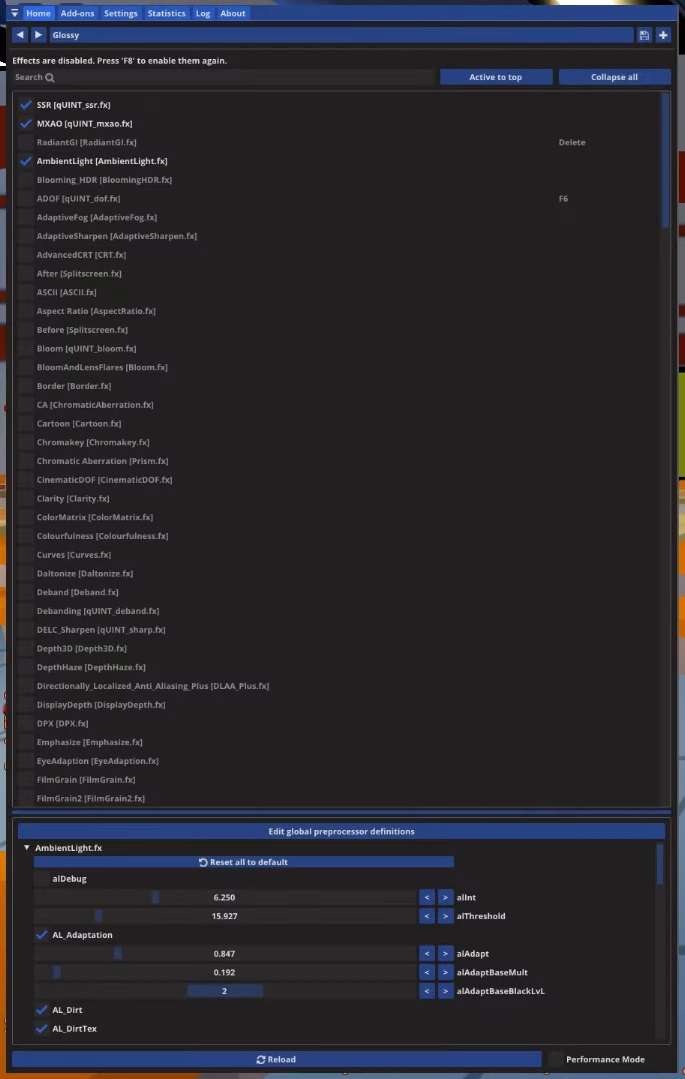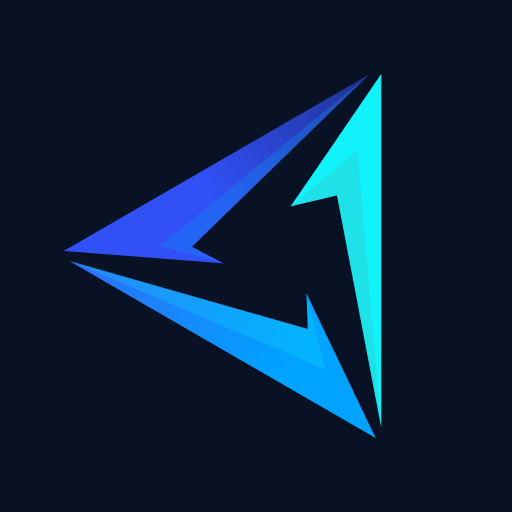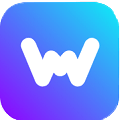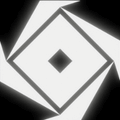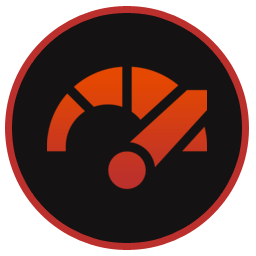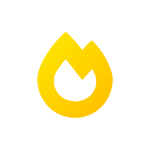RoShade is a heavily modified ReShade fork specifically tuned for Roblox. Its lite version is available to download for free on Windows PCs. However, the pro version is paid and grants users access to extra features like Screen-Spaced Path Tracing (a low-end form of Ray Tracing), GFX-inspired Backlighting Shader, 4 Pro quality presets, etc.
It has been down since July 5, 2023, since the introduction of Byfron Anti-Cheat. The devs (Zeal) originally made it to work with a 32-bit client of Roblox but that doesn’t work anymore. Microsoft might allow this app to work in Roblox in the future but for that, we’ll have to wait and see.
RoShade vs ReShade
It is a modified version of ReShade for Roblox. It brought new and exclusive features in Roblox along with better visuals and performance. Since ReShade was banned in Roblox, it was made in 32-bit format to bypass Byfron Anti-Cheat. Recently however even the 32-bit build of Ro Shade got banned.
Both of these apps share many features. It introduced easier-to-install path tracing (ray tracing), whereas, on ReShade it can be quite difficult to install. Since ReShade cannot be individually optimized for all games because it is such a tedious and lengthy task, it makes a greater hit on performance than Ro Shade which is specifically optimized for only Roblox.
How to Download & Install RoShade
For the RoShade download and installation guide follow the steps below:
Step 1: Download the setup’s exe file by going to the top of this page.
Step 2: Launch the setup exe and click Install.
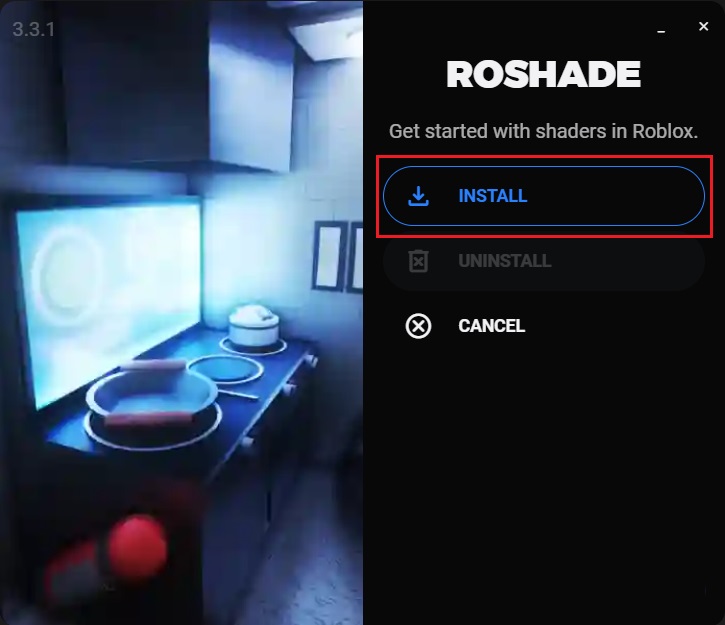
Step 3: Set your preferred keybindings and click Next.
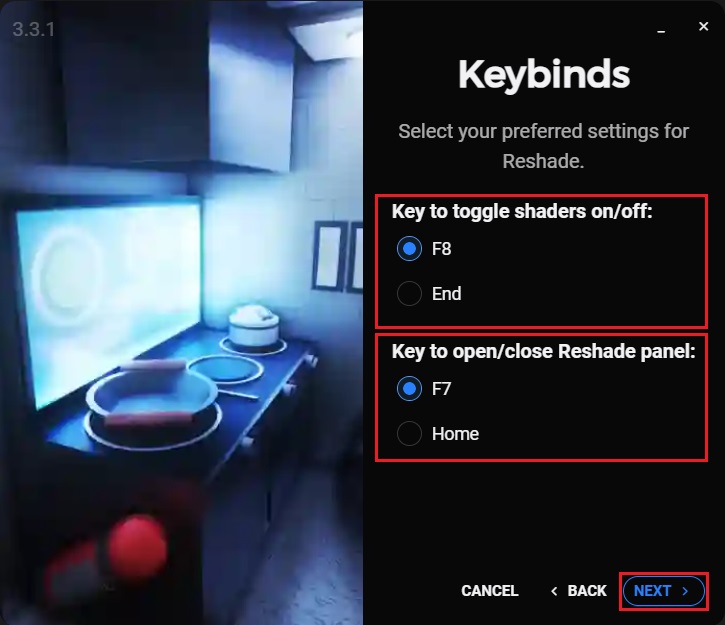
Step 4: Put a check next to the presets you want to install into Roblox and click Install. (We recommend checking all boxes).
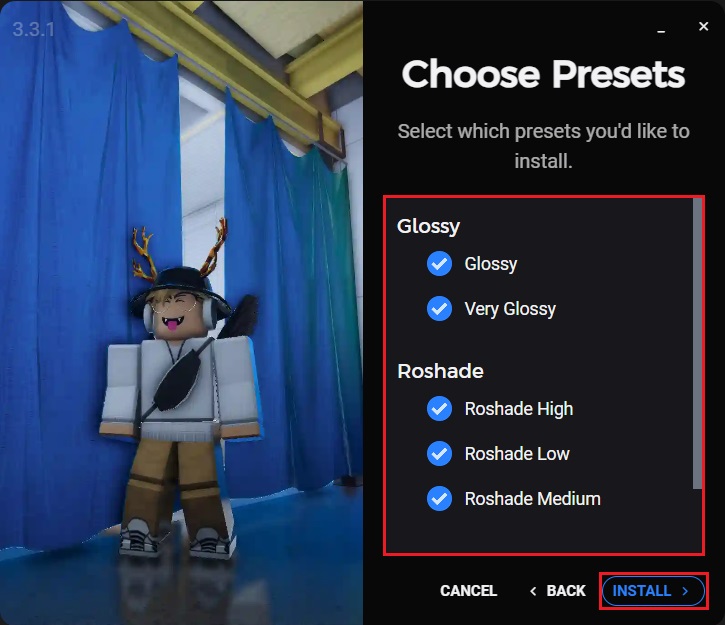
Step 5: Let the setup complete.
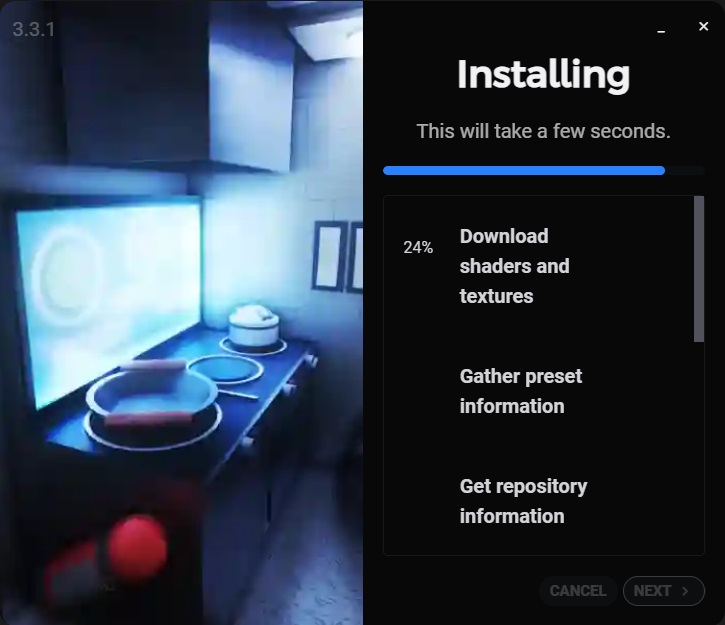
Step 6: Once installed click Cancel or Close & Follow to shut down the setup screen.
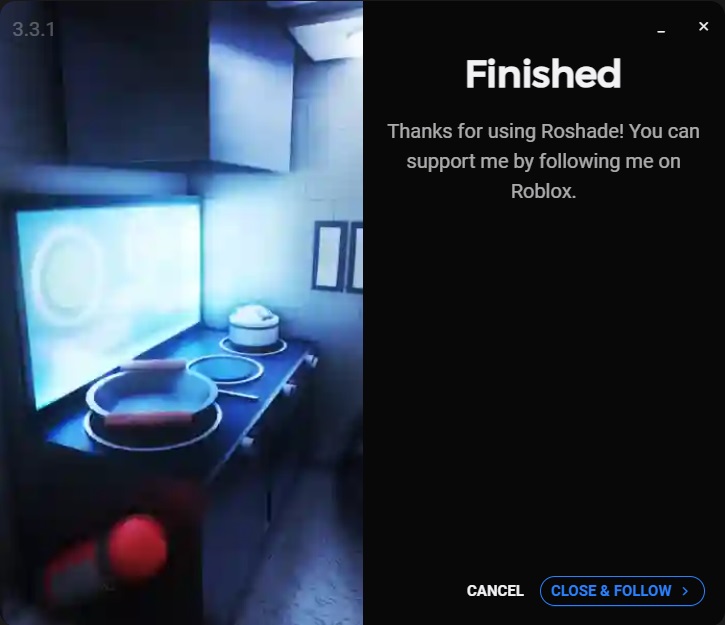
How to Use RoShade
Let’s get started with the basic usage of this app:
Step 1: Launch the game and you should see a small bar for compiling shaders. Let this process complete and then move on to the next step.

Step 2: Press the F7 or Home menu hotkey to open the in-game panel while in Roblox. Alternatively, you can simply press the F8 or End button to quickly toggle shaders On/Off.
Step 3: Use the left and right arrows on the top to quickly cycle between preinstalled shader presets. The + button on the right also allows you to load custom presets into Roblox that are placed into the presets folder.
Step 4: In the effects section in the middle you can enable or disable any other effect that you want to use aside from the preloaded shader preset. Example = Ambient Light (AmbientLight.fx).
Step 5: In the lower section you can make further changes to the active effects by adjusting the sliders.
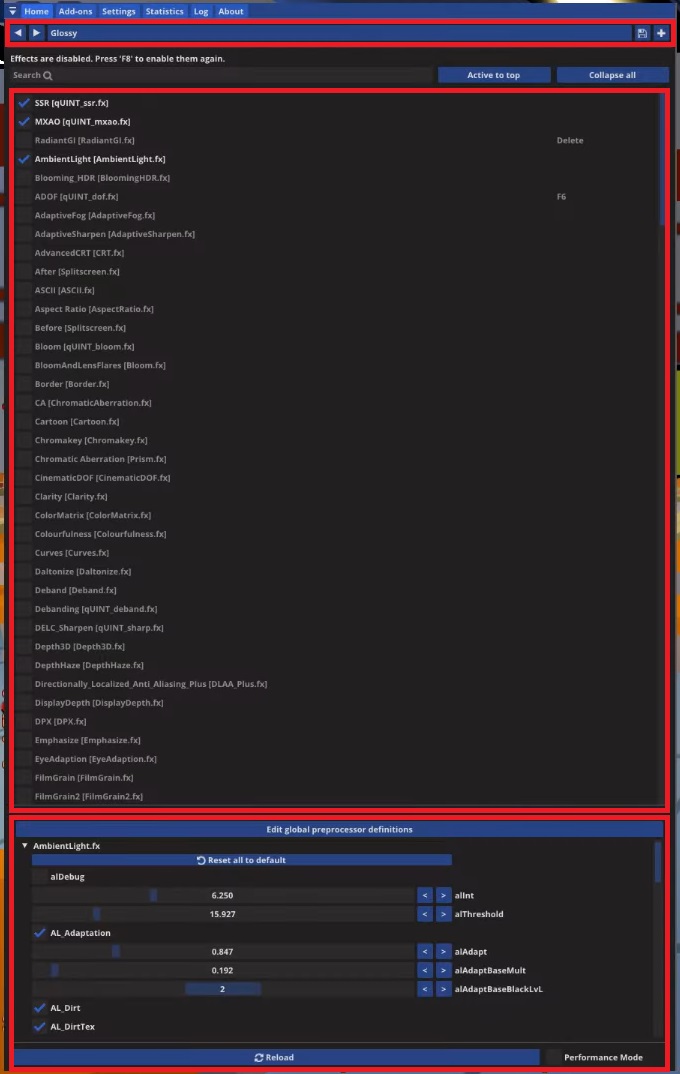
How to Uninstall RoShade?
It has an uninstaller built-in to the setup that we downloaded earlier. To uninstall it via the setup follow the instructions below.
Step 1: Launch the setup and click Uninstall.
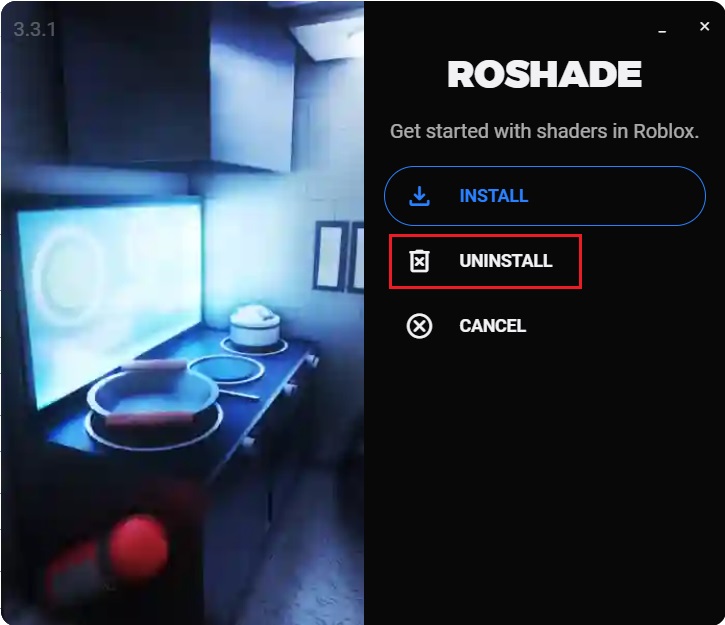
Step 2: For a complete uninstall of this app, check all the boxes and click Uninstall again.
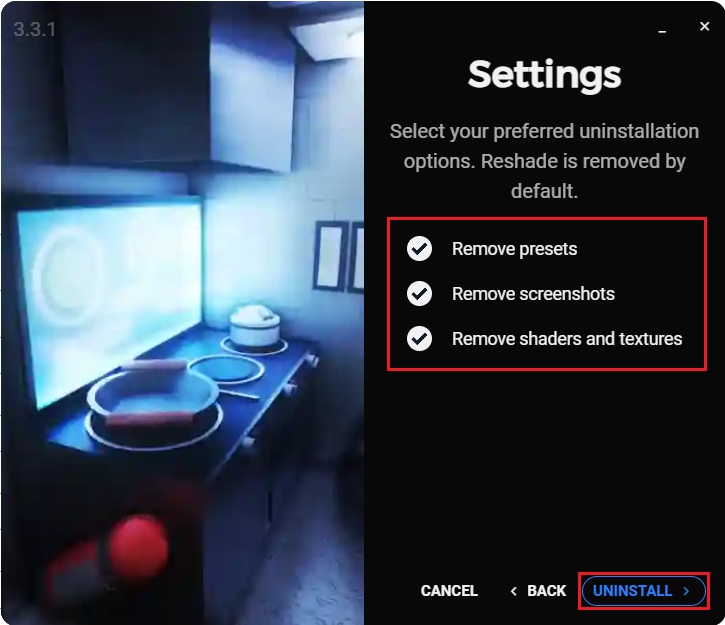
Step 3: Once uninstallation is complete click Cancel or Close & Follow to close the setup window. The uninstallation is now complete.
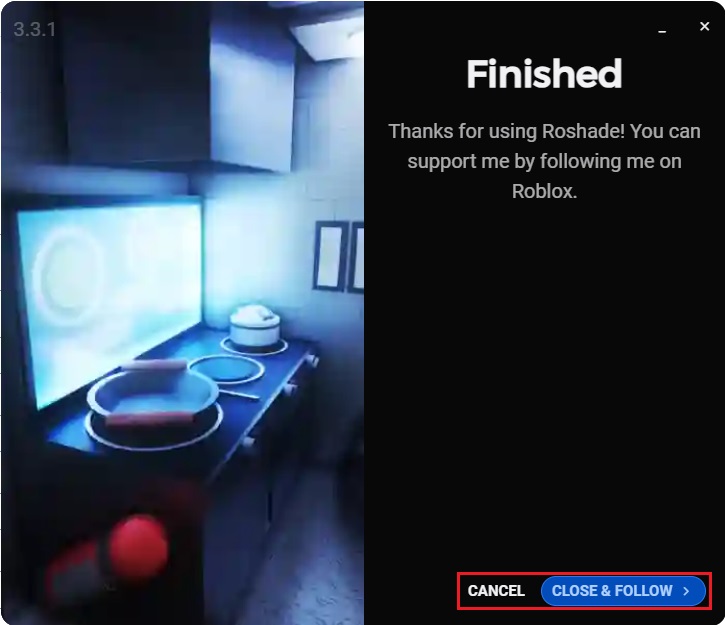
How To Open the RoShade Menu
To open the menu in Roblox press the F7 or Home button. This will open up a panel in which you can enable and disable shaders, load custom Reshades, manually adjust each effect, etc.
FAQs
You can open it in-game by pressing the F7 or Home menu hotkey button.
Yes, you can get its Lite version for free which includes all the essentials.
As soon as your subscription is active, you’ll be able to get the Pro download on the download page here.
Yes. You can cancel your subscription at any time by going to your account and navigating to the subscriptions tab. No questions asked and no email is needed. Visit this link to do so.
All payments are refundable within 14 days of purchase. You can do so in the account dashboard on their official website. Your refund will be deposited in your method of payment within 5-10 days.
Yes. We use a screen-spaced path-tracing shader to achieve these results. The ray tracing preset is carefully adjusted to fit Roblox.
No. It is recommended to use an RTX graphics card for running ray tracing, but it is not a requirement. Pro is known to run fine on non-RTX graphics cards as well. However, it will perform better on an RTX graphics card.
Ro Shade Pro:
– Windows 7 or above.
– GTX 1650 (4GB GDDR6)
– AMD Ryzen 5 5600 3.5 GHz 6-core
– 4GB DDR3 RAM
Ro Shade Lite:
– Windows 7 or above.
– GT 1030 (2GB GDDR5)
– AMD A8-9600 3.4GHz quad-core
– 4GB DDR3 RAM
No, it is not a virus according to our personal tests and scans. You can safely apply shaders to your game with complete ease of mind.
Yes as of August 2023, it is down due to the introduction of Hyperion (Byfron) Anti-Cheat in Roblox. However, it can still be used in other games.