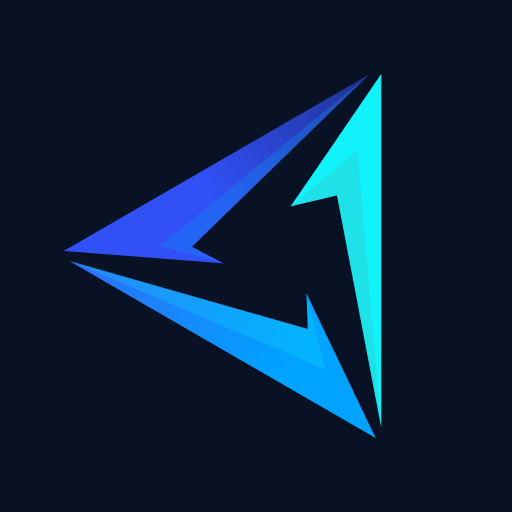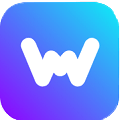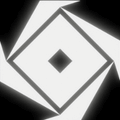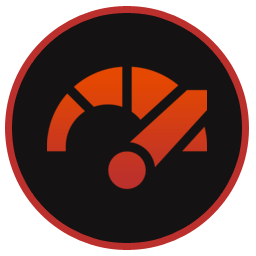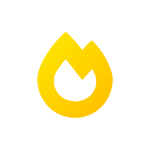ReShade is a post-processing tool that allows users to enhance the graphics and visual effects of video games. You can download it and use it for free on Windows PCs (Windows 7 SP1, 8.1, 10, or 11). It works with nearly every game but here are a few examples Sims 4, Roblox, Cyberpunk 2077, World of Warcraft (WoW), Minecraft, GTA 5, Elder Scrolls Skyrim, and even GTA 5’s RP server FiveM.
It works by injecting custom shaders into the rendering pipeline of a game, in doing so it alters the way the graphics are processed before they are displayed. This can lead to improvements in various aspects of the visuals, such as color filters, lighting, shadows, depth of field, and more.
Re Shade is not officially available on other platforms like Linux, Mac, or Android mobile devices. There are alternate methods to get it up and running on Linux which can be found by a quick Google search.
ReShade vs GShade
GShade is a fork of Re Shade that runs lighter, faster, and smoother. Its users also report that GShade is more user-friendly, easier to use/learn, and comes pre-loaded with 100+ reshading presets which are irreplaceable for them. There was a rumor in February 2023 that GShade was infecting its users’ PCs with malware which led many users away from using GShade. It returned in April but the dev has made no official statement about the rumors.
Whereas ReShade users say that the learning curve is quite steep and the effect it has on the game’s performance is too much. However, it is better when it comes to stability and safety and one can never be too safe when it comes to viruses and malware. Also, one thing to keep in mind is that even the GitHub page for GShade was taken down because of the malware rumors.
How to Set Up ReShade for Final Fantasy XIV (FFXIV)
This process is the same for every other game but we will use Final Fantasy XIV as an example. To set it up for Final Fantasy XIV (FFXIV) follow the steps below.
Step 1: Download the setup and launch it via the exe file.
Step 2: When asked to locate a game or application, go to the install location for FFXIV and select the game’s exe. The default install location is “Local Disk (C:) > Program Files (x64/x86) > SquareEnix > FINAL FANTASY XIV – A Realm Reborn > game > ffxiv_dx11.exe”.
Step 3: In the rendering API selection screen, select the DirectX 10/ DX 11/ DX 12 option and click Next.
Step 4: Put a check next to all effects and click Next to start the installation process.
Step 5: Launch the game, when you’re in-game press the Home button (menu hotkey) to open the Re Shade menu and adjust settings as you wish.
How to Download & Install Re Shade
Downloading & installing it is a very short and easy process. Here’s how you can get it done in no time:
Step 1: Go to the top of this page to download the setup and then launch it via the setup exe file.
Step 3: In the new windows, select your desired game or application by clicking Browse and then click Next.
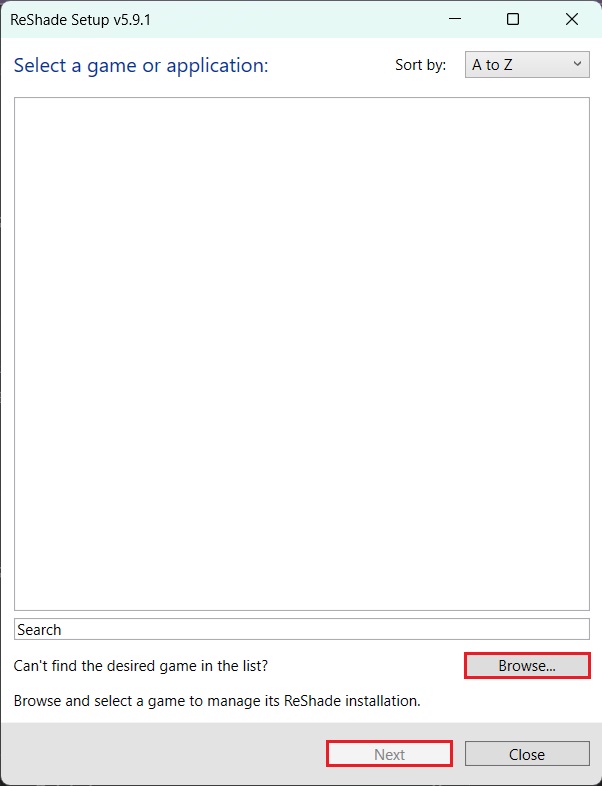
Step 4: In the next window select the rendering API for the game/application and click Next. This should begin the installation process.
Note: If you’re unsure about the rendering API your game employs then use Google to find out. DO NOT TRY TO GUESS.
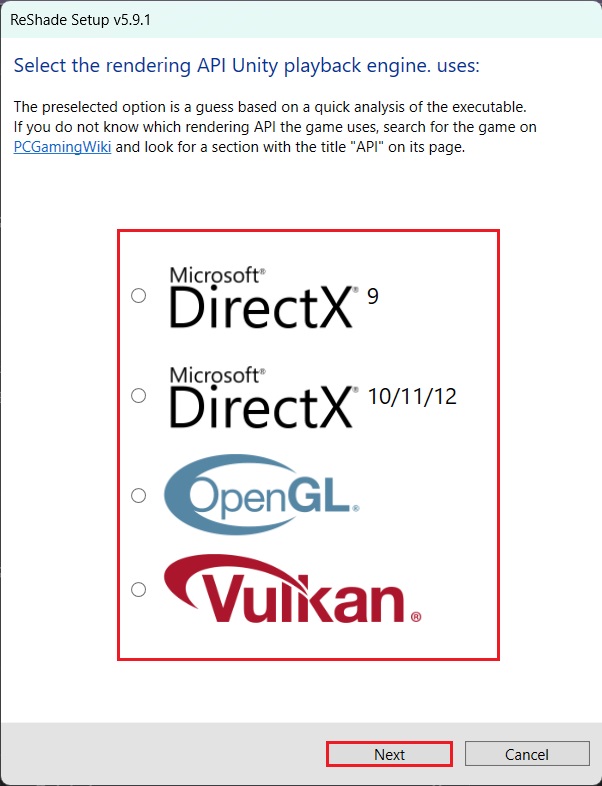
Step 5: Select all the effect packages by pressing the Uncheck all button twice and then click Next. This will start the download for these effects and then install the software.
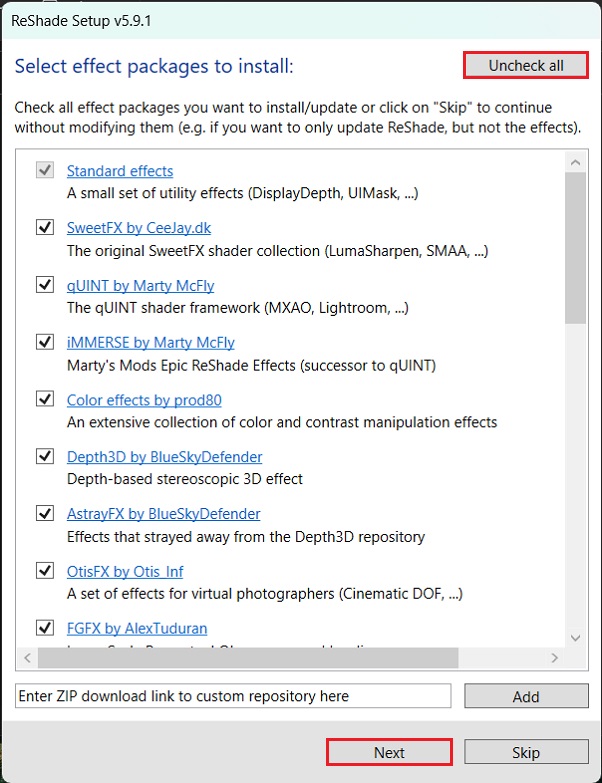
How to Use ReShade
Although this app has a steep learning curve, the basics can be simple enough to learn. Here’s how you can get started.
Step 1: Launch the game in which you installed it. Let it compile the shaders, it may take a while.

Step 2: Once done with the compiling. Press the Home button (in-game menu hotkey) and select whichever effects you want to enable. For example Ambient Light (AmbientLight.fx)
Note: Hovering over an effect’s name will mostly explain what that effect does. Also ensure that you select Active to top, this will make is so that the active effects always show on top and are easier to manage.
Step 3: After selecting an effect you can fine-tune it further using the sliders below the effects section.
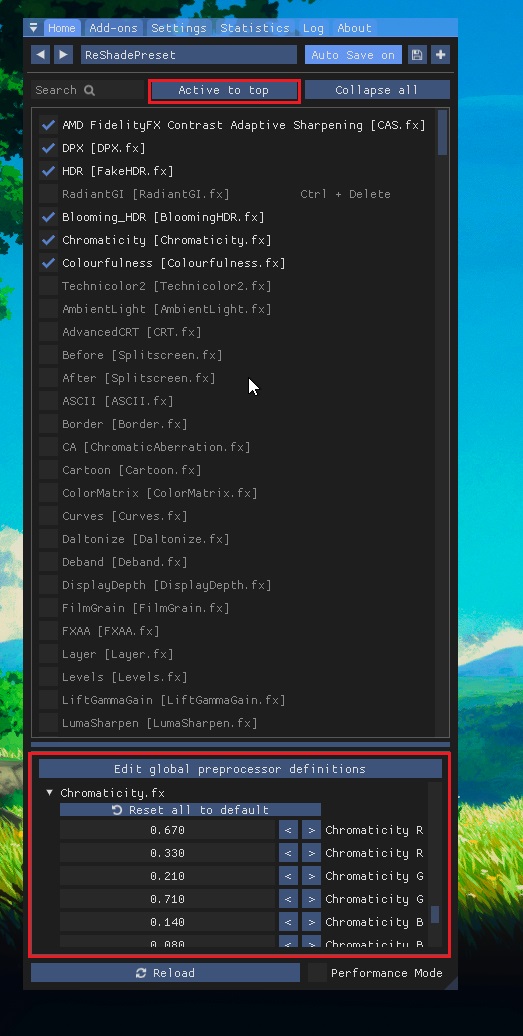
How to Uninstall ReShade?
If you have installed it in games like GTA V, Sims 4, Cyberpunk 2077, Skyrim, Roblox, or RDR 2. Then follow these solutions to uninstall it.
Solution 1: Delete the entire game folder and re-download the game. Just uninstalling the game will not work.
Solution 2: Go to the game’s executable folder and delete any of the following files you see:
- D3D8.DLL
- D3D9.DLL
- D3D10.DLL
- D3D11.DLL
- OPENGL.DLL
- DXGI.DLL
Then delete these additional files:
- D3D9.INI
- D3D10.INI
- D3D11.INI
- OPENGL.INI
- DXGI.INI
- Along with all the shaders’ folder
Solution 3: Use the Re Shade setup’s built-in uninstaller.
Step 1: Launch the setup that you downloaded earlier.
Step 2: Browse to the location of the game you wish to uninstall it from and select its exe file.
Step 3: Select the rendering API the game uses.
Step 4: Select Uninstall from the given options and click Next to start the uninstallation process.
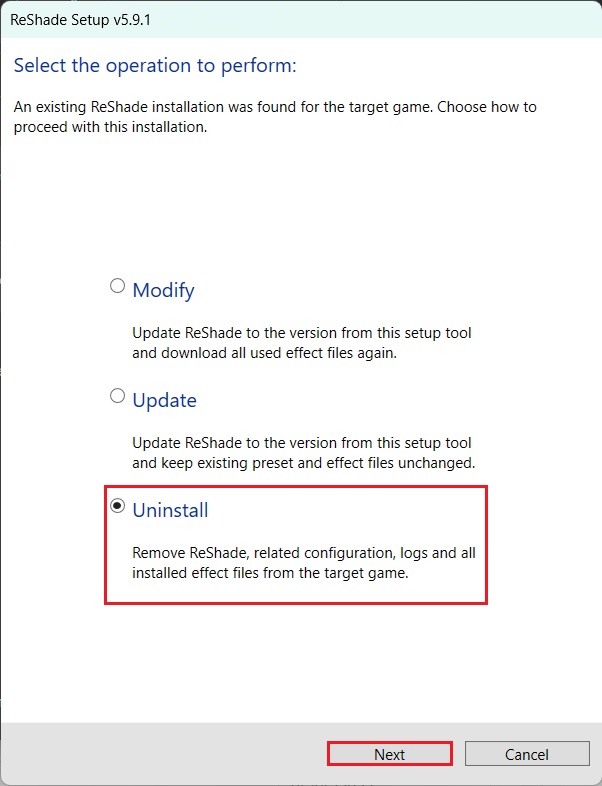
How to Fix ReShade Cinematic DOF Not Working
This is an annoying error in which the Cinematic Depth of Field (DoF) effect does not work. You can fix this error by changing the “0” to “1” in this “RESHADE_DEPTH_INPUT_IS_REVERSED=0” command.
How To Bring Up Re Shade Menu
You can open the in-game menu by pressing the Home menu hotkey. This will open up a window in which you can enable and disable shaders, load custom shaders, manually adjust each effect, etc.
How To Fix Failed To Compile ReShade
This error usually occurs when there are missing/outdated/corrupt files that prevent a specific effect from loading. To fix this error download and install the latest update of the app. Also, make sure that you put a check next to all the effects in the setup. Download the latest version and when you are about to install it, click Update instead of Modify or Uninstall.
FAQs
You can open it in-game by pressing the Home menu hotkey button.
Take a look at our How to Uninstall to learn how to remove it from games like FFXIV, Cyberpunk 2077, Roblox, Minecraft, etc.
To fix this error restart your PC after the installation of the shaders app into Final Fantasy XIV (FFXIV) and also disable your Anti Virus software, or add an exception for the Re Shade folder.
Yes, it is completely safe to use, however, be careful that you do not install presets from unknown sources as those files could contain malware.
No, it is not a virus. We have personally scanned and tested this app and found it free of viruses and malware. You can install and use it without the fear of infecting your PC with viruses.