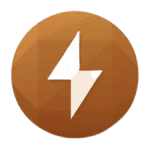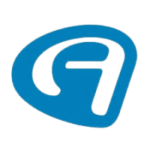Enough of cursing your existence and leaving yourself crying on the floor over losing your essential file, stationed on your computer disk. It is sick that you are not yet introduced to Systweak Advanced Disk Recovery, the best data recovery software for Windows.
In a nutshell, Advanced Disk Recovery software from Systweak is a simple and effective file recovery tool. There is nothing unique about it to get excited about, apart from a straightforward and simple data-recovery process. While I can see no flashing UI, no extras, no funky fonts, no colour theme, and a lack of intuitive interface, many users are still compliant with its simple and functional user interface.
This hard-disk recovery software is compatible with OS: Windows 11/10/8.1/8/7/Vista and XP (both 32-bit and 64-bit).
Systweak Plans and Pricing
The data recovery utility offers Systweak Advanced Disk Recovery free vs premium version. The free trial can scan for the deleted files but does not recover until an expensive license is paid. You can, however, free download disk recovery software without paying any subscription for the software.
Systweak Advanced Disk Recovery is US$39.95 and comes 60-day money-back guarantee. For this price tag comes a photo software with a usual sale price of $49.95.
Systweak Advanced Disk Recovery Software Has Impressive Key Recovery Features
Systweak Advanced Disk Recovery software is designed to cater for you. It is always looking to recover your deleted, lost, or formatted data. This data involves photos, videos, and office documents.
While you can recover back your accidentally deleted file from the hard disk as early as possible, you can also recover them from and across multiple file-formats. This also includes external memory cards, USB devices, SSDs, and hard disk drives, and photos from camera memory cards.
A data recovery tool like Systweak Advanced Disk Recovery also presents us with two scanning methods. The Quick scan and the Deep scan. The deep scan might be slow for good, but, it will recover up to 15 times more data than a quick scan.
The two of these have slight differences in the processing time and the scanning of the drives. Filters, in addition, offer to help you locate and restore files based on size, date created, and other parameters like time filter and size filter.
While scanning for the deleted file on the hard disk, you can stop the process and resume it at a later point in time. As a result, you would not have to shut your computer down during the scan without worrying about the recovery process starting over again.
The filters that I mentioned are there to check the specified timings and size of the file. Similarly, you can delete non-recoverable files from the scan, which saves time and wasted effort.
You can recover a file or folder and select it by checking the box and then clicking Recover. This will save the deleted data to the destination folder where you can access it later.
For exact recoveries, you can preview the files beforehand. However, the preview and recovery options do not work on one screen. The working preview feature on locked software might convince you to swipe your credit card for further steps.
As per Techradar and their testing, along with our insights, the Systweak Advanced Disk Recovery software tool could not detect a USB thumb drive when connected to the laptop while Systweak Recovery software was running and the disk remained undetected.
In the same fashion, when we restarted the Systweak Recovery Software with the USB inserted, it had us face the same problem again i.e. no drive detection.
Therefore, we tested the internal drives to check the software for the 256GB NVMe system drive for recoverable data. This time we could perform our tests using the filters and functions in this hard disk recovery software tool.
The Recovery Process Is Sluggish With Large Media Files
The simple and standard scan – Quick Scan was done scanning within a minute. The Deep Scan on the other hand took around nine to ten minutes. As a result, disk recovery software is sluggish with large media files.
User Interface and Ease of Use
The design flow and interface experience are so easy to follow. Systweak takes a simple approach to the UI i.e. a hassle-free experience. No flashing of the UI, no extras, no funky fonts, no colour theme, and just a simple recovery process.
While for some this can be a “not so good” approach, for others it can come as a great help and ease. Overall, the appearance of the Systweak Advanced Disk Recovery application is pleasing enough. It does work fine in Windows 10, but the weird thing is the full-screen view option which I can not find in the disk recovery software.
Systweak does not offer a paid support option, live chat, or even an FAQ page or knowledge base. Publishing disk utility software without at least a detailed FAQ is unforgivable.
Bars For The Service Quality Are Not Set High
Digging more into Systweak on online forums revealed several dissatisfied customers with the issues mainly with the sales technique and the pitch strategy. We hope they take the time to respond to their committed clients and fulfil their reimbursement requests.
Not Too Far From The Best Advanced Disk Recovery
I may not say NO to Systweak Advanced Disk Recovery. The reason is its robust data recovery solution for your Windows PC. I do like that it is one of the easiest ways to restore all the lost data files. Selecting and recovering the files is an effortless process.
I am also relieved to see the support for a variety of file formats and compatibility with most of the external storage devices, ignoring one that we tested with the USB drive. However, we do have the best alternatives and substitutes to Systweak Advanced Disk Recovery:
Note: As long as you get your lost, deleted or formatted files back from the
hard disk, don’t bother to switch to any other file recovery program.
1). Stellar Data Recovery Software
2). MiniTool Power Data Recovery
3). EaseUs Data Recovery
4). Disk Drill
Steps to use Advanced Disk Recovery
- Select the area and disk drive you wish to scan Click on the Start Scan Now button to initiate the process.
- Choose the Scanning Process (Quick Scan or Deep Scan) Hit the Scan now button.
- In the appearing window, select the files you wish to get back and hit
the Recover button. - Select a location where you would like to save your retrieved files/folders Alert: Make sure you do not select the same drive or location from where your data was lost in the first place to avoid overwriting files.
- Boom! Your data recovery process is now completed.