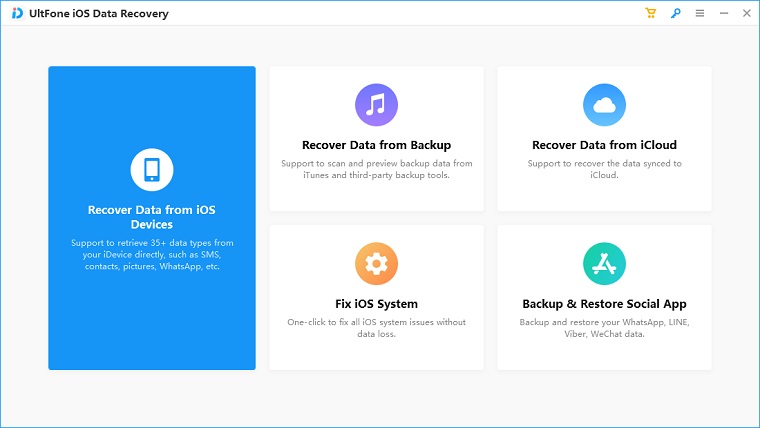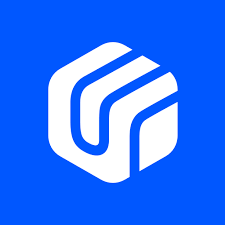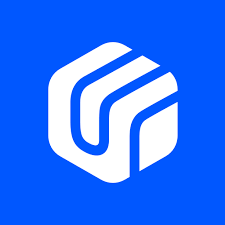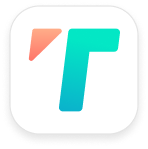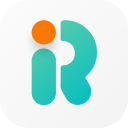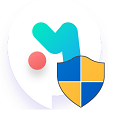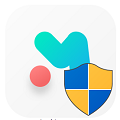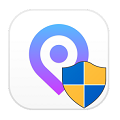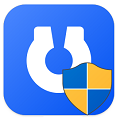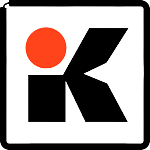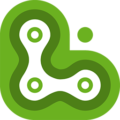A week back, my friend rushed to me, carrying his Alpine Green iPhone in an unrecognized manner and not saying things in the usual way asked me, how do I get my iPhone back to normal.
So I questioned him: What has happened to it? He abruptly said: System failure and not getting it opened – and then he paused for three seconds. And, I could see the emotional heartache. So, I helped him with this.
Because we had previously tested, reviewed, and listed many of the UltFone software(s), I knew I could get some help from it. Here’s how I used the UltFone iOS Data Recovery tool to save my friend from drowning.
UltFone iOS Data Recovery Review 2025
The three-minute review of this iOS Data recovery software will show you what else you can do with the UltFone iOS Data Recovery tool to bring an unresponsive iPhone/iPad/iPod Touch back to work without asking for help from every shop in the alley.
Step 1: I did a free download of the UltFone iOS Data Recovery tool. You can do this through our server. It is safe.
Step 2: I did the setup installation on my Windows PC.
Step 3: Once I opened the software, I clicked on the Start button on the middle front.
Step 4: I remained settled for a few minutes to allow the software to download the latest Apple driver components.
Step 5: After this, the program restarted and the homepage of UltFone iOS Data Recovery appeared.
Step 6: I was invited by different sections of the recovery software.
- Recover Data from iOS Devices
- Fix iOS System
- Restore Data from iTunes Backup
- Recover Data from iCloud
Step 7: I clicked on Fix iOS System from the home screen of the tool for the cases of my friend.
Note: Before launching the application, I connected my friend’s iPhone to my Windows laptop.
Step 8: Click on Start Repair
Step 9: I filled in the model and version of his iPhone and let the tool match the firmware for the device
Step 10: After this, the software started the repair process
Step 11: Finally after some time, we managed to open the iPhone
Step 12: Luckily, the content was all in place except for a few things that my friend doubted. For this, we went back to the home screen and selected the option to recover data from iOS devices. In short, he did a preview of the lost data and recovered it back.
Slight Note: My friend was back to normal and was grateful for everything.
There’s Even More That You Can Do
UltFone iOS Data Recovery is a desktop program that allows you to recover previously deleted or lost data from your iPhone, iPad, or iPod Touch. It is capable of recovering files that no longer appear in iTunes or iCloud in the event of accidental deletion, a locked or disabled device, a broken or damaged device, system failure, black screen of death, frozen iPhone and Apple logo etc.
With the ability to recover a variety of file types, UltFone iOS Data Recovery also gives you the best chance to recover all of the data on your device. Messages, contacts SMS attachments, photos, videos, music, and other third-party app files can be retrieved from a compromised iPhone, iPad or iPod.
30 different file types can be recovered with UltFone
UltFone iOS Data Recovery can recover over 30 different file types from your iOS device. This includes text and media files like SMS messages, iMessages, contacts, notes, Safari bookmarks, photos, videos, music, voice memos, and more. It can also recover data from third-party apps like Whatsapp, Wechat, and LINE, including file attachments like photos, videos and voicemail messages.
Increase your chances of recovering your lost files
UltFone iOS Data Recovery is designed to give you the best chance of retrieving lost or accidentally deleted files from your iOS device. For nearly any scenario, trust UltFone’s easy-to-use interface to get back your text files, media files, and third-party app data that would otherwise be lost forever.
You can choose to recover from iPhone, iPad, and iPod directly without backup or extract files from iTunes backup file. Each mode is designed for specific situations; therefore, you can get the data back for whatever reason or under any circumstances.
Retrieve Files from Backup
You can easily access iTunes backup files, preview them and extract files from backup without overwriting the existing data on your device.
Recover Data without Backup In case there is no backup, you can still use iPhone data recovery to scan the iOS device to recover iPhone/iPad/iPod touch lost files without backup.
App Requirements
Download UltFone iOS Data Recovery latest version 2.6.1.1 for Mac & Windows 7, Windows 8.1, Windows 10, Windows XP, & Windows Vista PC. This is an offline installer setup file of UltFone iOS Data Recovery and will work for both 32-bit & 64-bit operating systems.