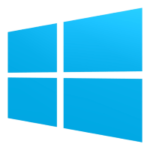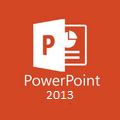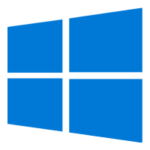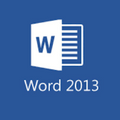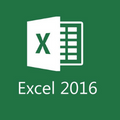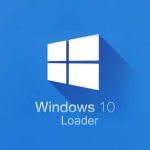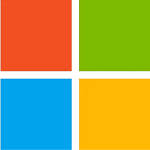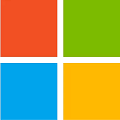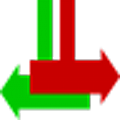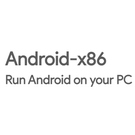When you lunch a game or application on your Windows 7, 8, or 10 you might see an error message “the code execution cannot proceed because msvcp140.dll was not found” or “the program can’t start because msvcp140.dll is missing from your computer”. It’s because you have a missing DLL file on your Windows operating system. The msvcp140.dll is an important DLL file that is a part of “Microsoft Visual C++ Redistributable Packages for Visual Studio 2015”.
When msvcp140.dll was not found or is missing from Windows 7, Windows 8, or Windows 10 you won’t be able to run programs that have been developed with Visual C++. Furthermore, Windows 8 and Windows 7 users face more DLL file missing problems as compared to Windows 10.
When the msvcp140.dll is missing from the computer you will face errors while running CineBench, photoshop, origin, android studio, and iTunes. This missing file error might pop up in modern games like battlefield 5, binding of Isaac, civilization 6, Minecraft bedrock, PubG, crusader king 2, dauntless, and GTA V.
If you have removed the DLL file from its location then don’t worry you can download msvcp140.dll missing DLL file for both 32-bit and 64-bit Windows operating systems from our download page.
Why is msvcp140.dll missing from your computer?
The errors related to msvcp140.dll missing can arise because of different reasons. The most common causes are,
- Faulty application downloaded and installed in Windows
- The msvcp140.dll has been wrongfully deleted or misplaced.
- You may have malicious software installed on your PC that has corrupted this DLL file.
- A damaged Windows registry may also be a problem.
Most Common Missing DLL File Error
When this file was not found or is missing you will see these errors.
- The program can’t start because msvcp140.dll is missing from your computer. Try reinstalling the program to fix this problem.
- There was a problem starting msvcp140.dll. The specified module could not be found.
- Error loading msvcp140.dll. The specified module could not be found.
- The code execution cannot proceed because msvcp140.dll was not found. Reinstalling the program may fix this problem.
- msvcp140.dll is either not designed to run on Windows or it contains an error. Try installing the program again using the original installation media or contact your system administrator or the software vendor for support.
How to Fix msvcp140.dll missing file
There are many easy methods to fix the msvcp140.dll missing problem i.e.
- The easiest way to fix the DLL file error is to download and install it’s the latest version.
- You can also delete the infected program, application, or game that is the cause of this error and install it again.
- Go to the control panel and repair the program, app, or game that requires a DLL file.
- If you haven’t updated your Windows operating system then check for possible Windows updates ad install them.
- If the infected programs, application, or game has the latest version, download or upgrade it.
- There are many free best PC cleaners who download them to fix Windows registry errors.
- Recommended solution download and install msvcp140 dll
How to download and install msvcp140 dll
The process to install DLL files on Windows is very simple just download the latest version of the DLL file from our download page. The main file has a very small size. Once the installation finishes double click on the folder to extract the files. Now copy and paste it into the program, application, or game folder.
If you aren’t sure where to put the DLL file or its location then use this path to paste this file i.e
C:\Windows\System32
Sometimes third-party programs use DLL files, in that case, putting a DLL file in the system’s 32 folders will not solve your problem. You have to open up that individual program and paste it within its directory