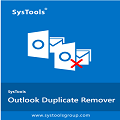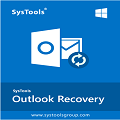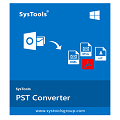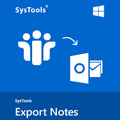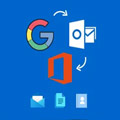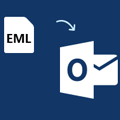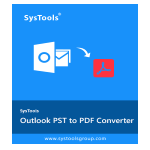If you want to convert EML to PST Outlook without losing the folder structure and data loss/corruption, then try OutlookFreeware EML to PST converter.
EML and EMLX formats are used by different email clients like Mozilla Thunderbird, Windows Live Mail, Apple Mail, etc. In addition, Outlook does not work directly with them all you need to convert them into an outlook-friendly format.
Outlook supports PST data files to store your emails and it is the native format of the message base. Once you convert all EML files to PST format now you are able to open them in outlook.
The converted PST files will be the same as if you receive them directly on outlook. The program ensures all the images, attachments, HTML formatting, and headers will be retained in the original form.
Features
- Convert email message files from EML to PST format without any data loss. Save original formatting and metadata like subject, sender and recipient addresses, date and time; as well as the links and attachments.
- Create one or more PSTs from any number of EML files in different folders, depending on the settings of the utility.
- Immediately split the resulting PSTs by size or by year when converting EML messages.
- Avoid duplicates moving the source EML files to another folder during the conversion.
- Convert EML to PST without launching email applications.
- Perform the EML2PST conversion by schedule or in batch files, using the command line capabilities.
Why convert EML emails to PST?
Messages in EML and EMLX formats are used by different email clients: Windows Live Mail, Mozilla Thunderbird, Apple Mail and others. Still MS Outlook does not work directly with this format.
You have two options for handling EML emails in Outlook:
- import EML into Outlook,
- convert EML to an Outlook-friendly format, such as PST.
Outlook uses PST data files to store your email. This is the native format of the message base. After the messages are transformed into PST, the resulting data file can be opened in Outlook.
How to convert EML to PST format?
Perform the EML2PST conversion by configuring the utility step by step in the way you need:
- Launch the utility.
- Specify the source folder with EMLs.
- Mark “Include subfolders” to preserve the original folder structure.
- Specify the target PST file or create new data files with ready-to-use macros.
- Specify the maximum PST file size if needed.
- Optionally indicate the destination folder in the final PST file.
- Run the utility.
What data is saved when converting EML to PST?
The messages in the resulting PST files will be the same as if you received them directly in Outlook. All images, HTML formatting, attachments, and headers will be retained in the original form.
How to convert EML to PST in bulk or on schedule?
For converting multiple files by schedule or in batch files, use the command line capabilities. By using the command line, you can create mail migration scripts for any number of users in organizations of all sizes. Just set the automatic launch of the utility using familiar Windows tools like PowerShell.