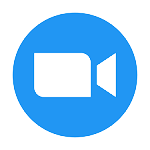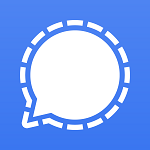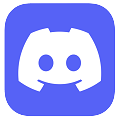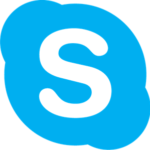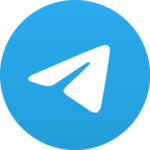Facebook Messenger began as a built-in chat feature on the Facebook website, allowing users to communicate privately. In 2011, it evolved into a standalone instant messaging app available for Android and iOS devices. Since then it has improved a lot, releasing the Messenger desktop app for Windows and macOS in April 2020, and adding many unique features that justify it being a standalone messaging app.
The Facebook Messenger desktop app for Windows is an improvement over the original Facebook chat feature. This is because of features like chatting, performing voice and video calls, sharing PC/mobile screens, and sharing files directly from your PC. You will need a Facebook account to login to the Facebook Messenger app. Once logged in and set up, you can then deactivate your Facebook account but still use it for Messenger. Facebook calls this a “Deactivated Except Messenger Account (DEMA)“.
Facebook Messenger Desktop download is available for Windows 10 & Windows 11 (or higher) via our direct high-speed download links. Popular user queries are also answered below along with short guides on how to download, install, and uninstall FB Messenger.
How to Install Facebook Messenger Desktop/PC?
Firstly, scroll to the top of this page and click on Free Download to start the download of the FB Messenger app. Once the download is complete follow the steps below.
Step 1: Launch the setup for desktop Messenger via the “Messenger.205.0.0.11.228.exe” file and the setup will begin instantly.
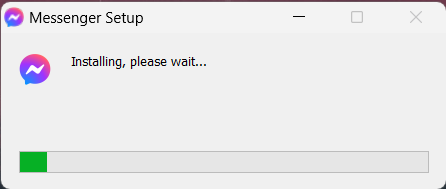
Step 2: Once the setup is complete, Messenger for PC should open up and you should see this screen. Choose your preferred method and login to the Messenger app.
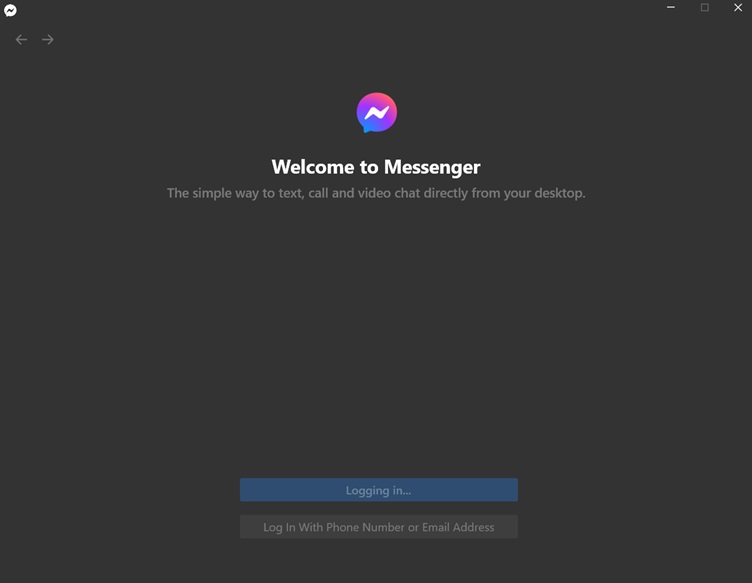
Facebook Messenger Features
The features mentioned below provide a comprehensive overview of Facebook Messenger and its free PC chat app.
- Privacy & Security: Optional end-to-end encryption for chats (default for Secret Conversations).
- Cross-platform compatibility: Works on your phone, desktop, and web browser.
- Group chats: Create groups with up to 50 participants.
- Individual and group voice and video calls: Make free voice and video calls with up to 50 participants in group calls.
- Messaging: Send and receive text, photos, videos, documents, and voice messages.
- Voice messages: Leave voice messages for quick communication.
- Emojis & Stickers: Express yourself with a wide range of emojis, stickers, gifs, and animated effects.
- Broadcast lists: Send the same message to multiple contacts at once.
- Payments: Send and receive money securely with friends and family (Mobile exclusive feature available only in the US).
- Facebook Messenger Games: Play games with friends directly within the app via the video calling feature.
- Messenger Themes: Select between Light, Dark, Black, and more themes for the Messenger Desktop app.
Facebook Messenger Desktop App-Specific Features:
- Native desktop experience: Designed for improved performance and UI/UX.
- Faster message sending: Experience quicker message sending compared to Messenger web.
- Keyboard shortcuts: Utilize keyboard shortcuts for actions and navigating conversations.
- Drag and drop file sharing: Easily share files and media by dragging and dropping them into chats.
- Larger screen view: View conversations and media in a larger format.
- Multitasking: Manage multiple chats and conversations simultaneously.
- Call history: Access and manage your call history.
- Screen sharing: Share your screen during video calls for collaboration (also available for mobile devices).
- Watch Together: Enjoy streaming videos, shows, and movies with friends in video calls.
- Chat Extensions: Access interactive games, music playlists, and other services within chats.
- Business Integration: Chat with businesses directly within the app.
Additional Features include creating polls in chats, sending emoji reactions to messages, replying to selected quoted messages for clearer conversations, setting up vanishing messages for better security, loads of customization options like custom chat themes and colors, and adding fun AR filters and effects to messages and video calls.
Blocking Users
Many users have trouble blocking/unblocking other users, if you’re among those wondering how to block someone on Facebook Messenger PC app then follow these steps:
Step 1: Right-click on any user chat and click on Block on Messenger/Block on Facebook
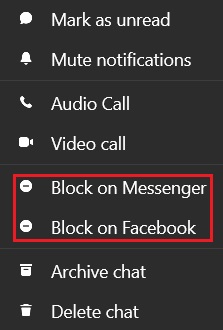
The steps are similar for unblocking someone as well:
Step 1: Right-click on any user chat and click on Unblock on Messenger/Unblock on Facebook
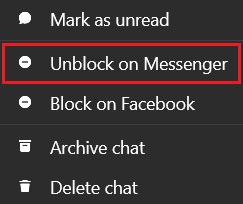
To check if someone has blocked you on Facebook Messenger look out for the “Message Not Sent” and “This person isn’t receiving messages at this time” prompts in a chat. If you see this and the other person is not receiving your messages then you’re either blocked by that person or by Facebook itself.
How to Uninstall Facebook Messenger?
Uninstalling Facebook Messenger is easy, all you need to do is follow these instructions:
Step 1: Type in Add or Remove Programs in Windows Search and click on it.
Step 2: Look for Messenger in the app list and click on the three dots next to its name
Step 3: Click on Uninstall and then follow the uninstallation wizard’s instructions.
Alternative
If you’re looking for a good alternative to Facebook Messenger but also don’t want to compromise on the features then we recommend trying out WhatsApp and its WhatsApp for Desktop app.
It has all the same features as Facebook Messenger and even more. They both belong to the same parent company “Meta” even though they are completely independent apps. Talking about independence, it is worth noting that the WhatsApp PC app only works after linking with a WhatsApp mobile account (which will require a SIM card).
FAQs
You can log in to Facebook Messenger with your official Facebook account. Once you are logged in, then for future logins you can simply use the account information you have provided.
You can log in with to Messenger desktop app even if your Facebook account is deactivated.
To log out of the Facebook Messenger Desktop app follow these steps: Click on your Profile Picture > Preferences > Click on Log Out under Accounts and Support. It should look like the image below.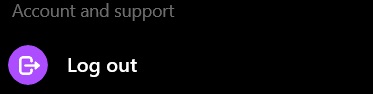
The answer to whether you can use Messenger without Facebook depends on the platform, on PC it is possible to chat directly via the Facebook website without installing Messenger but on mobile devices chatting is not possible in the Facebook app itself without installing Messenger.
You can erase messages from any Messenger chat by Right-clicking on a message and then clicking on Remove for everyone.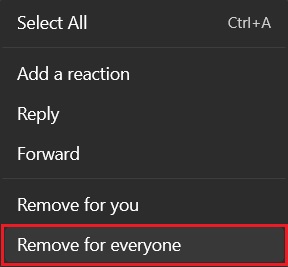
To recover any deleted messages you’ll need to open the Facebook website or mobile app and follow these steps:
1. Login to Facebook on any device.
2. Go to Settings > Your Facebook Information > Download Your Information.
3. Select “Messages” and choose a date range.
4. Choose an HTML format and set media quality to medium/low.
5. Request download file.
No, unlike Snapchat, the Messenger app does not notify when a screenshot or recording is taken of the chat or any media in the chat. This is the same for both mobile and PC versions of the app.
To deactivate your Messenger or Facebook account, log in to Facebook on any device > head to Accounts Center > and then look for Facebook account deactivation and deletion.