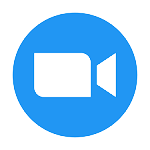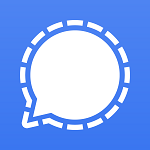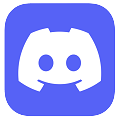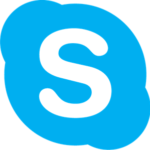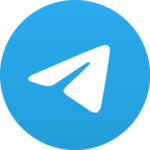Originally released in 2009 for iOS (iPhones) as an app to notify users of their contact availability, WhatsApp quickly changed into a popular messaging platform for Android and iOS alike. The first version of WhatsApp for PC came out on January 21, 2015, known as WhatsApp Web. On May 10, 2016, a WhatsApp Desktop download was made for Mac and Windows.
WhatsApp for PC has the same functionality as the web version, but eliminates the need for a browser, providing a more streamlined and dedicated messaging experience on your computer. It allows you to mirror your phone’s WhatsApp, so your chats, messages, and files are always in sync, while also adding newer features like making voice and video calls, sharing PC/mobile screens, and sharing files directly from your PC on top of the basic functionalities that WhatsApp mobile app has.
WhatsApp download for PC is available for Windows 7, Windows 8.1, Windows 10 & Windows 11 via our direct high-speed download links. Guides on how to install Whatsapp for PC and its usage are also given below so you can look at that also.
How to Download & Install WhatsApp on Desktop/PC?
Before we can install it we must first download WhatsApp Desktop. You can do this by scrolling to the top of this page and clicking on Free Download. Once the download is complete follow the steps below:
Step 1: Extract the zip file and then launch the setup via the “whatsapp-desktop-2-2401-5-0.msixbundle” file.
Step 2: In the newly opened window click on Install.
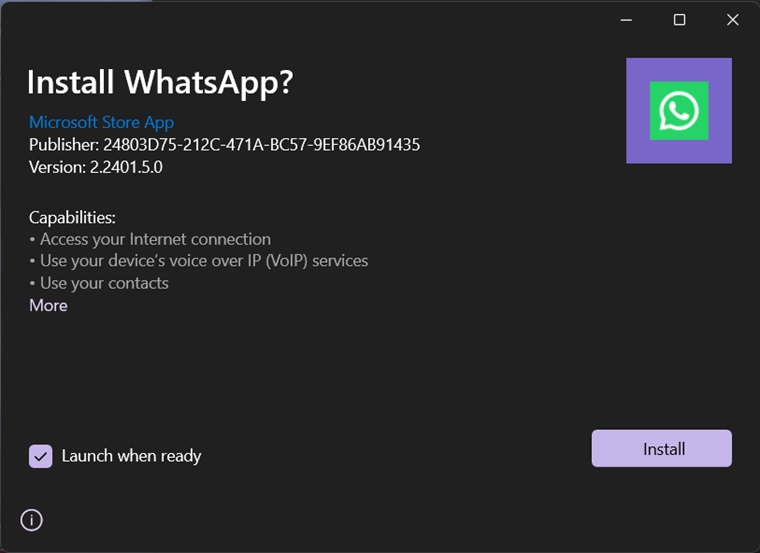
Step 3: Let the setup complete.
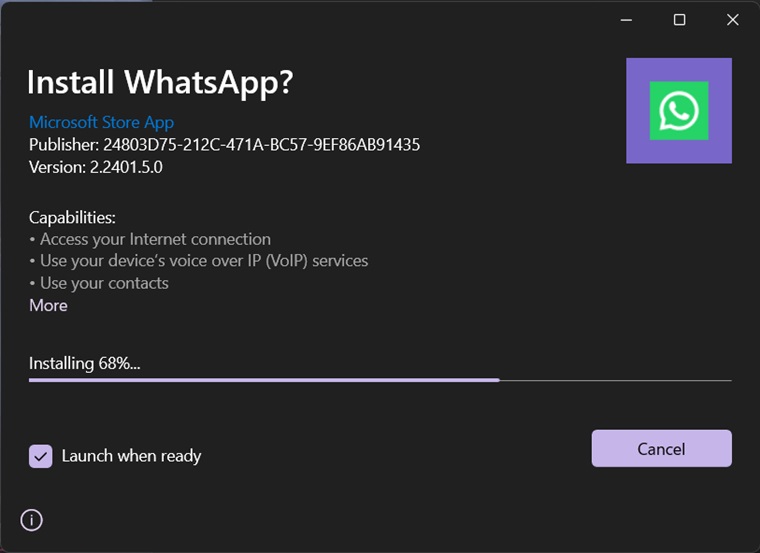
Step 4: If you checked Launch when ready then WhatsApp for PC should launch automatically otherwise you’ll launch it manually once the installation is complete.
Step 5: Once the WhatsApp PC app is installed take a look at the heading below to learn how to link your WhatsApp mobile account to your PC and start using it.
Step 6: Done!
How to Use WhatsApp on PC?
If you’re wondering how to use WhatsApp on a PC without phone, then note that it is not possible. You must have an active WhatsApp account with at least one empty slot for linked devices. This is because you can only link up to 4 devices at a time.
See the steps below to link your WhatsApp account to your PC and start using it:
Step 1: Get the WhatsApp download for PCs (Windows) from the top of this page and install it.
Step 2: Launch the WhatsApp Desktop app and click on Get Started.
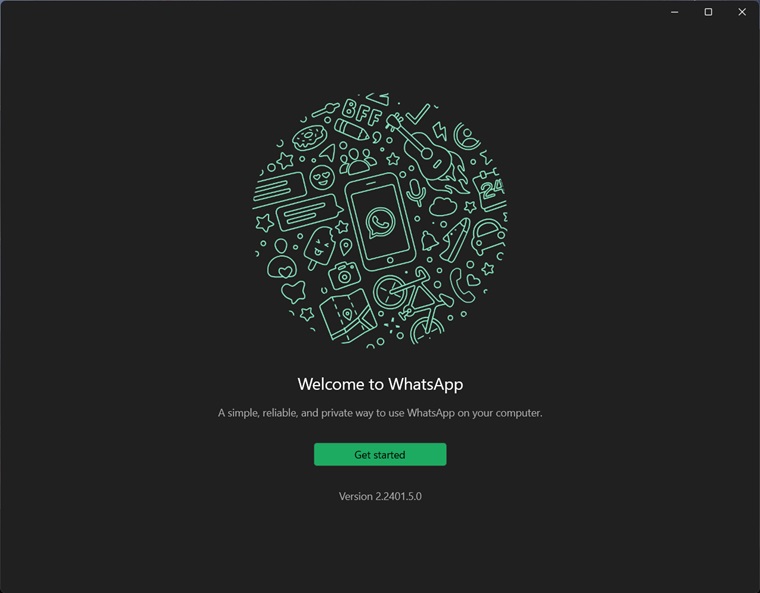
Step 3: Once you see the QR code on your Desktop WhatsApp, open your mobile app and tap the three dots (More Options), and from the drop-down menu tap on Linked Devices.
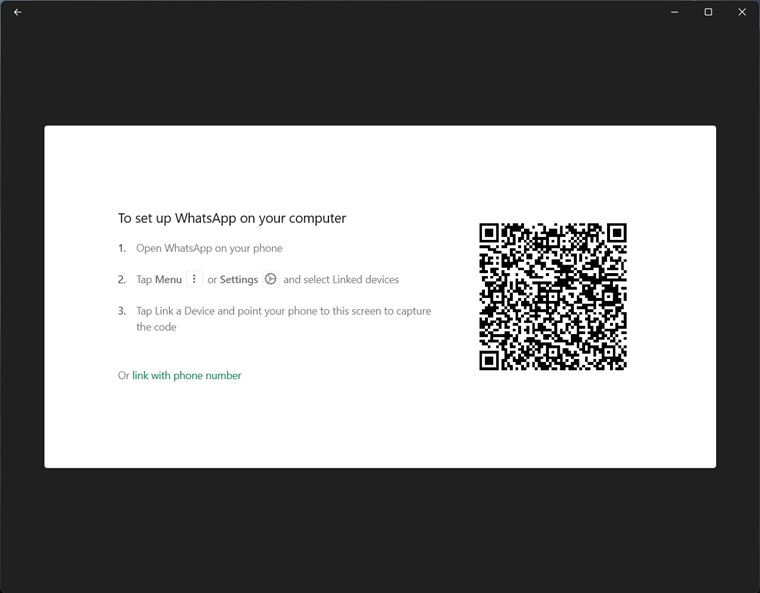
Step 4: Now tap Link A Device and enter your phone’s PIN or bio-metric scan (Fingerprint/Face).
Step 5: A camera screen will open up, use it to scan the QR code on your Desktop app and let it sync your messages.
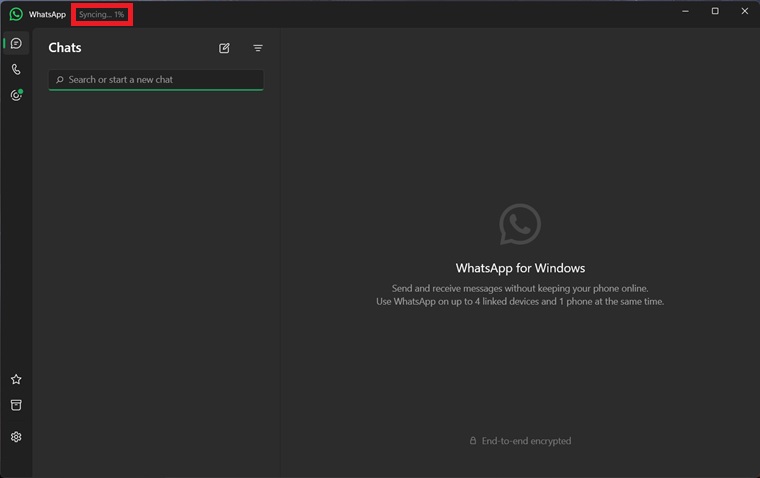
Step 6: Once the messages are synced, you can now enjoy seamless synchronization between WhatsApp on your Desktop PC.
Alternatively, you can watch this short video for visual instructions.
Seamlessly Sync WhatsApp chats to any Windows Desktop PC
With the growth of WhatsApp as one of the most popular chat and instant messaging platforms in the world. The service now allows users more accessibility by messaging over a computer’s internet connection.
While WhatsApp for desktop offers a convenient way to chat on your computer, it doesn’t quite replicate the full mobile experience. Sharing your location or adding new contacts directly within the app isn’t possible yet. Think of it as a handy companion to your phone’s WhatsApp, rather than a complete substitute.
WhatsApp Features
- Privacy & Security: All WhatsApp chats are End-to-end encryption for all messages and calls.
- Cross-platform compatibility: Works seamlessly on your phone and desktop.
- Persistent notifications: Receive notifications even when the app is closed.
- Group chats: Create WhatsApp groups with up to 1024 participants.
- Individual and group voice and video calls: Make free voice and video calls with up to 32 participants in group calls (Requires mic and webcam).
- Messaging: Send and receive text, photos, videos, documents, and voice messages.
- Voice messages: Send and receive voice messages for quick communication (mic required).
- Emojis & Stickers: Express yourself with a wide range of emojis and stickers.
- Broadcast lists: Send the same message to multiple contacts at once.
- Starred messages: Mark important messages for quick access.
- Screen sharing: Share your screen during video calls for collaboration.
- Call history: Access and manage your call history.
- WhatsApp Status: Set custom WhatsApp status in multiple formats like text, picture, video (30 seconds max length), audio.
- WhatsApp Profile Picture: Set a custom WhatsApp DP/WhatsApp display picture that lets people know who you are.
- WhatsApp Channels: Channels are a one-way broadcast tool for admins to send text, photos, videos, stickers, and polls
WhatsApp Desktop Specific Features:
- Native desktop experience: Designed for improved performance, reliability, and UI/UX.
- Faster message sending: Enjoy quicker message sending compared to WhatsApp Web.
- Keyboard shortcuts: Utilize keyboard shortcuts for faster navigation and actions.
- Drag and drop file sharing: Easily share files and media by dragging and dropping them into chats.
- Larger screen view: View conversations and media in a larger format.
- Multitasking: Manage multiple chats and conversations simultaneously.
- Up to 3 years of message history: Access message history dating back to 3 years.
Additional features:
- Starred messages: Mark important messages for quick access.
- Search: Find specific messages or contacts quickly.
- Mute chats: Mute notifications for individual chats or groups.
- Custom wallpapers: Set custom wallpapers for individual chats.
- Disappearing messages: Send messages that disappear after a set time.
- Live location sharing: Share your live location with others for a limited time.
- WhatsApp Pay: Users from India, Brazil, and Singapore can send and receive payment directly via WhatsApp after linking their bank accounts.
This WhatsApp Desktop app for your PC is very similar to the mobile and web versions. Almost everything is the same as it would be on your mobile device except now it is on a larger screen and accessible on PC.
FAQs
You can download WhatsApp for PC from our website from the top of this page. Alternatively, you can download this app via the Microsoft Store.
There is no in-built updater for this PC app, your options are to either update the app via Microsoft Store or uninstall the older version, restart your PC, and then install the latest version.
Unfortunately, this feature is currently unavailable on the PC/Mac version of WhatsApp.
You don’t need to enable calling on the desktop client of this app. It is on by default, but keep in mind that voice/video calling features are not available on WhatsApp Web, just WhatsApp Desktop.
To call anyone via voice or video call, simply open your contact’s chat and then click on the corresponding buttons.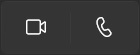
To begin sharing your screen with someone, you must first video call them and then click on the following button.
To send/share location on WhatsApp with any of your contacts tap the attachment button and then click on Location. This feature can be very helpful for people trying to get to where you are quickly and accurately. Unfortunately, this feature is only available on mobile devices and not on the WhatsApp PC app.