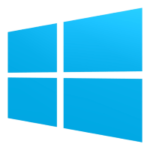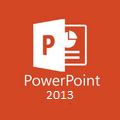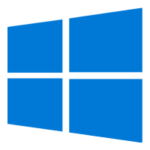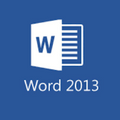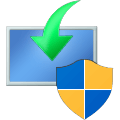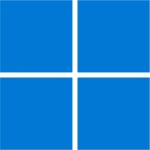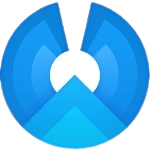Get the latest Windows 10 Anniversary Update (version 1607 build 14393). The ISO file contains the Home and Professional Edition for both 32-bit and 64-bit systems. Softlay gives the single-click direct link to Windows 10 Anniversary Update Download.
This is the untouched Windows 10 ISO downloaded with Microsoft’s official Media Creation Tool (MCT). The Windows 10 Anniversary Update is a full version of Windows 10 ISO Download.
Download Windows 10 All in One (AIO) ISO
Win10 All in One ISO (version 1607) for x86/x64 PC. Get new Win10 Version
Windows 10 Anniversary Update
This is Windows 10 1607 Build 14393 Anniversary Update, code-named “Redstone 1.” As a service pack, it is the major update to Windows 10.
Normally you get this through a Windows update which is a very slow download process and can cause problems during the download or installation of the anniversary update. This ISO is for those users who may want to do an entirely new, fresh, and clean installation with the latest additions and improvements that the Anniversary Update brings.
How To Download Windows 10 Update ISO Files
Need a DVD image containing all the updates released since the Windows 10 launch? Do you want to install the latest Windows 10 on a PC? OR Just need a backup copy of the Windows 10 ISO file and save it on a flash drive?
The recommended way is to download official Windows 10 1607 Build 14393.10 Anniversary Update ISO files via Microsoft’s own Windows 10 media creation tool. Microsoft has updated the MCT to Build 14393.
Downloading through Windows Update doesn’t always work and causes an update error. Media Creation Tool’s download speed might be very slow. You can not download Windows 10 ISO from MSDN without a subscription.
For all these reasons, we are providing the official untouched Windows 10 ISO download for free at a very high speed. Click on the download button and get the Windows 10 Anniversary Update ISO Download.
How to Install Windows 10 Update From USB Drive
Microsoft has its own free tools to create bootable DVD or USB flash drives from ISO files, which in turn can be used to install the updated Windows 10 directly to a new machine.
After you have downloaded the Windows 10 ISO file and saved it to your PC. You need to burn (copy) it on a USB flash drive. Follow the tutorial: How To Create Bootable Windows 10 USB Flash Drive if you want to install Windows 10 from a USB drive.
Anniversary Update Features & System Requirements of Full Windows 10 (Pro + Enterprise)
- Supports 32-bit and 64-bit systems.
- Upgrade from Windows 7 and 8.
- Hard Disk: 16Gb Free Disk Space.
- Ram 2 GB minimum.
How To Install Windows 10 from ISO Image
After you successfully download the Windows 10 ISO file. Save it on your PC. Follow this tutorial which tells How to install Windows 10 via USB Drive. The steps to install Windows 10 are simple and easy. Comment here if you face any issues during the Windows 10 All in One ISO download or installation.