Are you dealing with Wild Hearts crashing on your PCat launch & tried all fixes but the problem remains the same? Don’t worry, you’re not alone. This problem has become a widespread problem for PC users as well as PS5 users.
This issue is mainly caused by a problem with the game file, a graphics driver problem, system requirement issues, and problematic background tasks. You can easily tackle this issue by making sure that your PC meets the System requirements of Wild Hearts, setting the graphics settings to the lowest, and turning on high-performance mode if it is a laptop.
In this article, we have gathered all the working fixes from different forums to calm your frustration. You can get rid of Wild Heart crashing at launch by applying these fixes. So, let’s begin.
How to Fix Wild Heart Keeps Crashing at Launch on PC
Before trying the main method, you can do some quick things to resolve your problem. These are:
- Make sure that your PC meets the System Requirements of Wild Hearts.
- If you can access game settings, set graphics settings to the lowest.
- Turn on high-performance mode if it is a laptop.
If you’re still facing the problem, then here are some tested fixes that can solve your problem.
Fix 1: Update The GPU Driver
First, you have to update the graphics card driver. Also, you’ve to check whether there is an update available for the game or not. If there is an update for the game, you must have to update the game. Moreover, you have to make sure that your PC is also updated. To update the graphics card driver, just follow the below steps.
- Press Win + R to open Run on Windows.
- Type devmgmt.msc and press Enter to open Windows Device Manager.
- Right-click on the graphics driver and click on Update driver.
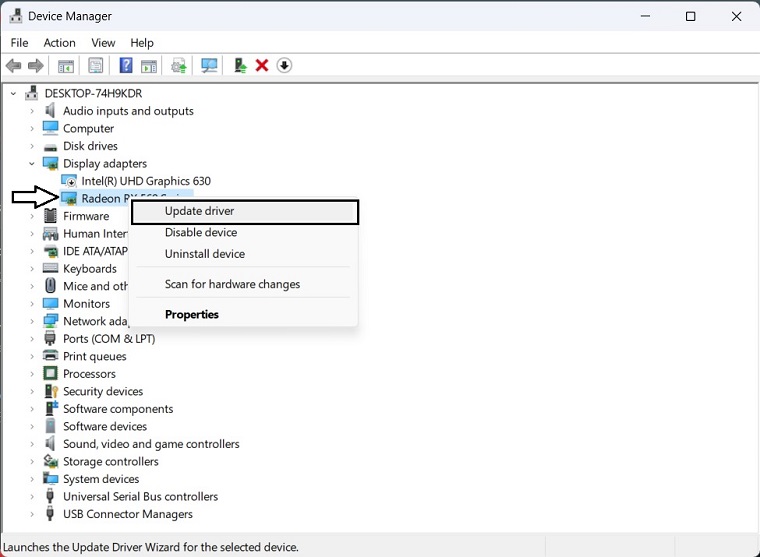
To update the graphics card driver, we strongly suggest you use Driver Easy. This tool has the ability to detect outdated drivers and update them to the most recent version. You can’t get the same performance and features from the device manager.
Fix 2: Switch to dedicated GPU
If there are two GPUs installed on your PC then Wild Heart will confuse which to utilize hence causes not launching on startup problem. You need to disable the integrated GPU that you don’t want the game to use. To disable the integrated GPU just follow the below steps.
- Go into Device manager and double-click on Display Adapters to reveal the list.
- Right-click on the GPU and select Disable driver.
Now launch the Wild Heart.
Fix 3: Clear Cache from Steam
To solve your wild heart crashing on PC at startup problem on steam, you have to clear the cache. To do this, just follow the below steps.
- Open Steam.
- Click on Steam on the menu and go to Settings.


Now, restart the game launcher and relaunch Wild Hearts. It may solve crash-related problems.
To access the “Clear cache” option on the EA app, you can click on the three vertical dots located in the top left corner, then hover your cursor over “Help“, and finally select “App Recovery“. This will allow you to clear the cache.
Fix 4: Install DirectX runtime
Install DirectX runtime on your PC to solve your crashing problem on PC. Doing it will install any DirectX components. It will solve the Wild Hearts’ crashing problem that occurs due to corrupted or missing DirectX dependencies, just follow the below steps.
- Visit the DirectX Runtime download page.
- Download the installer.
- Install it on Windows PC.
Fix 5: Update Visual C++ Redistributable
Installing the missing Visual C++ Redistributable can solve your problem. You can install this file just by following the below steps.
- Visit the Microsoft Visual C++ Redistributable page.
- Click on the download link for x64 architecture, as Wild Hearts runs only on x64 Windows PC.

Fix 6: Verify Game Files
If you are still encountering the same problem, then repairing the game files would help you a lot. Here are the steps on how you can repair your game files.
- Open Steam.
- Right-click on Wild Hearts and go to Properties.
- Navigate to the Local files tab.
- Click on Verify integrity of game files.

Fix 7: Perform a Clean boot
Performing a Clean Boot will disable all third-party services running in the background can prevent any potential issues when running Wild Hearts. This method is effective only if the crashing issue is caused by a background service.
- Open Run, type msconfig, and click on OK.
- Go to the Services tab.
- Tick Hide all Microsoft Services and click on Disable all.
In case your Wild Heart still crashes on your PC, then here are all the possible things to do:
- Navigate to the game installation folder and right-click on the Wild Hearts’ .exe file and go to properties. From the compatibility tab, Tick on Run as administrator and save the settings. For some users, running with full rights may solve the problem.
- Update Windows to the latest version.
- Disable Antivirus or Firewall.
- Re-install the game.





