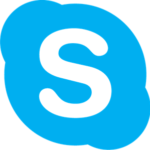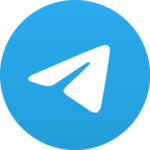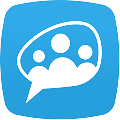The Discord app allows users to connect through multiple platforms, such as Twitch, XBOX, and Steam. Initially developed for gamers but now has become a very popular online chat app for group video and voice chats. You can find servers and communities focused on dance, music, movies, yoga, education, and much more on this app.
Download Discord for free on Windows 7, Windows 8.1, Windows 10, Windows 11, Mac, Linux, Android, iOS, and Amazon Fire devices. Download the latest version 1.0.9034 setup file for PC that will work for both 32-bit & 64-bit operating systems.
How to Download and Install Discord?
This guide provides a step-by-step walkthrough on the Discord download and installation, follow it to ensure a smooth and seamless setup process.
Note: This setup automatically downloads the Discord latest version and the app updates itself regularly, so once it is installed you don’t need to worry about anything else.
Step 1: Download the Discord setup from the top of this page and run it. Let the setup get the latest available update and install it.
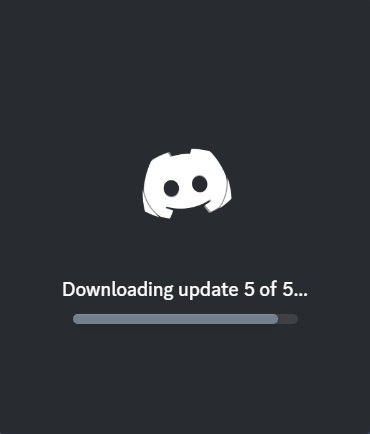
Step 2: After the installation is complete, you should see the following sign-in screen. Use your Discord account to log in and if you don’t have one then sign up using the Register button.
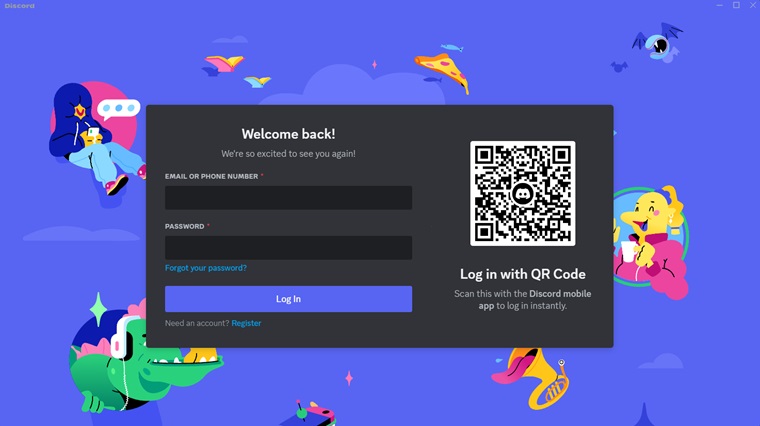
How to Use Discord?
When you’re done logging in to the app, it’ll offer to two options. Either create a new server or join an already existing server (only possible if you have an invite link from the server owner/admin).
Even with Discord’s clean and straightforward interface, it can be quite difficult to start using especially if you’re a new user. The basics are mentioned below:
- On the left side of the screen, you can see all the servers that you joined and all conversations that you or your friends have started.
- On the right side of the screen is a chat window. Here you can start a conversation and send or receive GIFs or emoticons. On the same side, you can also check which friend is online.
If you want to then that is also possible, simply visit this webpage to log out of Discord.
Key Features of Discord
Discord is an app with almost endless features. It goes beyond basic messaging, offering a robust suite of features for communication, community building, and customization.
Communication and Sharing:
- Text Chat: Send and receive text messages with individuals or groups in channels and direct messages.
- Voice and Video Calls: Make high-quality voice and video calls with individuals or groups, including screen-sharing capabilities.
- File Sharing: Share various file types, like images, videos, and documents, with individual users or within channels.
- Live Streaming: Stream your gameplay or other activities directly to your server members.
- Screen Sharing: Share your entire screen or specific applications with others during calls or voice channels.
- Emojis and Stickers: Express yourself creatively with a vast collection of built-in and custom emojis and stickers.
- SoundBoard: Add your custom sounds or select from the premade ones to use in voice channels as a soundboard.
Community Building:
- Servers: Create and manage dedicated communities (servers) with customizable settings, roles, and permissions.
- Channels: Organize your server into different text and voice channels based on specific topics or interests.
- Roles: Assign roles to members with different permissions and access levels within the server.
- Voice Activity Detection (VAD): Automatically mute microphones when not actively speaking, reducing background noise.
- Push-to-Talk: Choose a keybind to activate your microphone for more control over voice communication.
Customization and Engagement:
- Profiles: Personalize your profile with avatars, usernames, and custom statuses.
- Server Themes: Choose custom themes to personalize the look and feel of your server.
- Custom Emojis and Stickers: Create and upload custom emojis and stickers for your server, adding personality and fun.
- Nickname Management: Set nicknames for yourself and other users within servers for easier identification.
- Integrations: Connect your Discord account with various other platforms and services for enhanced functionality.
- Bots: Explore a wide range of bots that can add features and functionalities to your server, like music bots, moderation bots, and more.
Extra Features:
- Direct Messaging: Send private messages to individual users outside of servers.
- Search: Search for specific messages, users, or channels within your servers and direct messages.
- Notifications: Receive customizable notifications for mentions, messages, and other server activity.
- Go Live: Share your screen or stream directly to your profile for all your friends to see.
- Server Discovery: Explore and find public servers based on your interests using the server discovery feature.
- Mobile App: Access all Discord features on the go with the dedicated mobile app.
- Discord Nitro: Upgrade your experience with a premium subscription offering additional features like animated avatars, custom profile banners, larger file uploads, server boosts, and more.
Note: Although we have tried to cover all of the major features, Discord continuously adds new features and updates functionalities, that may not be mentioned here.
Some features might also have specific requirements or limitations based on user roles or server permissions.
How To Create Servers and Channels on Discord
At first, you will see Discord is a bit tricky but you will get a hang of it. As stated above, this audio-video chat app is best for those users who love to play games together and then create a new server.
- Click on the plus icon appearing on the left side of the screen.

- Click on Create a new server, add a name and location upload an interesting display picture, and click on Create button. You have your server, now copy the link to your server and send it to your friends so they can join.
- Within these servers, you can create text or audio channels, share files, and stream your PC, but for other users to utilize these features, first you’ll have to assign them a role.
You can also ban or unban someone on Discord or on your servers if they’re trolling, misbehaving, or being inappropriate.
How to Uninstall Discord From Windows PC
If you don’t like Discord for any reason or this app isn’t the right software for you, you can uninstall Discord from your computer in a few simple steps.
- Type Add or Remove Programs in the Windows search bar and click the Enter key.
- Locate Discord in the list of installed programs and click the Uninstall button.
- The uninstallation wizard will automatically delete Discord from your device.
According to our experience Discord has almost no competition when it comes to communication, especially for gamers.
However, If you’re looking for alternatives after uninstalling the Discord app then we recommend checking these apps out which come close functionality-wise:
Alternatives
FAQs
Discord goes above and beyond the basic chat capabilities. It empowers seamless communication, customization, and self-expression, making it a hub for gamers, creators, and anyone looking to make connections.
There are plenty of privacy settings that allow you to control who you speak to or who can contact you. The best practice is to only connect with people you know in real life. There are server mods that oversee the general discussions on the servers and block anyone from acting inappropriately.
Follow these four basic steps to add bots to Discord.
– Look for a pre-programmed Discord bot from online websites.
– Invite the bot to your server.
– Grant the bot permissions it needs to perform its functions.
– The bot will then be added to your Discord server and functional.