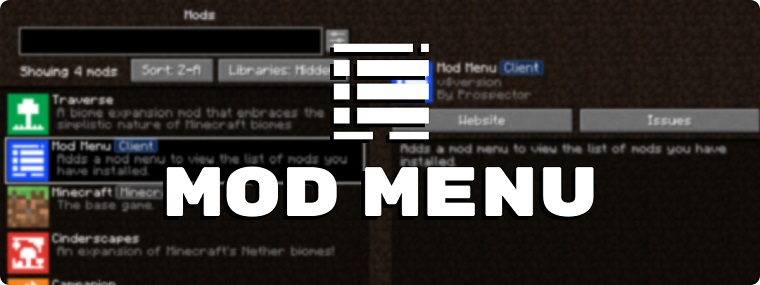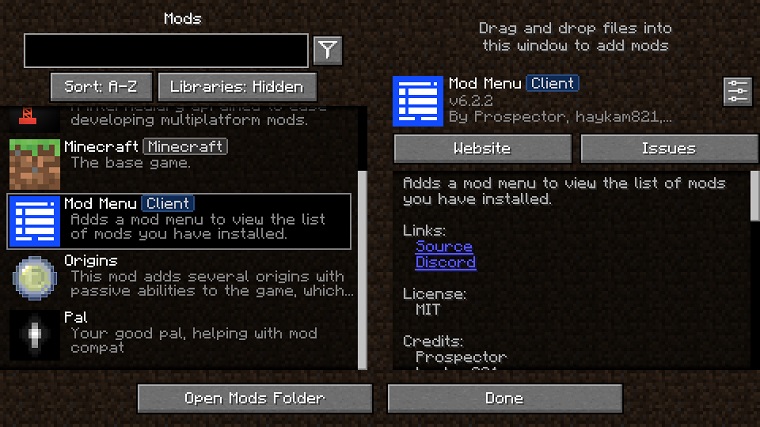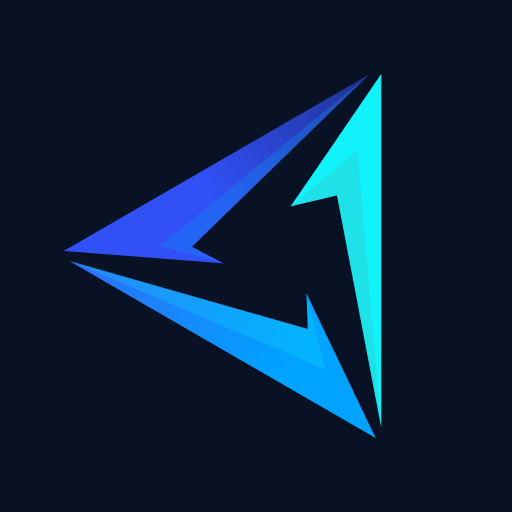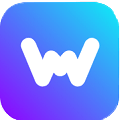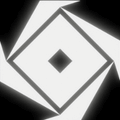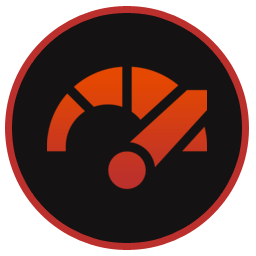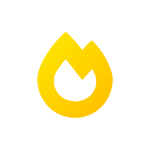Mod Menu for Minecraft lets you manage all your installed mods. It even introduces a quicker way to install these mods. It allows you to view a list of all installed mods, search for a specific mod from the list of installed mods, sort mods, and hide libraries like Fabric API that the end user does not need to see.
Additionally, for each specific mod, there is a description, homepage button, and issues button. You can also configure mods by clicking on the small settings button next to the mod icon.
Information Displayed
- The left screen shows:
- Search Bar for Mods.
- Sorting button for Mods.
- Button to Show/Hide Libraries.
- Mods icons.
- Mods names.
- Short description of the mod.
- The right screen shows:
- Detailed scrollable description of the selected mod.
- The version of the mod.
- Authors of the mod.
- Extra buttons that link to the mod’s website homepage and the mod’s issues page.
- Separate configuration button if it mod supports it.
The Fabric version of Minecraft does not feature a mods menu, unlike Forge through which you can view/configure your installed mods. This is why the Minecraft Mod Menu download is only available for Fabric Loader and PC platforms like Windows and Mac. This mod is not available on Android or Minecraft Bedrock.
Note By Dev: “This mod is only for Fabric, and there are no plans to port this mod to Forge.”
Mod Requirements
- The latest version of Fabric Loader / Fabric API or Quilt is required. Installation guides for both these mod loaders are present in their respective posts.
- The latest iteration of Java (JRE) is also required.
- Minecraft (1.20.2) is required to run this mod’s v8.0.0.
How to Download & Install Minecraft Mod Menu
Minecraft Mod Menu download and installation process is quite simple, follow the steps given below to learn how to do it.
Step 1: Download the mod’s jar file from the top of this page
Step 3: Move this file to the mods folder inside Minecraft’s install directory in the: “Local Disk (C:) > Users > (PC Name) > AppData > Roaming > .minecraft > mods”. If you do not have the “mods” folder inside “.minecraft” then go ahead and create one.
Step 4: Launch the Fabric/Quilt profile in Minecraft Launcher and in-game you should be able to see a menu for mods.
How To Use Mod Menu Minecraft
To begin using it, first open it by clicking on the Mods button in Minecraft’s main menu after the mod has been installed. Once inside you can select each individual mod via the mods menu and then enable/disable it, configure it, and visit the mods website and issues page if it has one, read its description for any info you need about it, etc.
FAQs
We have personally tested this mod and found it to be completely safe to use.
You cannot get its apk or for MC PE because this mod is not available for any platform other than Windows & Mac. Any website that is providing you with an APK is either a virus or a dangerous file.
It is not available for Minecraft Bedrock Edition as it runs via Java. So the only version of Minecraft it supports is Minecraft Java Edition.
A quick Google search can help you find a similar mod for Minecraft Bedrock Edition.
No, this mod only supports Fabric Mod Loader and as the dev says there are no plans to port this mod over to Forge.
You can try looking for unofficial forks of the mod that support Forge Mod Loader.
To open the mod in-game launch the Fabric/QuiltMC profile of Minecraft. In the main menu, you should see a Mods button. Click on it and now the mods menu should be open.