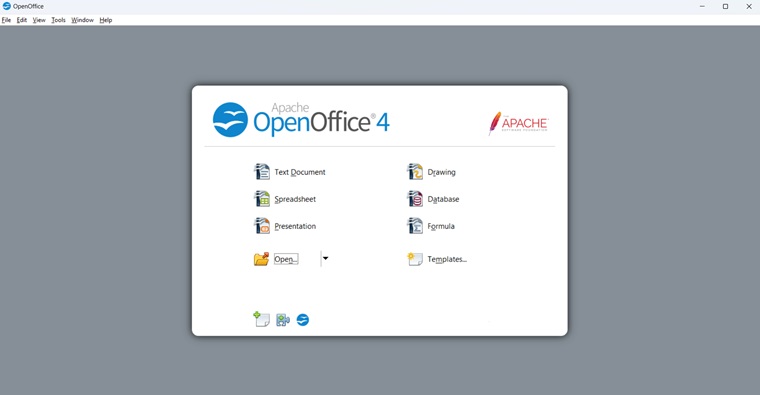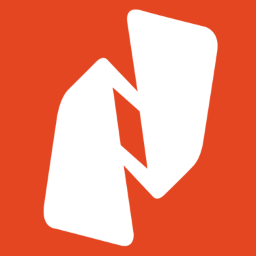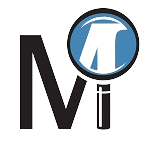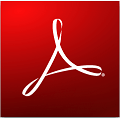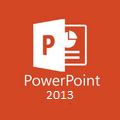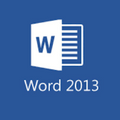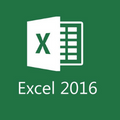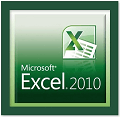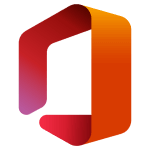People often ask questions on forums & blogs what is an Open office? Simply put, it is an open-source office & a free alternative to Microsoft Office.
You can access all office applications for free with an open office. Open Office features Word, SpreadSheet, Calc, Impress, Presentation, Drawing, Database, Templates & more.
What is Apache OpenOffice and What Can it Do?

Apache OpenOffice is a free and open-source office productivity suite that offers a powerful alternative to Microsoft Office 365. Compatible with Windows, macOS, and Linux, OpenOffice allows you to create, edit, and save various documents, presentations, spreadsheets, and more.
If you’re familiar with Microsoft Word, you’ll feel right at home with Apache OpenOffice Writer. It offers similar features for creating and editing text documents, letters, reports, and resumes. OpenOffice even lets you open and save Microsoft Word files (.docx) for seamless compatibility. But that’s not all! Let’s take a look at some of OpenOffice’s notable features to see what else it can do.
Features of Apache OpenOffice
- Core Applications:
- OpenOffice Writer: Word processor for creating and editing text documents, letters, reports, etc. It works exactly like Microsoft Word.
- OpenOffice Calc: Spreadsheet application for creating and editing spreadsheets, formulas, charts, etc. just like you would in Microsoft Excel.
- OpenOffice Impress: Presentation application for creating and delivering presentations with slides, animations, and speaker notes similar to the Microsoft PowerPoint app.
- OpenOffice Draw: Vector graphics editor for creating and editing drawings, illustrations, diagrams, etc.
- OpenOffice Math: Formula editor for creating and editing mathematical equations and symbols.
- OpenOffice Base: Database management application for creating and managing databases. This works exactly as the Microsoft Access app.
- File Format Support:
- It uses OpenDocument Format (ODF) as the default format, which is an ISO/IEC standard.
- Can work with Microsoft Office file formats like DOC, XLS, and PPT but cannot save them in said formats, which can be an issue for some.
- Other Features:
- Customizable Templates for easy document creation.
- Collaboration Tools like commenting and notes.
- Data Import and Export for working with data from other sources.
- Data Visualization tools for creating charts and graphs in Calc and Impress.
- OpenOffice Basic A programming language for extending functionality with macros.
- Multilingual Support for various languages, and contacting devs are also possible
How to Download and Install OpenOffice
Here’s how you can download OpenOffice and install it onto your PC:
Step 1: Get the Apache OpenOffice download from the top of this page, launch it, and then click on Next.
Step 2: Select the setup unpacking location and click Unpack.
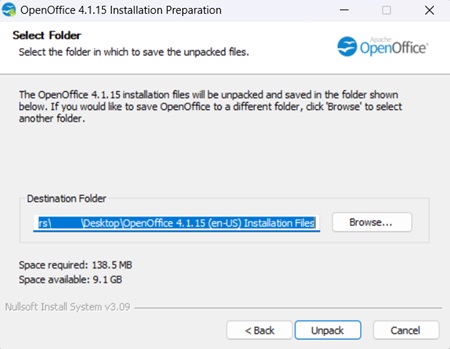
Step 3: In the newly unpacked OpenOffice Installation Wizard click on Next
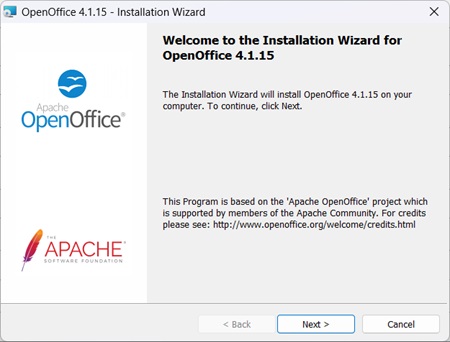
Step 4: Provide a User Name and Organization Name and click Next.
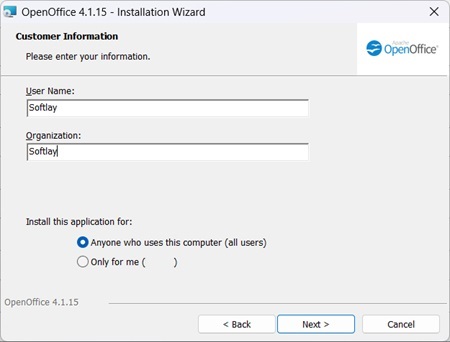
Step 5: Select your installation type and click on Next.
Note: Choosing Typical will install all included applications at the default installation location. Choosing Custom will let you choose which apps to install and where to install them.
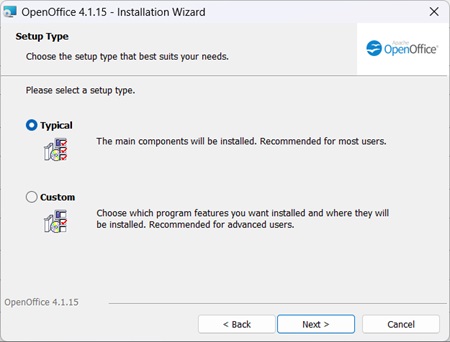
Step 6: When you’re done customizing the setup, click on Install to begin the installation.
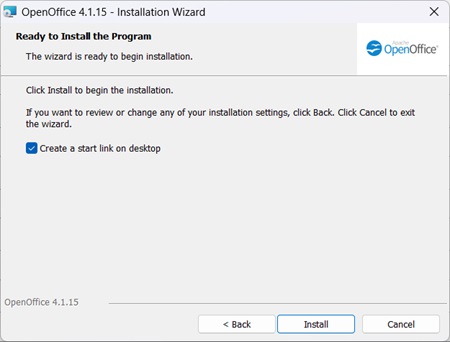
Step 7: Wait for the setup to complete and click Finish to close the installation wizard.
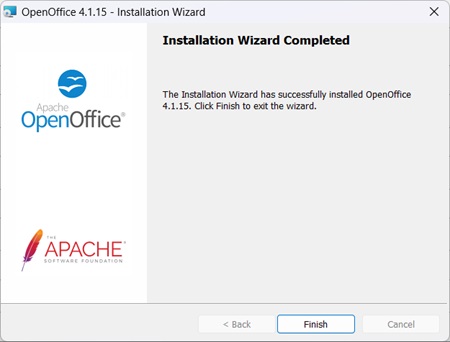
Step 8: Apache OpenOffice is now successfully installed on your PC!
System Requirements
The minimum and recommended system requirements for Apache OpenOffice are given below:
- Operating System:
- Windows XP, Windows Vista, Windows 7, 8, 8.1, 10, 11
- GNU/Linux (x86 and x86-64, RPM and DEB based distributions)
- Mac OS X (x86-64 only)
- Memory (RAM):
- Minimum: 256 MB
- Recommended: 512 MB
- Hard Disk Space:
- Minimum: 650 MB for default installation
- Recommended: More space depending on usage
- Display:
- Resolution: 1024 x 768 pixels or higher
- Colors: 256 colors (16.7 million recommended)
OpenOffice Vs LibreOffice: A Quick Comparison
Here’s a quick comparison of LibreOffice and Apache OpenOffice to help you decide which one is right for you:
Updates:
- LibreOffice: Receives more frequent updates, meaning you get bug fixes and new features faster. However, there’s a chance of encountering more glitches with new releases.
- Apache OpenOffice: Updates are less frequent, offering more stability but potentially missing out on the latest features.
Features:
- Both: Offer similar core applications for word processing, spreadsheets, presentations, drawings, databases, and formulas.
- LibreOffice: Includes an additional Charts tool for creating graphs and charts within presentations and spreadsheets.
Languages:
- LibreOffice: Language selection is locked upon installation, requiring a full reinstall to change.
- Apache OpenOffice: Offers more flexibility with language packs as plugins, allowing you to switch languages easily with choice for over 170+ languages.
File Format Compatibility:
- Apache OpenOffice: Opens a wide range of file formats but may have limitations in saving them.
- LibreOffice: Superior in saving files compatible with Microsoft Office applications (DOCX, XLSX, PPTX) for broader accessibility.
In summary:
- Choose LibreOffice if you prioritize frequent updates, additional charting features, and easy export to Microsoft Office formats.
- Consider Apache OpenOffice if you value stability, and language pack flexibility, and are comfortable with its file-saving limitations.
Alternatives
Some popular alternatives to this software suite are:
- Microsoft Office 365
- Microsoft Office 2021
- LibreOffice (Free & Open Source)
- WPS Office
FAQs
Yes, it is a completely safe-to-use application with a security team dedicated to making this software safer for their users. For further information on how they achieve this, we recommend checking out their privacy policy.
Essentially yes, they are the same piece of software, that has been in development since 1985. The name Apache is now attached to OpenOffice because it was donated to the Apache Software Foundation by the Oracle Corporation.
OpenOffice is a free-to-download and use, open-source software suite so you do not need to pay for it. If you’re interested in donating to the Apache Software Foundation then please visit their website for further information.