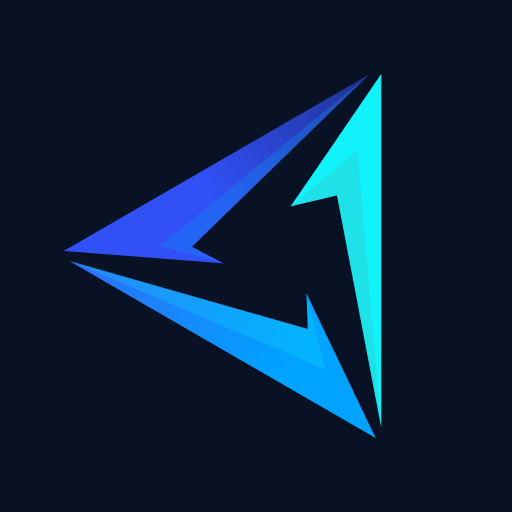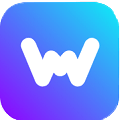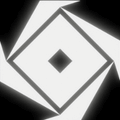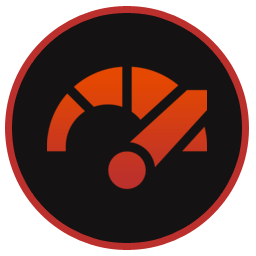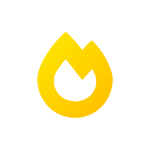SCPToolkit (SCP stands for “Scarlet.Crush Productions”) is a Windows Driver and XInput Wrapper software designed for Windows PCs that allows you to use a PlayStation controller (such as DualShock 3 or DualShock 4) as an input device for your PC. ScpTooklKit PS3 or PS4 controller works as a disguised Xbox controller which nearly all games natively support. Bluetooth pairing with a PS3/PS4 controller is also a feature of this app but requires a Bluetooth 2.1 or above capable USB.
We have hosted the latest version of the Scp Tool Kit Installer download, which also happens to be the last known build before it officially shut down in 2016. There is nothing to worry about because even though it is not actively developed or updated anymore, its old builds work perfectly fine. Some users still prefer Scp Tool Kit because it just installs drivers which aren’t as taxing as running 3rd party software.
ScpToolKit Requirements
The prerequisites mentioned below are a must without which this app won’t work and are taken directly from Scp Tool Kit’s GitHub. You can simply click on their names and you will be redirected to their respective download pages.
- Microsoft .NET Framework 4.5 or above.
- Microsoft Visual C++ 2015.
- DirectX 11 or above.
- Xbox 360 Controller driver.
- Sony DualShock 3 or DualShock 4 controller to use.
- USB Cable if you plan on connecting the controller through a wired connection.
- Bluetooth 2.1 (or higher) USB Dongle if you plan to connect controllers wirelessly.
How to Download & Install ScpToolKit
ScpToolKit download and installation can be done in a few steps, see them below:
Step 1: Download the setup.exe installer file from the top of this page and launch it
Step 2: Put a check next terms and conditions and click Next.
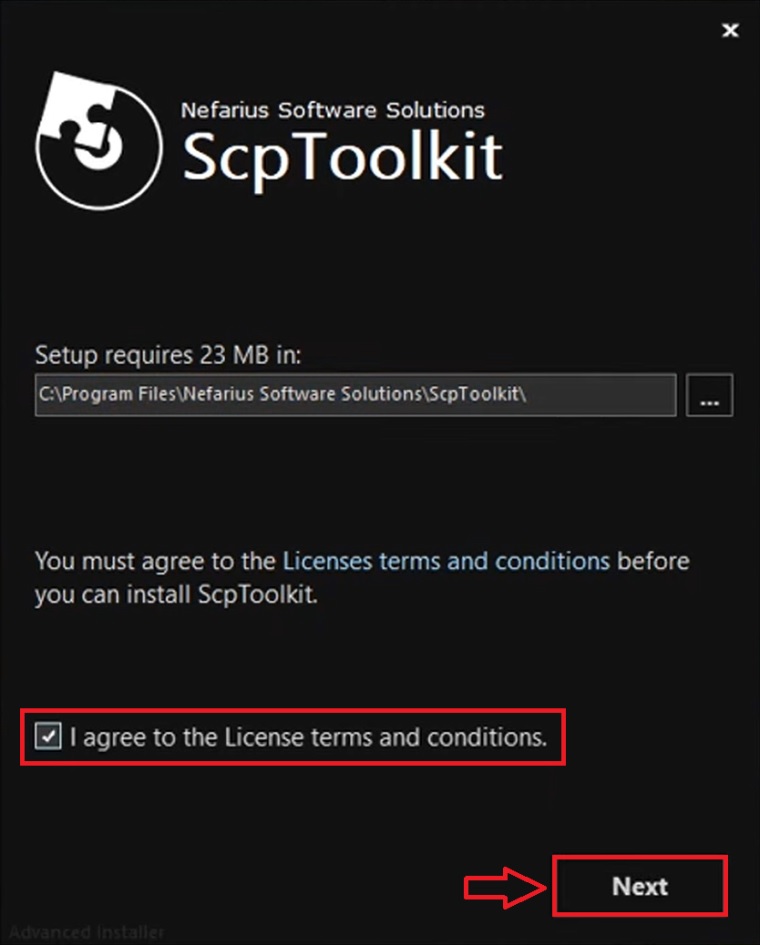
Step 3: Let the installer complete the setup.
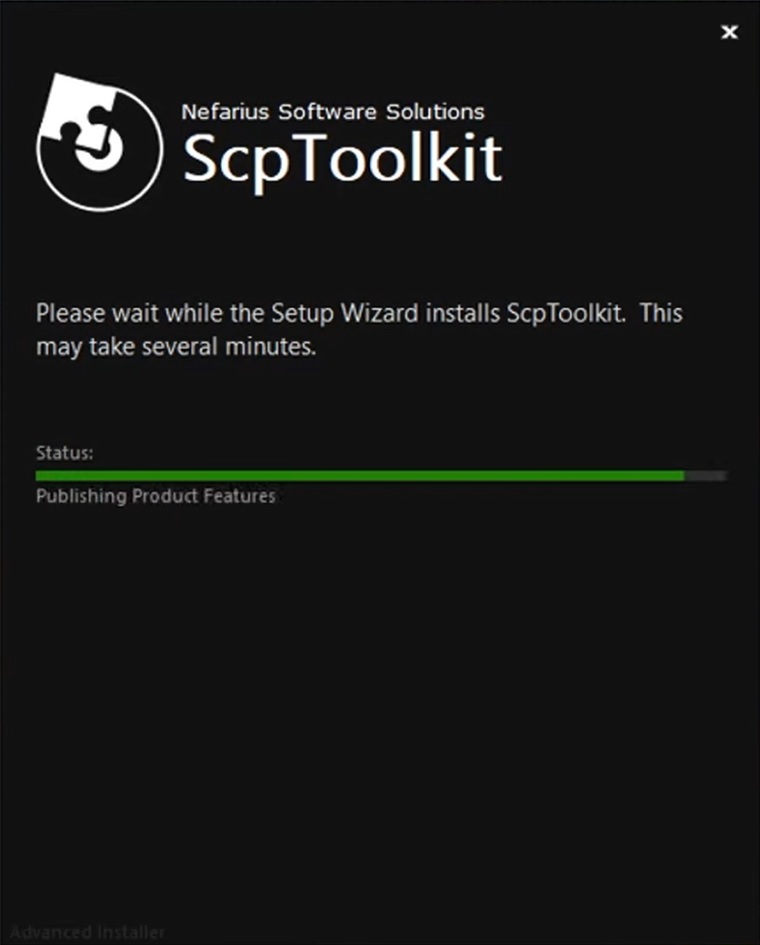
Step 4: Don’t click on Run Driver Installer yet instead click on Finish.
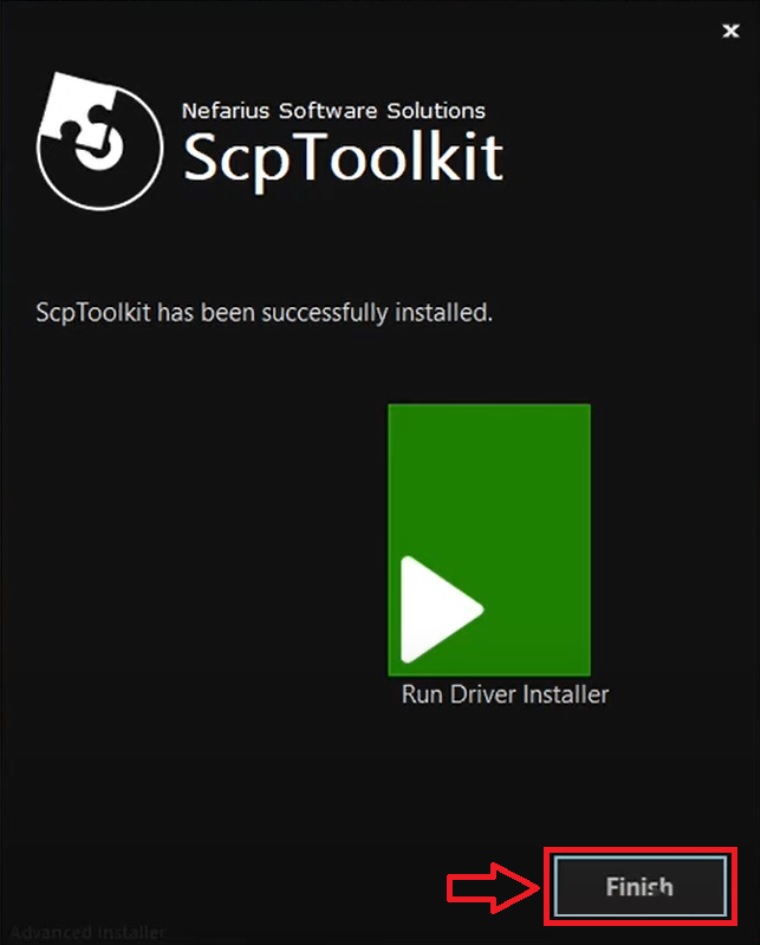
Now proceed to the section below to install the required drivers.
How to Install ScpToolKit Driver
Your controllers won’t work with this software unless you install the appropriate drivers for your PS3 (DS3) or PS4 (DS4) controllers. So if you’re wondering how to set it up then take a look at the steps below.
Step 1: Connect the controller you wish to use through a wired connection or wirelessly.
Step 2: Now launch Scp Tool Kit Driver Installer from the desktop.
Step 3: Here put a check next to “Install DualShock 3 driver” or “Install DualShock 4 driver” (Whichever one you have connected with your Windows PC). (See 1 in the picture below).
Step 4: Put a check next to the right connected device from the “Choose DualShock 3 controllers to install” or “Choose DualShock 4 controllers to install“. (See point 2 in the pic below).
Step 5: Click on Install and let the drivers install in your controller.
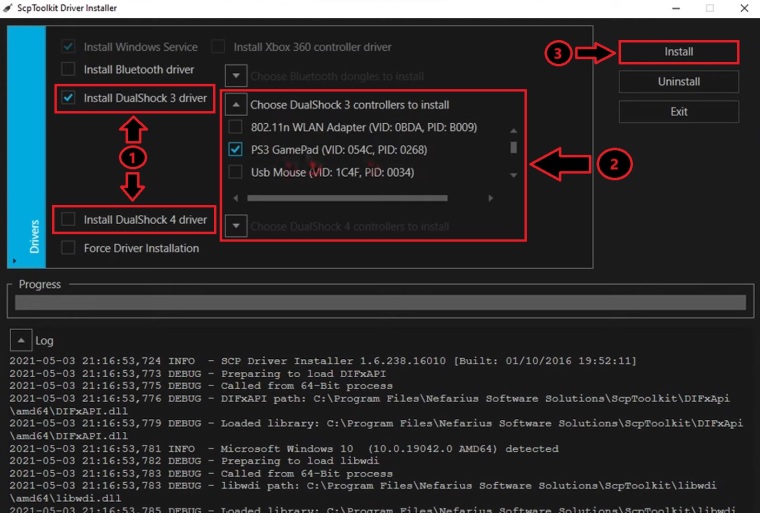
Step 6: Once drivers are successfully installed restart your PC once and you’re good to go.
How to Use ScpToolKit
Once the software and the drivers are installed, you can now connect your DS3 or DS4 controller to your Windows PC and start using it. No further work is required on your end, Scp Tool Kit will handle everything in the background.
One thing to keep in mind is that since your PlayStation controllers are being disguised as Xbox Controllers, the in-game key prompts will be shown as Xbox keys. This won’t have much effect on your gameplay and you will get used to it after a few days.
How to Uninstall ScpToolKit
There is a safe method to do a Scp Tool Kit Clean Wipe, this method will uninstall the drivers and the software itself. Please follow it step by step to remove it from your PC.
Step 1: Follow steps 2,3, and 4 from the How to Install the Scp Tool Kit Driver section.
Step 2: Click on Uninstall to remove all the Tool Kit drivers that you installed for your DS3/DS4 controller.
Step 3: Now launch the Setup exe file and click on Finish in the pop-up window.
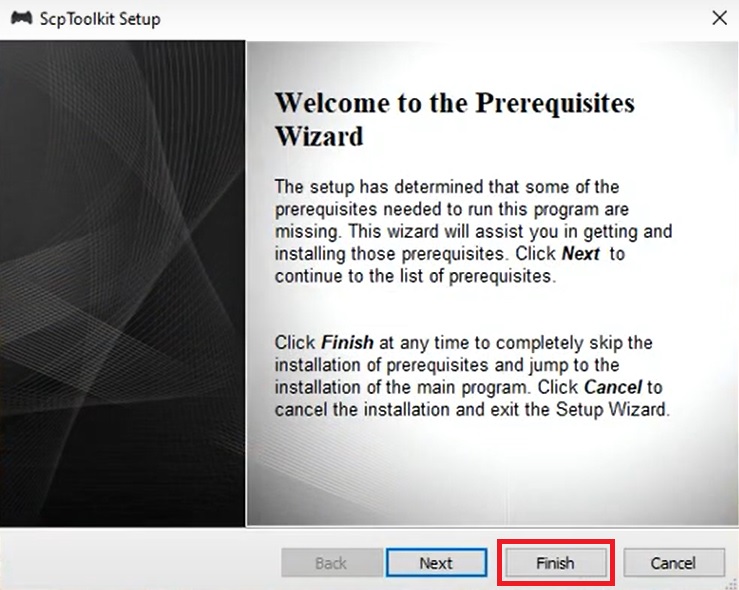
Step 4: After clicking Finish, a window of the Installer will automatically pop up. Here click on Remove, it will be completely removed from your Windows PC.
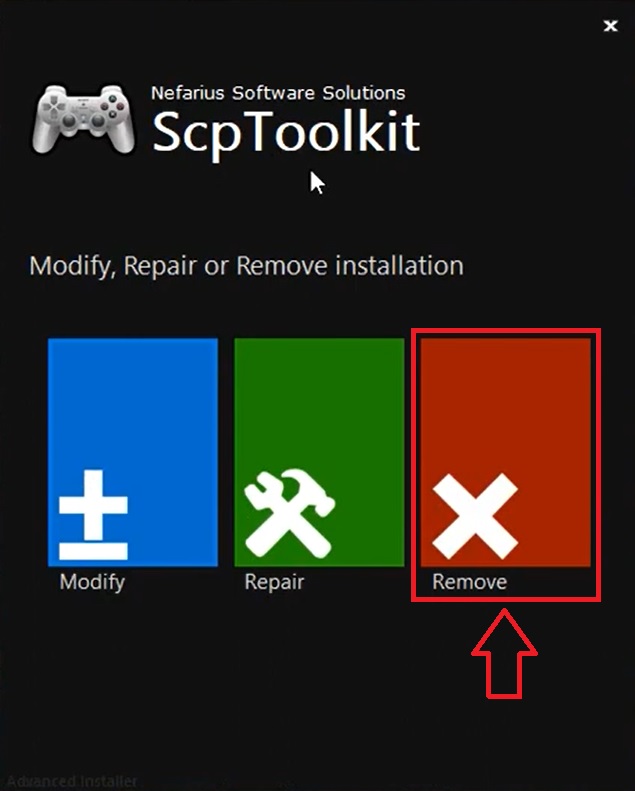
ScpToolKit – Error Couldn’t Open Device
A simple fix to this error is to uninstall the DualShock 3 or DualShock 4 controller drivers as shown above from the Scp Tool Kit Driver Installer and then reinstall them. You can also try replugging your controller to see if that works.
ScpToolKit Not Detecting Controller
The reason it is not detecting your DS3 or DS4 Controller might be that your controller is installed as a Human Interface Device (HID) in the Device Manager. The fix is to change your DualShock 3/DualShock 4 controller into a HID-compliant device.
Follow these steps in order:
Step 1: Right-click device (DS3 or DS4) in Device Manager.
Step 2: Click “Update Driver Software“
Step 3: Now click on “Browse my computer for driver software”
Step 4: Here select “Let me pick from a list of device drivers on my computer”
Step 5: Finally Select “USB Input Device” and click OK.
ScpToolKit Not Working After Restart
This error occurs mostly for users who connect their controllers via Bluetooth. You can try to fix it by connecting your DS3/DS4 controllers via a cable or set all the processes below to launch as Admin from the Services tab in Task Manager.
- scpdriverinstaller
- scpmonitor
- scppair
- scpservice
- scpsettings
ScpToolKit Alternative
If you prefer to use a more updated app with wider support controllers then choose and install one of the software given below.