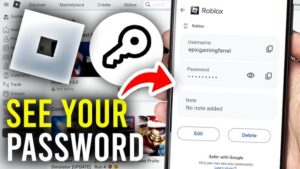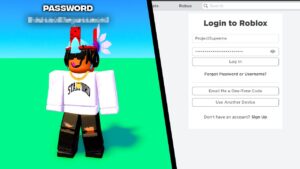Windows Error Code 0xc00000e9 crops up on screen shortly after the computer starts but before the Windows login screen.
Because of 0xc00000e9 – error, the system does not initiate a normal Windows startup.
And there’s this blue screen error code 0xc00000e9 bursting out on your computer screen shouting as:
An unexpected I/O error has occurred. Error code: 0xc00000e9

Quite irritating, though. At least for me!!!
And I can for sure guarantee it puts you down too.
Happily, we’ve got the solutions to Fix: Windows Error code 0xc00000e9.
What Does 0xc00000e9 Mean?
This is in fact an error that leads the user to a blank screen when they try to boot their operating system.
But – because it belongs to the family of cryptic, weird, and hard to explain errors with very little official explanation from Microsoft, it has definitely to do something with the boot process for Windows.
Let me get real.
Error code 0xc00000e9 is a common Windows error. Rather, it’s a Windows Boot Manager error that indicates either a hardware failure or a corrupted system file encounter during the boot process.
Making it no way to turn on your PC and start hooking up with friends on Steam or Discord.
Causes of Windows 0xc00000e9 Error Code
0xc00000e9 happens to be for many reasons. Its common causes include:
- Damaged I/O ports.
- Malfunction of external hardware or PC components.
- Improperly seated components such as a disconnected hard drive that is not making contact with the motherboard.
- Corrupt system files or Windows Registry problems.
- Problems with Windows Update.
- A boot sector virus or other malware.
- Improperly configured UEFI/BIOS/CMOS settings.
How to Fix 0xc00000e9 Errors in Windows 10, 8, 7, and Vista
Note: The instructions apply to Windows 10, Windows 8, Windows 7, and Windows Vista. The instructions also apply to all laptop and PC brands like Toshiba, hp, Lenovo, and Huawei.
Reboot your computer
The first and foremost step before trying hard core solutions is to hard reset the computer by holding down the power button until your computer shuts off. Then turn it back on.
This generally solves the blue screen 0xc00000e, but you can continue to the next step if the issue goes on.
Scan Windows for Errors or Run a disk check
Make sure your computer hard disk works properly. Here’s how you can go for it:
- Boot your computer into Safe Mode.
- Fire up the Command Prompt as administrator.
- In-there, type ( chkdsk /f /r ).
- Tap Enter.

- Press Y on your keyboard.
This will start Disk check the next time you boot your PC. It might take a while. You may want to skip or schedule it if you don’t have time to wait.
Disconnect all external devices
External ( peripheral devices ) such as USB devices, external hard drives can cause interference with the boot process – at times. Therefore, trying removing these can help you figure out which device is at fault.
Change your BIOS settings
- Dive into BIOS setup utility.
- Go to Boot options.
- Once you are there make sure that the first boot device is your hard drive. To do so: you can press the arrow key to highlight the hard drive and move it to the top of the boot device list.

- Save and exit the screen.
This will fix Error code 0xc00000e9.
Update your drivers
Error 0xc00000e9 might also appear because of the faulty drivers. If something’s wrong then the hardware can’t communicate with the software – at all. Driver Easy will help you to automatically update all of your outdated drivers and install the latest drivers on your PC with simple clicks.
Make sure that you have the latest drivers installed on your PC and update the ones that aren’t.
Now, restart your computer and check if Error code 0xc00000e9 persists.
Fix the MBR with Windows PE
MBR (Maser Boot Record) contains the data necessary for loading Windows. It instructs the Windows which drive or partition to use during the boot process. Hence, repairing MBR can help solve Error code 0xc00000e9.
Because if you don’t – Error 0xc00000e9 can pop up when you install Windows without setting the MBR. Therefore, set your C drive as the MBR to fix Windows Error Code 0xc00000e9.
But, this requires some technical computer skills. If you’re ready go for it.
- Connect the hard drive or any external one with the Windows PE to your PC.
- Open up Windows PE.
- In there, set your drive ( C ) as MBR.
- Now, reboot the system.
This should solve Error code 0xc00000e9.
If the 0xc00000e9 error still persists, continue troubleshooting.
Check for component failures
Check for loose connections for any external devices. If there is something that you can not fix, try contacting the manufacturer for help.
Perform a Clean Install of Windows
This is a powerful solution to fix Windows Error code 0xc00000e9. All the changes made to your system will be overwritten, restoring the system in proper working order.
Perform a System Restore
Often, installing a new device or program can show up Error code 0xc00000e9. System Restore can roll back in the OS to a previous state, reverting the old settings.
Change the Boot Order
Installation of a new hard drive, external hard drive, or a USB device can change the boot sequence or order. Sometimes, updating the system BIOS can trigger up this error.
Therefore, access your computer BIOS or UEFI settings to make sure the hard drive Windows installed is listed at the top of the boot sequence.
Test your Hard Drives
Run your hard drive for a test using the free hard drive testing tools available out there. Alternatively, replace your computer hard drive with the one working.
Perform a Windows Startup Repair
If still, you are unable to log in to Windows, then using a Windows disc or a prepared USB drive that includes the Windows automatic repair tools might seem to be a good solution. This startup repair can possibly fix the corrupt system files, registry errors, and missing content, hence fixing Error code 0xc00000e9.
Scan for Malware
Viruses can prevent Windows from booting. So, using a bootable antivirus tool can be a solution. Much better is to download an antivirus program for Windows on another machine and copy it to a bootable drive.
Nearly all virus tools come with a bootable rescue tool that enables you to scan your PC from a command prompt.
Update the volume boot code to use BOOTMGR
This is important. The volume boot code can become corrupt or accidentally reprogrammed to use the wrong boot manager. In fact, it can be associated with a boot loader apart from the conventional Windows BOOTMGR ( Windows Boot Manager ). So, updating the volume boot code should get over with Error Code 0xc00000e9.
If the error is still there, try troubleshooting.
Disable Windows Secure Boot
Windows Secure Boot could prevent external hardware or software from working on your PC. Disabling it for some time can likely fix the problem.
Rebuild Windows BCD
Broken BCD can also be the reason for the 0xc00000e9 error. You have to repair or rebuild Windows BCD. To do so:
- You need a Windows Installation Media.
- Few Commands.
Here’s the process.
Boot from the media to recovery mode. Then launch Command Prompt. Now, key in the following commands:
bootrec.exe /FixMbr bootrec /fixboot bootrec /scanos bootrec /rebuildbcd
Note: This process wipes all the data on your system drive. Be Aware!
Checking drives and Windows installation
We c an get into safe mode to perform disk check procedure and Windows files integrity check.
To do so:
- Launch Command Prompt as administrator.
- Then enter these commands:
chckdsk /f /r
This will start the disk checking procedure. It will also fix some minor issues on your drives that may prompt 0xc00000e9. Now, wait for the report. If this command returns no error and the system does not boot – check for the system files integrity by this command:
sfc /scannow /offbootdir=X: /offwindir=X:\windows
Now, simply replace the letter X with that of your system drive. For e.g. ( C ).
Hope that solves Windows Error code 0xc00000e9.