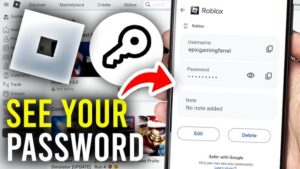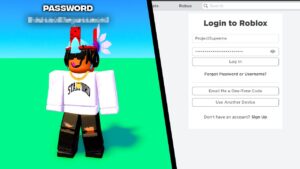- Google Chrome Helper renderer is not a virus or an error. In fact, it’s not a problem at all.
- The Google Chrome Helper Renderer” is the interface between the embedded code in the browser and a remote server, it runs automatically with Chrome to pull flash or HTML content from elsewhere.
- The previous solution i.e. Chrome > Preferences > Settings > Show advanced settings > Content don’t work in the latest Chrome version of mac.
- However, you can still disable Google Chrome Helper Renderer on Mac by digging a little deep into settings and prevent it from eating up 100% CPU, memory, or mac fans.
Does Google Chrome on Mac slowing down your browser?
Do the Mac fans are making a lot of noise?
If you have tried to check the problem via Mac’s Activity Monitor, you may have seen the Google Chrome Helper Renderer process running and consuming system resources like a parasite.
You will also see a lot of Chrome processes running wild and eating up your CPU memory.
The number of users has increased who got infected with this chrome helper problem and now looking for a quick solution to disable these processes.
The recent Google chrome update, that solution doesn’t work. Moreover, the Chrome Help center also not explaining what is this Google Chrome Helper Renderer and why it’s hogging up CPU on Mac.
I have several chrome windows open at a time and all the google chrome helper processes are using too much memory. How can I disable these from starting? All the instructions I’ve found seem to be for older versions of chrome.
https://support.google.com/chrome/thread/7263755?hl=en
Yep, I’m having the same issue. The ‘Google Chrome Helper’ is hogging all the CPU processing power and the fan in my recent model Mac book Pro is spinning like crazy. I can’t find any information on how to disable the helper on the latest version of Chrome. I guess I’ll go back to Firefox until it gets sorted but that is annoying as all my bookmarks and logins are stored in chrome now. Even online previous posts do refer disabling it via Preferences->Security->Content->Plugins->Choose to Click to Play for all plugins. But unable to locate this setting in Version 75.
https://support.google.com/chrome/thread/7263755?hl=en
So if you have tried running all troubleshooting methods to disable Google Chrome Helper Renderer but the problem persists then this article is worth reading.
What is Google Chrome Helper Renderer?

So what is this Google Chrome helper (renderer) that makes your mac fans run like crazy and eventually heating Macbook Pro or mini?
The Google Chrome Helper Renderer is the name of embedded content that runs outside the browser. Plugins that are not supposed by Chrome when run pull data from elsewhere i.e flash HTML, CSS, and JavaScript. The Google Chrome Helper Renderer becomes a bridge between this embedded code and a remote server.
You will face 100 % CPU and memory consumption on mac when a rogue extension or Google Chrome’s plug-in settings are configured to run everything by default.
Luckily there is a fix that is very easy and instantly disables Google Chrome Helper and reduces Memory consumption drastically from 100% to 20%.
Fix Windows Modules Installer Worker High Disk & Memory Usage in Windows 10
Disable Google Chrome Helper Renderer On Mac?
Well, you can disable google chrome helper and it’s quite easy to do that. But once you kill chrome helper then comes another headache that is, each time you want to see flash content. You’ll just have to opt in to view content.vtdecoderxpcservice
As already told that you can only see this helper process in the activity monitor. So to stop google chrome helper, you will have to dig a couple of levels deep into your Chrome settings.
There are two ways to disable the Chrome helper process.
Method#1
Simply copy this link path onto your chrome Omnibox.
chrome://settings/content/unsandboxedPlugins

Press enter and Chrome’s plugin setting will instantly appear before you.

You will see “Ask when a site wants to use a plug-in to access your computer” turned on. Simply use the slider to turn it off to “Do not allow any site to use a plug-in to access your computer”.

Method#2
- Open Google Chrome on Mac or PC.
- Click the “three vertical dots” in the top-right corner.
- Click on “Settings.”
- Click “Advanced” in the left-hand menu.
- Then select “Privacy and security” from the drop down menu.
- Scroll down and under “Privacy and security,” select “Site Settings.”

- Scroll down and click “Unsandboxed plugin access.”

Click on the Unsandboxed plug-in access and use the slider to turn off the “Ask when a site wants to use a plug-in to access your computer settings”, as described above.
One huge benefit of killing all Google Chrome Helper process is that it should keep Flash ads from auto-loading without having to install an ad-blocker.
How to make Google Chrome Helper not use as much CPU?
Chrome or any other browser is a problem for any operating system. It is the flash content that causes slow and sluggish browsers’ performance on mac and PC.
If it’s no possible to uninstall system-wide flash content and that which is embedded with chrome then prohibiting it from auto play is the best option.
Another reason why Google Chrome Helper is causing high CPU and memory usage are the misbehaving plugins and extensions.
The main cause is the website structure that hogs the Chrome browser on Mac. If you visit old-fashioned sites your browser will not feel any pressure on rendering JavaScript.
So the Google Chrome helper rendered using too much CPU then you should take these preventive measures. While visiting heavy sites, block overused advertising, user profiling, and user tracking that almost every domain is doing these days. Just download any adblocker tool.
Secondly, avoid visiting a website that has a bad web design including JavaScript abuse, bloated CSS, the Google enforced auto-loading of additional content, dozens of cross-site requests, big media elements.
To soften the resource usage of a browser it is necessary to
- Reduce the number of extensions in the browser
- block ads,
- Allow java script only where it’s strictly necessary for the core functionality of the sites you visit
- Never to let anything auto play