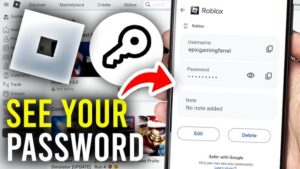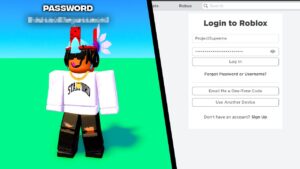Like PS5 Black Screen, PlayStation 4 users also face black screen of death. This means that their PS4 console can’t display anything on their TV or monitor. Hence, they get this annoying PS4 Black Screen after the PS logo.
Some PlayStation players also report that their favourite PS4 screen goes black randomly. It could happen after initializing or when trying to open a specific application.
Either way, you will get stuck on a black screen while playing games like modern warfare, Skyrim, or Vanguard. The PS4 screen will keep going black on the boot for a few seconds with no sound at all.
Even when you boot to log in again, your PlayStation 4 gets stuck on a black screen. Hence, you see no picture or PS4 won’t display/boot on startup. The following contents will fix PS4 that is crashed and won’t turn on:
What Causes PS4 Black Screen of Death?
The main reason for PS4 Black Screen flicker after PS logo is usually the console or the cables. In other cases, the users see the screen normally on the system but get the black screen that turns off. Following are the reason ‘why is my PS4 just a black screen:
- HDMI Ports and Cables are at a fault
- Trying to open certain application
- PS4 Black Screen right after initiliazation
- TV that does not support the output resolution
- Random Black Screen or black light of death issue on PS4
- A sudden overheating or power surge
- The PS4 internal hard drive suddenly stops working right after a few seconds of boot
How can I fix my new PS4 getting random black screen dropouts? I get black screen for a second then the picture returns? Random times it drops out (picture and sound). Should I return this system?
Reddit
How to Fix PS4 Black Screen?
The following content will show you ‘how to fix a black screen on PS4’: We have listed 5 workable solutions for a PS4 black screen, blinking blue light of death, or PS5 black screen after rest mode.
Solution 1: Power Cycle Your PS4 Console
First and foremost, you have to power cycle your PS4 console. Restarting your PlayStation console can clear any problems that may cause a black screen of death after PS logo. That’s the first thing you have to do if PS4 is not displaying anything on TV. Here’s how to do it:
- Press and hold the power button on your PlayStation for about seven seconds until you hear the second beep from the console. This turns off your console completely
- Unplug the power cable from the console
- Wait for 30 seconds
- Plug the power cable back to the console
- Turn on the PS4 to continue your game and check if PS4 blank screen still exists
Solution 2: Turn Off HDCP to Fix PS4 Flickering Black Screen
PS4 uses a High-bandwidth Digital Content Protection protocol that prevents digital content from being captured using HDMI and DVI. In other words, HDCP is designed to protect digital content from unauthorized duplication when data is transmitted via a few types of connection, including HDMI.
However, many users report it as a major reason for the PS4 black screen issue when running apps. Therefore, we need to disable HDCP on PS4. Here’s how:
- Power on your PS4
- Navigate to Settings
- Down below in the ‘System’, Uncheck “Enable HDCP” to disable HDCP on your PS4

Note: As the (Black Screen of Death, BSOD) will prevent you from accessing your settings, you may need to use safe mode. To access this, hold the Power button until you hear two beeps when starting your machine.
Solution 3: Change PS4 Resolution
When you switch from a Samsung 4K TV to an LG 1440p resolution TV, the PS4 will still output 4k resolution, but your LG 1440p TV or LG 77CX cannot handle the pixels and ultra-sharp resolution; hence, a PS4 black screen flicker.
Therefore, you need to change the PS4 resolution to get rid of a black screen bug while playing warzone or monster hunter world.
- Start the PS4 in safe mode by holding the Power button until you hear two beeps
- Then when in safe mode, select the option, ‘Change Resolution’

- This will allow you to lower the resolution to something more fitting for your TV and should fix PS4 Pro Black Screen
Solution 4: Check the Cable Connections
Your HDMI connection can also cause the PS4 BSOD. This can be due to damaged HDMI ports, damaged cables or simply a flimsy connection that needs adjusting. Here’s how:
- Make sure the connection is secure on both sides
- Check that the ports don’t show any clear signs of damage. If they do, you need some expert help then
- If you have got another HDMI cable, try swapping this out for the old one.

Solution 4: Rebuild PS4 Database
PS4 database rebuild organizes your hard drive to make it easier and quicker for the system to access your files. A properly organized database can load data faster, decreasing the chances of “PS4 freezes” or experiencing frame rate drops.
- Power off your PS4
- Hold the power button down until you hear two quick beeps. This will alert you that you have entered Safe Mode

- Connect your DualShock 4 controller to the USB-A slot in the front of the PS4
- Scroll down in the menu and select, Rebuild Database

- Press the X button to start the rebuild
Solution 5: Bypass the Receiver
If you’re using an audio/video receiver to switch between your devices then it may not accurately pass through the signal from your PS4, which can lead to handshake/recognition issues.
This is especially true with HD and 4K signals. Make sure your receiver can actually handle it and that you’ve turned on all the relevant settings on your devices that support the type of signal you’re trying to pass through (such as “enhanced mode” or deep colour or HDR mode for some receivers’ or TVs’ HDMI ports).
Solution 6: Try Another TV
By using a different screen, you may be able to see if the issue is caused by the console or your TV and you’ll be able to access the PlayStation 4’s Sound and Screen menu.
Connect the console with another TV to ensure that it’s not the TV’s fault. Still, if PS4 does not show on TV, then contact Sony Official to fix PS5 won’t turn on issue.
Solution 7: Remove the Connected Peripherals
Your PlayStation screen is black because the PS4 does not support the older or third-party peripherals which is why you need to remove them all, and give your PS4 a reboot. Unplugging all older peripherals and using ones that are official can sometimes solve the black screen flicker.
Solution 8: Repair Your PS4 Hard Drive to Fix Black screen on the PS4
The black screen on the PS4 can either take place right after you turn on the PS4 or after a while of booting and displaying the PS logo. Here’s how to fix a corrupted hard drive on PS4 or PS4 Pro.
- Go to « Settings » > « System Storage Management » > « Saved Data » > « Media Player ».
- Enter into the Media player folder
- Press the « Options » button and delete the saved corrupt data file.
- Now exit
- Delete the downloaded file
- Retry downloading the file
In many cases, the PS4 Black Screen issue is a hardware issue. It is possible that the HDMI port on your PS4 is corrupted. If your PS4 is under warranty, you need to find the vendor of your console or seek customer care service to repair the PS4 hard drive.
FAQ’s
What is PS4 Black Screen White Light?
PS4 black screen white light indicates that the console is frozen and needs troubleshooting. If the indicator light only blinks white, or if the blue light never transitions to solid white, unplug the console. Wait 60 seconds, plug the console back in, and turn it back on. If the issue persists, reinstall console software using Safe Mode.
What is Blue Light of Death on PS4?
PS4 Black Screen Blue light or blue light of death is a fault error indicated by a pulsing blue light from the console. This means that there’s no video or audio output from the PS4. As a result, you may observe PS4 turns on then off.
What is the white light of death on PS4?
If your PS4 is turned on and shows the white light but does not display anything on the TV, then it is likely that there’s an HDMI issue or lack of connection. This error usually means that there is no connection with the TV. This can be as simple as a poor HDMI port connection or can be as severe as a blown IC chip in your PS4’s HDMI port