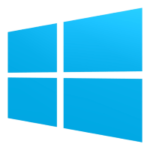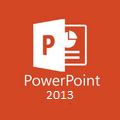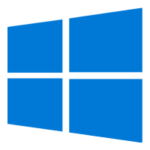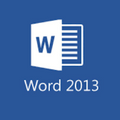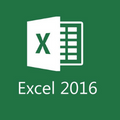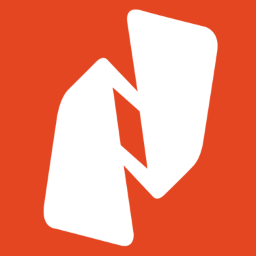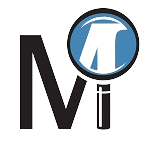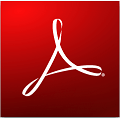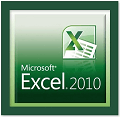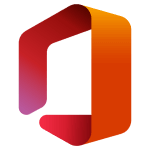Microsoft Office 2016 is one of the most popular productivity apps for students and professionals alike. It is the predecessor of the popular Office 2019 and is available as a one-time purchase, it also works on older operating systems like Windows 7/Windows 8.1, and can still receive security updates. Although its functionality may be reduced when using it on older operating systems.
In this post, we will provide you with the direct link download for both Office 2016 32-bit and 64-bit image files along with a short guide on how to install, and a quick comparison with Office 365.
Office 2016 Professional Plus System Requirements
The system requirements below are something that your PC must meet for it to run MS Office 16:
- OS: Windows 7 SP1 or above, Windows 8.1, Windows 10, or Windows 11.
- Processor: 1 GHz or faster
- RAM: 2 GB
- Storage: 4 GB of available disk space
- Display: 1280 x 768 screen resolution
- Graphics: GPU must be capable of running DirectX 9 or later.
How To Download and Install Office 2016 Pro Plus?
Step 1: Download the offline installer of Office Pro Plus 2016 ISO image file from the top of this page and mount it.
Step 2: Launch the Office 2016 offline installer via setup.exe, now check the Terms of Agreement box and click Continue.
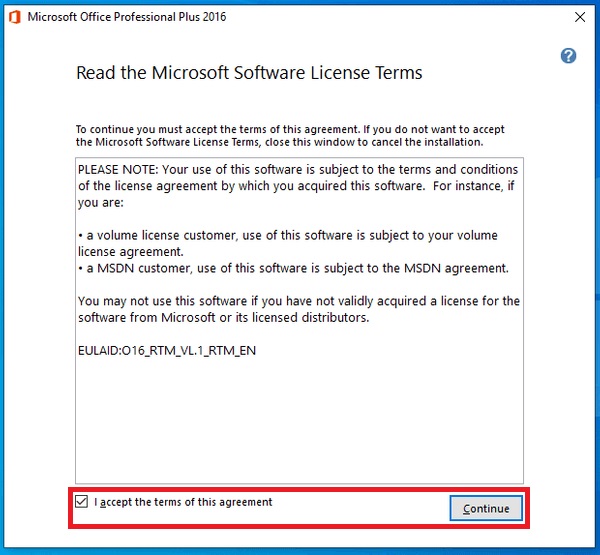
Step 3: If you wish to customize the installation of Office Professional Plus 2016 then do so by clicking Customize otherwise click on Install Now.
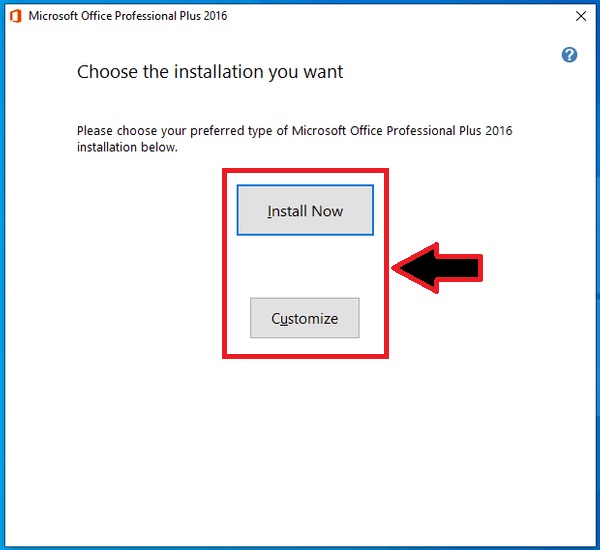
Step 4: Wait until the installation is complete.
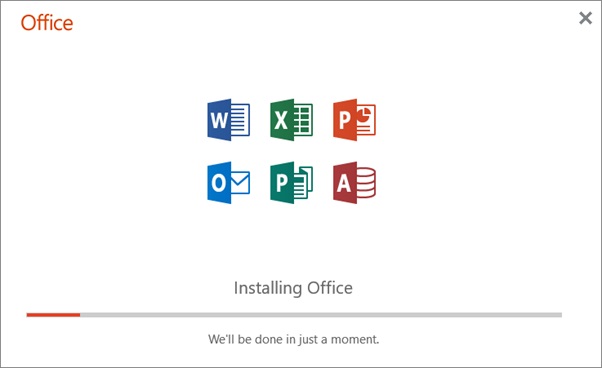
Step 5: Now that the setup is complete, you should see the following screen. Click Close to finish the setup.
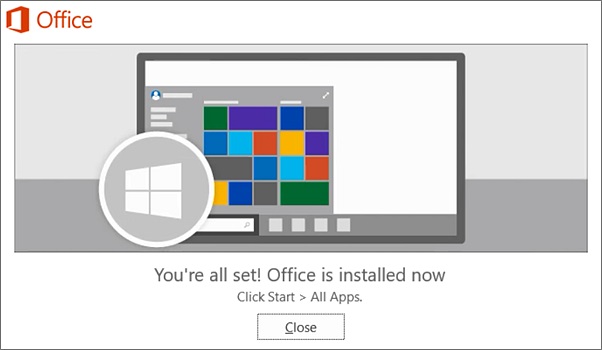
Step 6: You can now start using any of the Office 2016 apps.
How to Register Microsoft Office 2016?
You can do this via two methods, both of which are provided below. Choose one that suits your liking:
Method 1: Visit https://www.office.com/, log in to your Microsoft account, and enter the code.
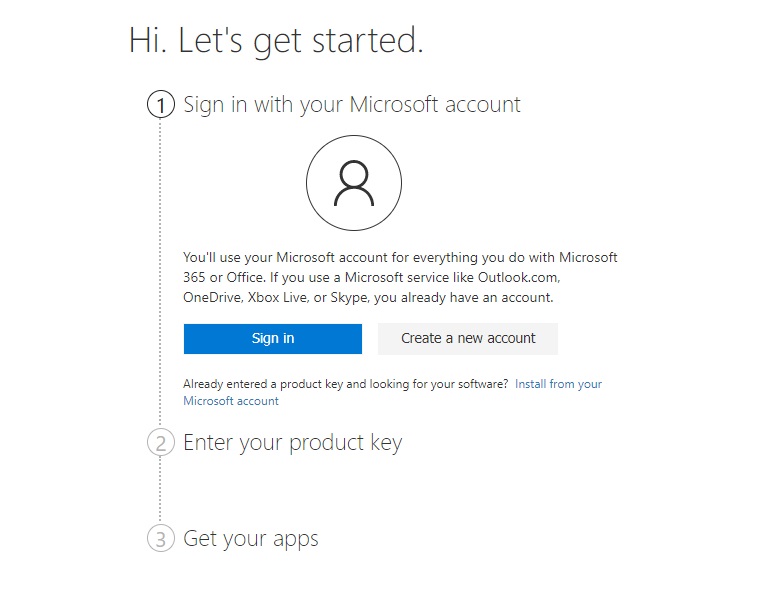
Method 2: Alternatively, you can also register it by launching any of the installed Office apps > going to the Account tab > signing in > and entering your product code there.
In the pic below you can see that we launched MS Word to do this.
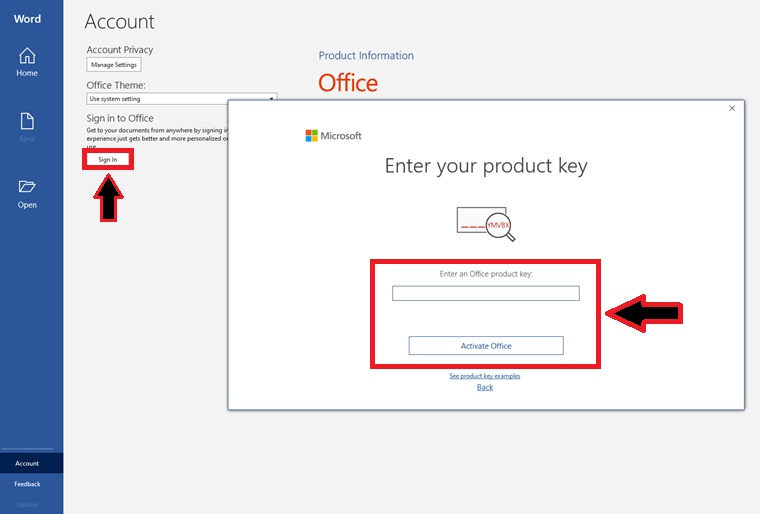
Note: Office 2016 end of life date was Oct 10, 2020, since then it cannot be purchased from Microsoft anymore.
Microsoft Office 2016 Pro Plus Overview
MS Office 16 Pro Plus is the perfect choice for people running older operating systems who want a complete Office suite as a one-time purchase.
The latest version of this suite includes the following apps Word, Excel, PowerPoint, Outlook, OneNote, Publisher, Skype for Business, One Drive, and Access.
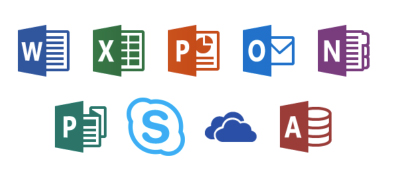
What’s New In Office 2016 Pro Plus
Word: Craft professional documents with Word. Now packed with new features that make creating and sharing stunning content a breeze.
Excel: Manipulate, analyze, and visualize information effortlessly with stunning graphs, charts, and tables with the new and improved Excel.
PowerPoint: Captivate your audience with captivating presentations. New transitions, animation tools, and threaded comments enhance your storytelling.
Outlook: Stay organized with calendars, tasks, and contacts, all seamlessly integrated for effortless collaboration.
OneNote: Capture ideas, research, and web pages in one dynamic hub. Organize, share, and access notes anytime, anywhere.
Access: Build secure and scalable databases. Design tables, interfaces, queries, and reports with intuitive tools.
Publisher: Create professional flyers, posters, cards, and more with an intuitive, user-friendly interface.
Skype for Business: Enjoy seamless messaging, voice & video calls, and efficient team meetings – all in one place.
OneDrive: Your cloud storage companion. Store and access critical files with 5GB of free space, perfect for remote work and collaboration.
Office 2016 Vs Office 365
If you’re confused between Office 2016 and 365 then please take a look below at how they fare against each other with their pros and cons.
First up is the apps you receive, in Office 16 you’ll get all the basic apps but in Office 365 you’ll get all the basic apps plus additional apps like Teams, Sharepoint, and OneDrive (with 1TB storage as a starter).
Another major difference between these apps is the payment model. Office 2016 is available as a one-time license purchase (not from Microsoft anymore), whereas 365 works on a subscription-based payment plan that charges you monthly or annually (officially obtainable from Microsoft).
Another advantage 365 has over 2019 is that it is fully integrated with cloud-based services which makes file sharing, collaboration, storage, and file accessibility across multiple devices a breeze.
Office 16 will not receive any new features or updates but 365 will continue to receive new features and security updates for the foreseeable future.
So if you’re an individual with a small-time business or usage who is running their PC on older operating systems like Windows 7/8 then we recommend going for MS Office 2016. Otherwise, Office 365 will be the better choice for most users.
Note: Office 2016 is outdated and its support has been ended by Microsoft. We advise you to consider upgrading to Office 2021 or Office 365 and obtain a proper license for them directly from Microsoft.
FAQs
To find out the answer to this question see the Office 2016 Vs Office 365 section above.
This depends on how many PCs you bought the suite for. If you’ve one license code then it can only be installed on a single PC or Mac.
If you’ve bought multiple then it can be installed on many PCs.
Follow the same instructions as above:
Open any Office 2016 app > Go to the Account tab from the left menu > Under product information you’ll see the Office Updates option. Click on it then select Update New and it should download any available updates.
You’ll need approximately 4 GB of free space to install this office suite.